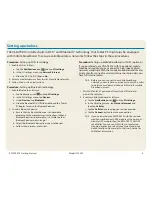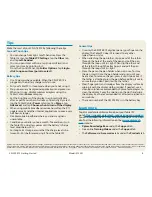1
Boutons de fonction
2
Capteur de lumière
ambiante
3
Microphones
4
Webcam
5
Flash de l’appareil photo de
webcam
6
Écran tactile
7
Bouton d’accueil Windows
8
Microphone
9
Flash de l’appareil photo de
documentation
10
Appareil photo de
documentation
11
Boutons de volume
12
Batterie
13
Verrou de la batterie
14
Voyants de charge de la
batterie
15
Appuyez pour afficher les
voyants de charge de la
batterie
16
Haut-parleurs
17
Couvercle SSD
18
Passage de l’antenne
19
Bouton d’alimentation
20
Bouton de sécurité
Windows—Verrouillage et
Déverrouillage
(Ctrl+Alt+Suppr)
21
Indicateur de chargement
de la batterie
22
Port adaptateur secteur
23
Port sortie audio
24
Port USB
25
Port HDMI
26
Port d’entrée d’expansion
27
Lecteur d’empreinte
digitale
28
Point d’attache du stylet
29
Emplacement du stylet
1
Funktionstaste
2
Umgebungslichtsensor
3
Mikrofon
4
Webkamera
5
Webkamera-
skameraleute
6
Touchscreen-Anzeige
7
Windows-Starttaste
8
Mikrofon
9
Dokumentation-
skameraleute
10
Dokumentationskamera
11
Lautstärketasten
12
Batterie
13
Akkuschacht
14
Akkuladungsstatus-LEDs
15
Drücken, um
Akkuladungsstatus-LEDs
anzuzeigen
16
Lautsprecher
17
SSD-Abdeckung
18
Antennendurchgang
19
Netzschalter
20
Taste “Windows-
Sicherheit”—Sperren
und Entsperren
(STRG+ALT+ENTF)
21
Anzeige beim Laden des
Akkus
22
Netzadapteranschluss
23
Audio-Ausgang
24
USB-Anschluss
25
HDMI-Anschluss
26
Erweiterungseingang
27
Fingerabdruckleser
28
Anker für Stift-
Haltevorrichtung
29
Stiftschacht
1
Botones de función
2
Sensor de luz ambiental
3
Micrófonos
4
Cámara Web
5
Luz de cámara de web
6
Pantalla táctil
7
Botón Inicio de
Windows
8
Micrófono
9
Luz de cámara de
documentación
10
Cámara de
documentación
11
Botones de volumen
12
Batería
13
Pestillo de batería
14
Luces del indicador de
carga de la batería
15
Pulse para ver las luces
del indicador de carga
16
Altavoces
17
Cubierta de SSD
18
Paso a través de la antena
19
Botón de encendido
20
Botón de seguridad de
Windows: Bloqueo y
desbloqueo
(Ctrl+Alt+Supr)
21
Indicador de carga de
la batería
22
Puerto del adaptador
de alimentación
23
Puerto de salida de
audio
24
Puerto USB
25
Puerto HDMI
26
Puerto de entrada de
expansión
27
Lector de huellas
28
Punto de unión del
cordón del lápiz
29
Espacio para el lápiz
1
Botões de função
2
Sensor de luz ambiente
3
Microfones
4
Web camera
5
Luz da câmera de web
6
Tela sensível ao toque
7
Botão Página Inicial
do Windows
8
Microfone
9
Luz da câmera de
documentação
10
Câmera de
documentação
11
Botões de volume
12
Bateria
13
Trava da bateria
14
Luzes indicadoras de
carga da bateria
15
Pressione para
visualizar as luzes
indicadoras de carga
16
Alto-falantes
17
Tampa de SSD
18
Pass-through da
antena
19
Botão de energia
20
Botão de segurança
do Windows—
Bloqueando e
Desbloqueando
(Ctrl+Alt+Delete)
21
Indicador de
carregamento
da bateria
22
Porta do adaptador
de energia
23
Porta de saída de áudio
24
Porta USB
25
Porta HDMI
26
Porta de entrada de
expansão
27
Leitor de impressão
digital
28
Fixação da correia da
caneta
29
Baia da caneta
1
3
4
5
2
6
7
20
19
21
XSLATE R12 Tablet Features • Fonctions • Funktionen • Características • Recursos
1
Function buttons
2
Ambient light sensor
3
Microphones
4
Web camera
5
Web camera light
6
Touchscreen display
7
Windows Home button
8
Microphone
9
Documentation camera light
10
Documentation camera
11
Volume buttons
12
Battery
13
Battery latch
14
Battery charge indicator lights
15
Press to view charge indicator
lights
16
Speakers
17
SSD cover
18
Antenna pass-through
19
Power button
20
Security button—Lock
and Unlock (Ctrl+Alt+Del)
21
Battery charging indicator
22
Power adapter port
23
Audio out port
24
USB port
25
HDMI port
26
Expansion input port
27
Fingerprint reader
28
Pen tether anchor
29
Pen bay
12
13
15
14
16
10
17
18
22
26
23
24
25
27
28
29
8
9
11