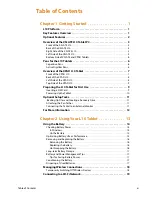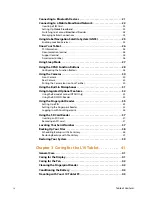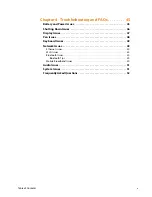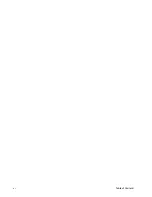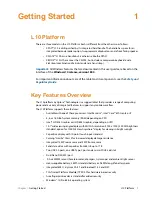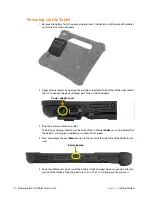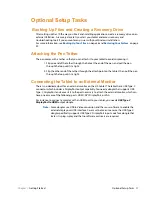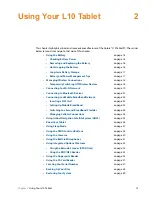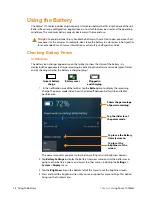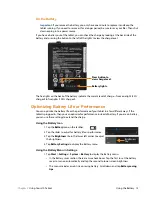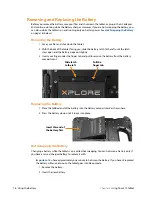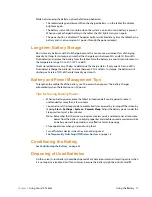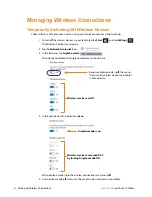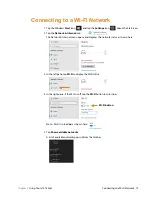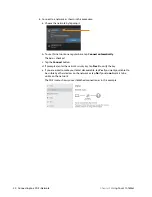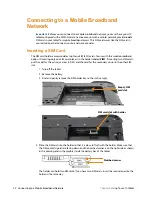Chapter 1
Getting Started
Overview of the XPAD L10 Tablet
7
Overview of the XPAD L10 Tablet
The following photos show the locations the external features on the XPAD® L10 Tablet PC.
Note:
In these photos, the light gray text indicates a feature that is described for the XSLATE
L10 and is the same on the XPAD L10. See
for the XSLATE overview.
The
blue text
indicates that the feature is available only on the XPAD or is located in a
different place on the XPAD tablet.
Front of the XPAD L10
Function button P1
Default setup: Tap to open the
Know Your Tablet
application. Press and
hold
to open the
Microsoft OneNote
Function button P2
Default setup: Tap to display the
Pictures
folder. Press and
hold
to open Tablet PC
Settings
Pen holder
Holds the long pen when not in use
Speaker
Provides sound when no headset or external speakers are in use
Programmable
function buttons
Touchscreen display
Front
Ambient light
sensor
camera
Camera
indicator
Fingerprint
reader
Microphones
Microphones
Kill switch
Speaker
Home button
Pen holder
lights
System status
Battery status
SSD activity
Indicator
LEDs
Содержание iX101L1
Страница 1: ...L10 Platform for the XSLATE and XPAD Tablets Models iX101L1 and iX10101L2 User Guide...
Страница 6: ...vi Table of Contents...
Страница 46: ...40 Restoring Your System Chapter 2 Using Your L10 Tablet...
Страница 50: ...44 Traveling with Your L10 Tablet PC Chapter 3 Caring for the L10 Tablet...
Страница 60: ...54 Frequently Asked Questions Chapter 4 Troubleshooting and FAQs...
Страница 66: ...60 Index...