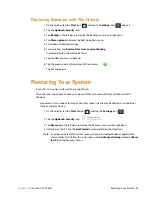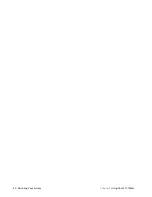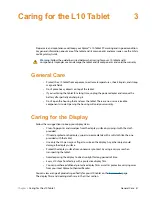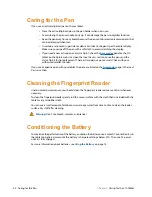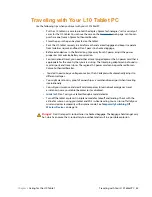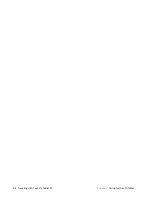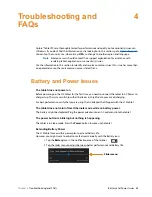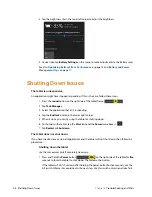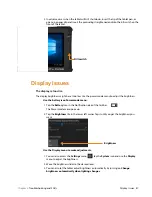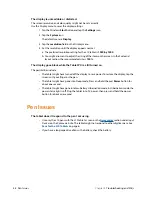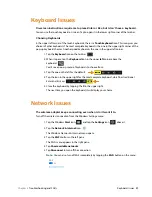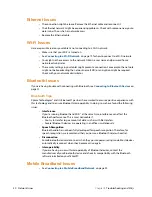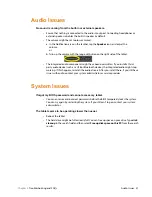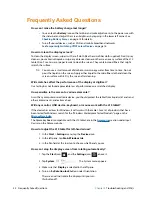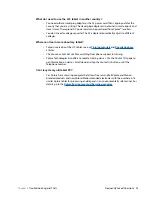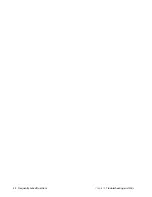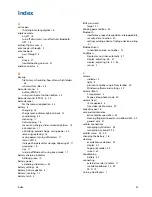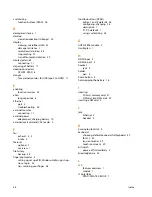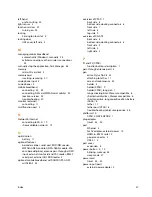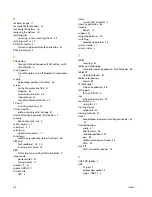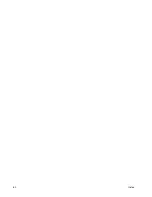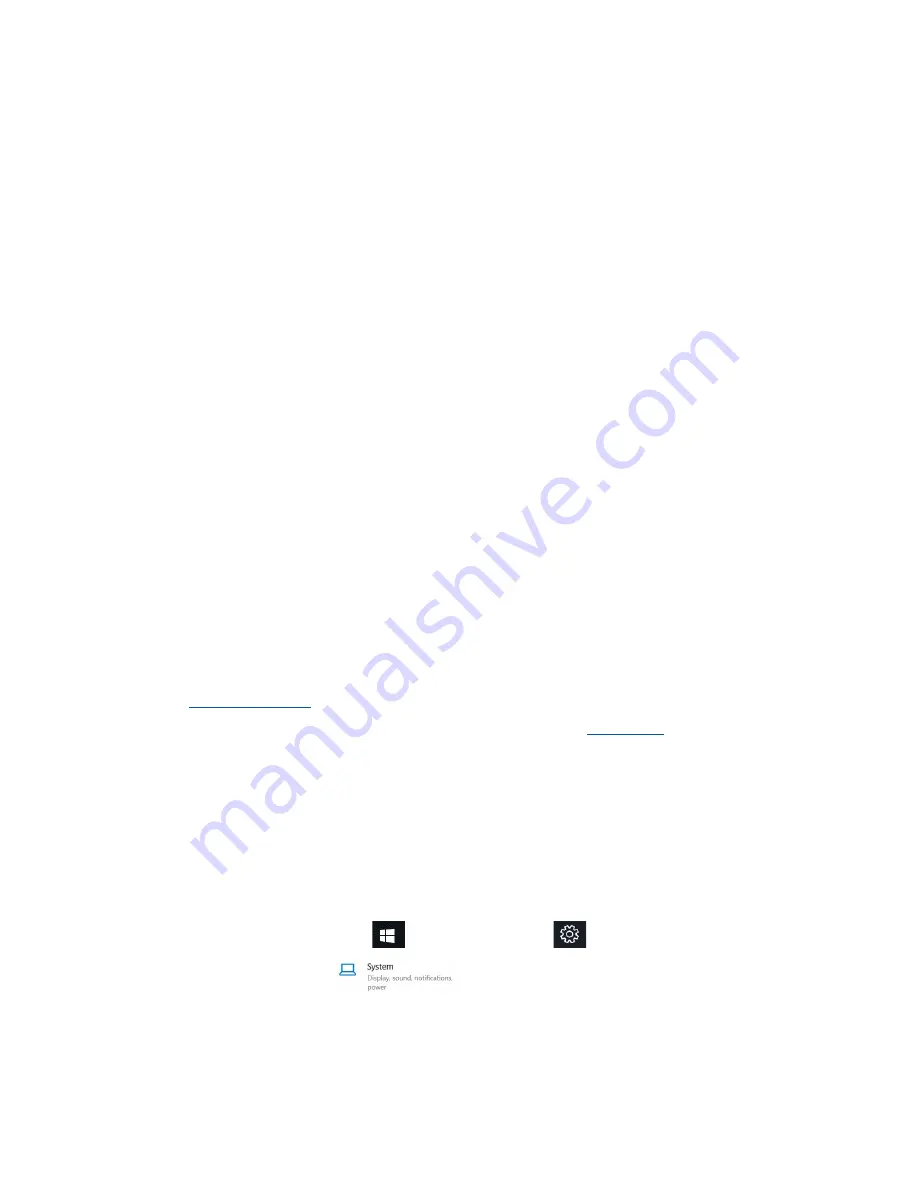
52 Frequently Asked Questions
Chapter 4
Troubleshooting and FAQs
Frequently Asked Questions
How can I make the battery charge last longer?
•
You can tap the
Battery
icon on the taskbar and make adjustments to the power use with
the slider bar and adjust the screen brightness by tapping in the lower left corner. See
on page 14 for details.
•
Turn off unused devices, such as Wi-Fi and mobile broadband networks.
See
Temporarily Switching Off Wireless Devices
How do I clean the display screen?
To clean the display screen, wipe it with a soft cloth (like the microfiber cloth supplied). Don’t spray
cleaners, pour abrasive liquids, or wipe any abrasive cleaner on the screen or any surface of the L10
tablet. Don’t use tissues or paper towels to clean the screen. They contain wood fibers that might
scratch the surface.
T
IP
:
You can use a small amount of alcohol or warm soapy water from time to time. Do not
pour the liquids on the screen. Apply either liquid to the microfiber cloth and clean the
screen surface with it. Dry the screen after cleaning.
Will scratches affect the performance of the display or digitizer?
Our testing has not found appreciable loss of performance on a scratched display.
How sensitive is the screen to various elements?
As with any computer or electronic device, you should protect the tablet from liquids, dirt and sand,
other contaminants, and extreme heat.
Will any monitor, USB device, keyboard, or mouse work with the L10 tablet?
If the device has a driver for Windows, it will work with the tablet. For a list of products that have
been tested for Windows, search for the “Windows Marketplace Tested Products” page on the
The Xplore keyboards compatible with the L10 tablet, are in the
section under
Input
Devices
on the Xplore web site.
How do I adjust the L10 tablet for left-handed use?
1. In the
Start
>
Settings
menu, tap the
Devices
icon.
2. In the left pane, tap
Pen & Windows Ink
.
3. In the Pen field at the top, tap to choose which hand you use.
How can I stop the display screen from rotating automatically?
1. Tap the
Start
icon,
, and the
Settings
icon,
, above it.
2. Tap
System
.
The System menu appears.
3. Make sure that
Display
is selected in the left pane.
4. Turn on the
Rotation lock
button under Orientation.
The screen will not rotate the display until you turn
this button off.
Содержание iX10101L2
Страница 1: ...L10 Platform for the XSLATE and XPAD Tablets Models iX101L1 and iX10101L2 User Guide...
Страница 6: ...vi Table of Contents...
Страница 46: ...40 Restoring Your System Chapter 2 Using Your L10 Tablet...
Страница 50: ...44 Traveling with Your L10 Tablet PC Chapter 3 Caring for the L10 Tablet...
Страница 60: ...54 Frequently Asked Questions Chapter 4 Troubleshooting and FAQs...
Страница 66: ...60 Index...