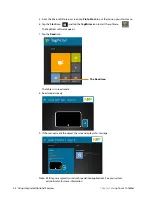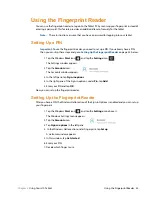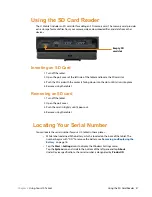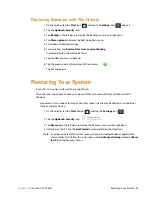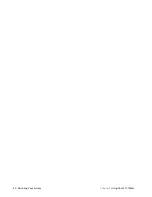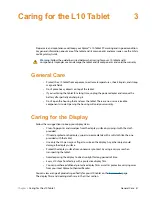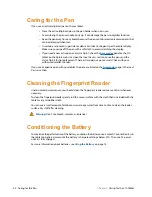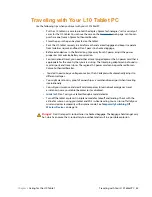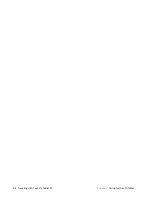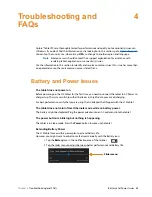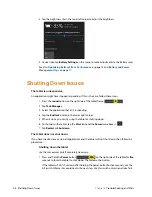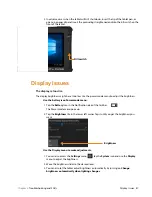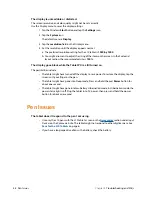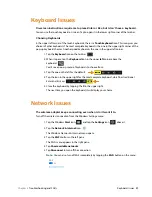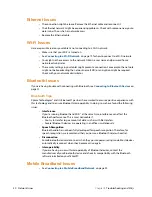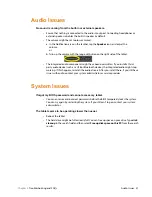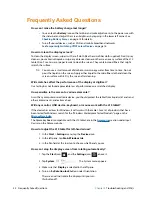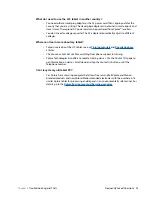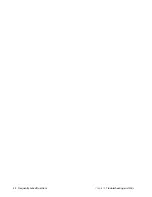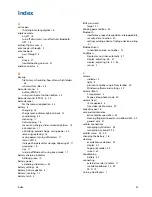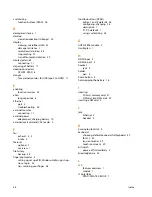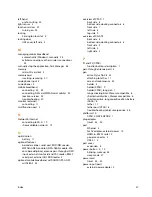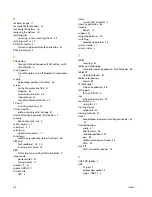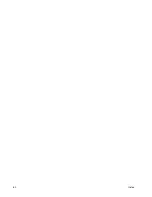48 Pen Issues
Chapter 4
Troubleshooting and FAQs
The display is unreadable or distorted.
The screen resolution and color quality might not be set correctly.
Use the Display menu to reset the display settings.
1. Tap the Windows
Start
button and tap the
Settings
icon.
2. Tap the
System
icon.
The default menu is
Display
.
3. Tap the
resolution
field on the Display menu.
4. Set the resolution until the display appears normal.
a. The preferred resolution setting for the L10 tablet is
1920 by 1200
.
b. You might also want to adjust the sizing of the items on the screen. In the Scale and
layout section, the recommended size is
150%
.
The display goes black while the Tablet
PC is still turned on.
The possibilities include:
•
The tablet might have turned off the display to save power. To restore the display, tap the
screen with your finger or the pen.
•
The tablet might have gone into Sleep mode. Press and hold the oval
Power
button for
about one second.
•
The tablet might have gone into low-battery Hibernation mode. In Hibernation mode, the
power status light is off. Plug the tablet in to AC power, then press and hold the power
button for about one second.
Pen Issues
The tablet doesn’t respond to the pen I am using.
•
Use only the L10 pens with the L10 tablet as seen on the
section under
Input
Devices
on the Xplore web site. The tablet might not respond to other digitizer pens. See
•
If you have a long capacitive ePen with a battery, check the battery.
Содержание iX10101L2
Страница 1: ...L10 Platform for the XSLATE and XPAD Tablets Models iX101L1 and iX10101L2 User Guide...
Страница 6: ...vi Table of Contents...
Страница 46: ...40 Restoring Your System Chapter 2 Using Your L10 Tablet...
Страница 50: ...44 Traveling with Your L10 Tablet PC Chapter 3 Caring for the L10 Tablet...
Страница 60: ...54 Frequently Asked Questions Chapter 4 Troubleshooting and FAQs...
Страница 66: ...60 Index...