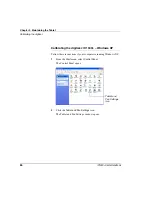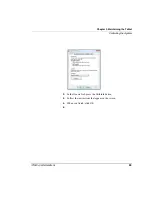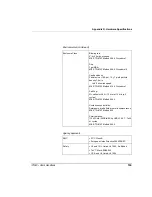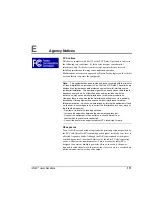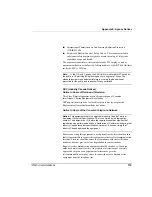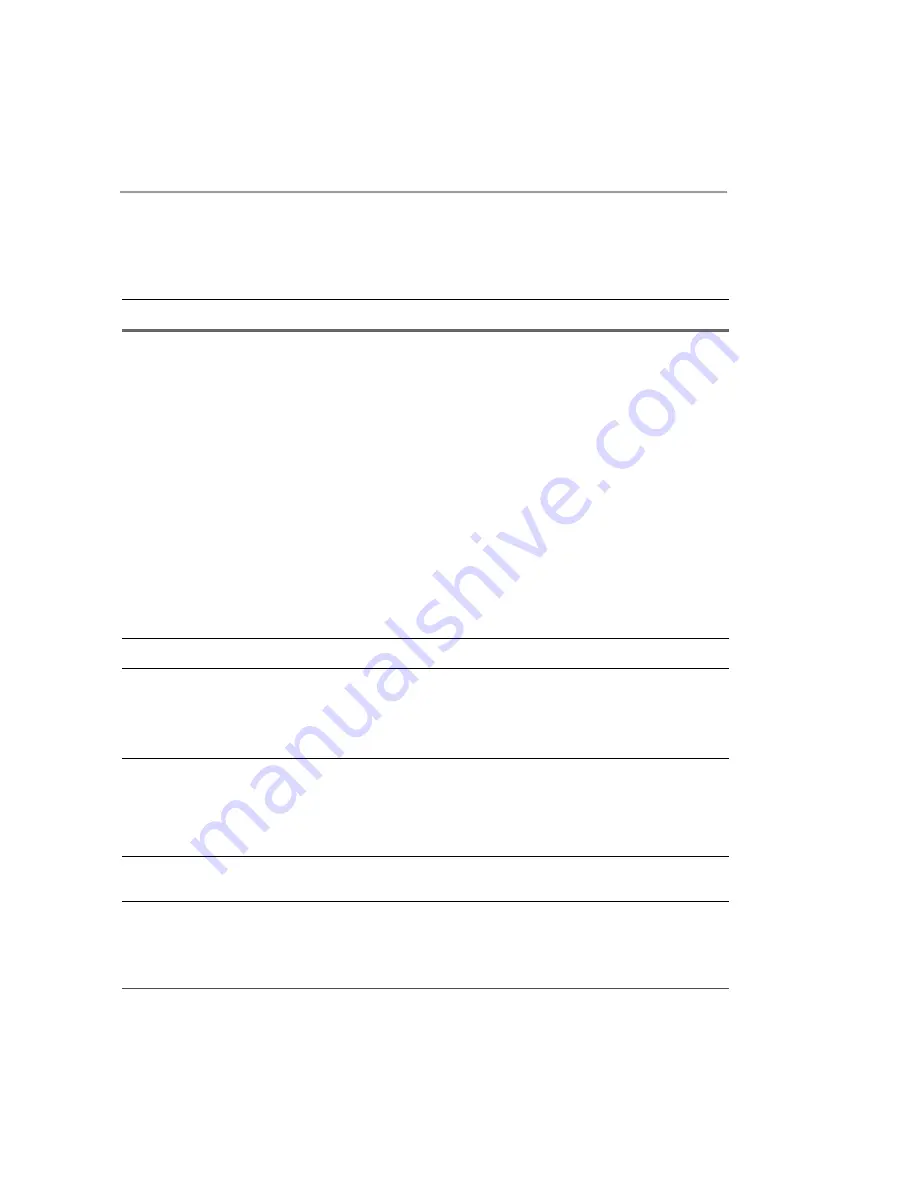
Appendix A. Troubleshooting
98
iX104C
4
User’s Handbook
Display screen is blank or difficult to
read.
• Confirm that the computer is on (the Power icon is displayed
continuously in the Status area).
• The brightness may be set too low, causing the screen to appear too
dark. To change system brightness, press the Fn and Start keys to
open the Xplore menu and adjust the brightness. (See page 30.)
• An external monitor may be selected. Press the Fn and P1 keys to
select the computer display screen. (See page 30.)
• The video time-out may have expired. Tap the display screen to
reactivate the display.
Note:
This is a normal, power-saving feature.
• If the Status light is blinking red, the computer is in Suspend-to-RAM
mode because the temperature is below -20
°
C or above 60
°
C.
When the temperature returns to a safe operating range, the display
screen automatically comes back on. If possible, move the computer
to a warmer or cooler location.
• If the Status light is continually yellow, the computer is in Suspend or
Hibernate mode. Press the Power On/Off key to resume.
Cursor is not tracking the pen.
Calibrate the pen. See “Calibrating the digitizer” on page 85.
Computer is not responding to the pen.
Connect an external USB keyboard to the computer. If the computer
does not respond to the external keyboard, the application or
operating system may have been corrupted. Press the Reset key.
(See page 32.) If the system responds to a keyboard but not to the
pen, contact your local help desk or reseller for further assistance.
Headphone or speaker volume is too
low.
• The volume may be in Mute mode or set too low. Follow the
instructions in “Adjusting headphone or speaker volume – Windows
XP” on page 51.
• Make sure the volume control in your audio software is set to an
audible level.
An external device is not working with
the computer.
The device may need to be enabled in the computer’s configuration
program (BIOS Setup). Contact your local help desk or reseller.
Table 7
Troubleshooting (continued)
Problem
Possible cause and solution
Содержание ix104c4
Страница 1: ......
Страница 2: ......
Страница 8: ...8 iX104C4 User s Handbook...
Страница 12: ...12 iX104C4 User s Handbook...
Страница 18: ...18 iX104C4 User s Handbook...
Страница 42: ...Chapter 2 Using the Tablet Using the pen 42 iX104C4 User s Handbook Tether anchored on the side pen tether pen...
Страница 80: ...80 iX104C4 User s Handbook...
Страница 96: ...96 iX104C4 User s Handbook...
Страница 128: ...128 iX104C4 User s Handbook...
Страница 132: ...132 iX104C4 User s Handbook...
Страница 133: ......
Страница 134: ......