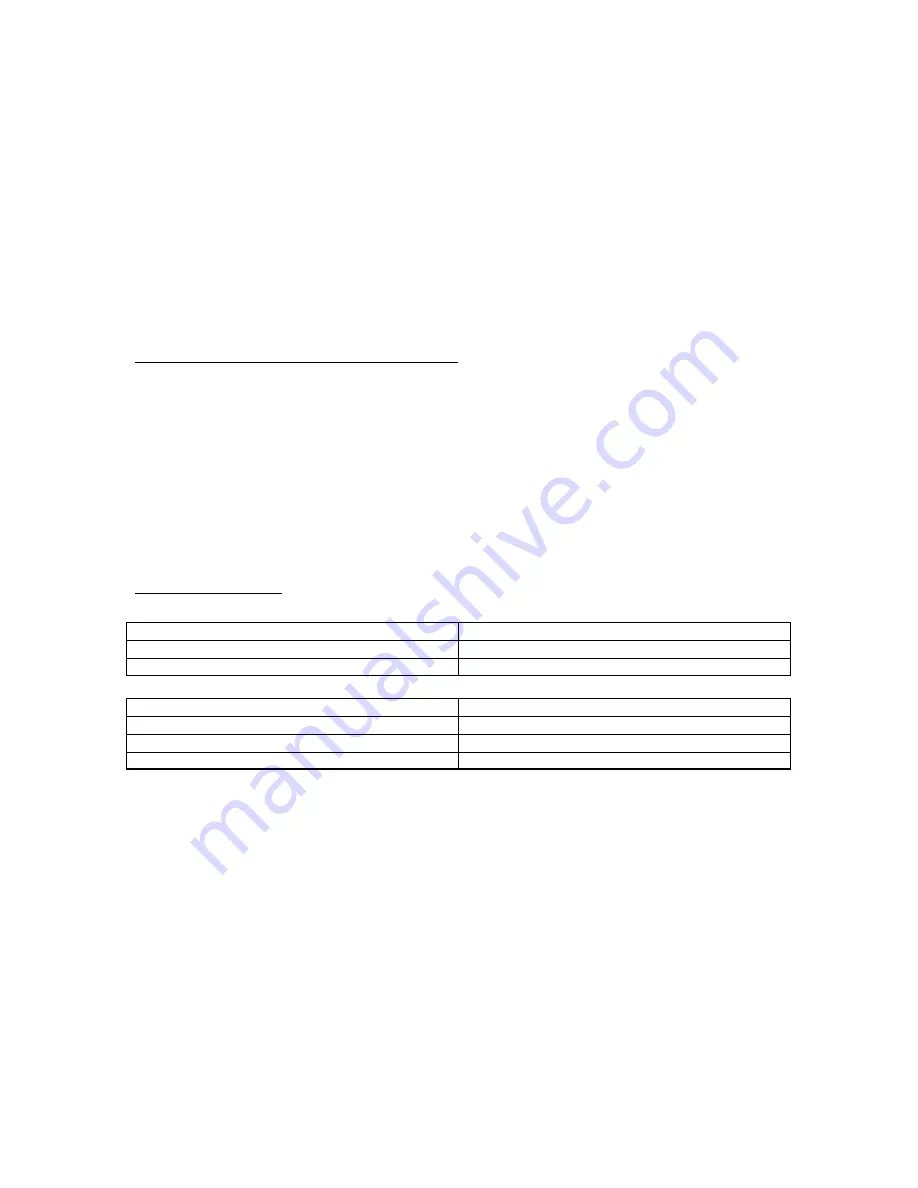
October 2001
Page 26
P/N 96-000001-017, Version Q301
all the way into the chamber so you can actually feel it connect to the internal battery
connector at the other end of the battery chamber.
5. Return the battery door cover and the rubber grip to their original positions. Be sure to
line up grip edges with the slots on the GeneSys tablet to insure ease of replacement and
proper fit and to avoid damage to the grip apparatus.
While you can install an optional battery pack into the computer and charge it like the standard
battery, you can also use the optional battery charger to charge it. See the section below for more
information.
Using the Battery Charger
You can use the optional desktop battery charger to charge battery packs.
Installing a Battery Pack into the Desktop Charger
1. Locate the five (5) pins within the chamber on the battery charger and the five (5) notches on
the bottom of the battery pack.
2. Set the battery onto the 5 pins so that the battery is standing up (vertical) and secure in its
position.
3. Connect the supplied AC adapter to the charger and the wall outlet.
4. You will see the power and charging status lights come on.
NOTE: Some battery chargers have two bays, meaning that you can charge two batteries in the
same charger. These chargers will charge one battery first (first installed) to a complete charge,
then charge the second battery (second installed) to a complete charge.
Reading the Indicators
Power Indicator
Meaning
ON (red)
The external power source is connected
OFF
The external power source is not connected
Battery Charger Indicator
Meaning
ON (green)
The battery is fully charged
ON (red)
Waiting to charge
ON (amber)
The battery is charging
Fully charging a battery takes approximately 1.5 hours with the fast charger. The sound
that the charger makes while in operation is the internal fan used to cool the electrical
circuits.
Содержание GeneSys
Страница 1: ...User Guide GeneSys Pen Tablet Computer ...
Страница 30: ...October 2001 Page 30 P N 96 000001 017 Version Q301 ...
Страница 31: ...October 2001 Page 31 P N 96 000001 017 Version Q301 Memory Menu DisksMenu ...
Страница 32: ...October 2001 Page 32 P N 96 000001 017 Version Q301 ComponentsMenu ...
Страница 33: ...October 2001 Page 33 P N 96 000001 017 Version Q301 ...
Страница 34: ...October 2001 Page 34 P N 96 000001 017 Version Q301 ...
Страница 35: ...October 2001 Page 35 P N 96 000001 017 Version Q301 PowerMenu ...
Страница 36: ...October 2001 Page 36 P N 96 000001 017 Version Q301 ...
Страница 37: ...October 2001 Page 37 P N 96 000001 017 Version Q301 Exit Menu ...
Страница 38: ...October 2001 Page 38 P N 96 000001 017 Version Q301 ...
Страница 39: ...October 2001 Page 39 P N 96 000001 017 Version Q301 ...
Страница 40: ...October 2001 Page 40 P N 96 000001 017 Version Q301 ...
Страница 48: ...October 2001 Page 48 P N 96 000001 017 Version Q301 ...
















































