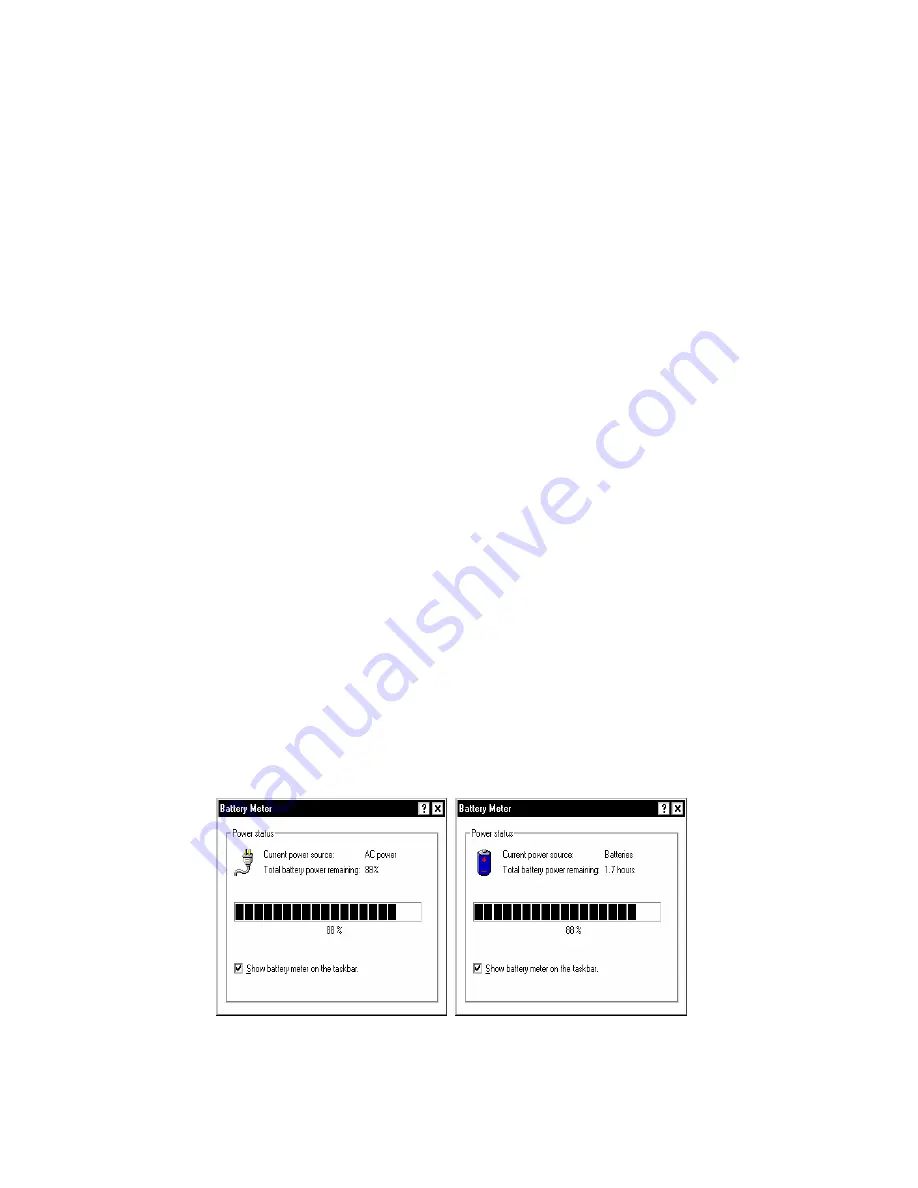
October 2001
Page 18
P/N 96-000001-017, Version Q301
Charging the Battery
To recharge the battery, connect the AC adapter to the computer as described in the previous
section. The external power source used and whether or not the computer is on influences the
charging of a low battery. Using the Xplore provided AC charger will render charging periods of
about 5 hours when the computer is turned off. When the computer is turned on, fully charging a
low battery will take approximately 13 hours.
Alternatively, you can insert the battery pack into the optional desktop charger. Place the battery
pack into the charger with the contact points in place (the battery will stand vertically). The
battery-charging indicator will light red indicating that the battery is charging. Using the Rapid
Rate desktop charger, approximately 1.5 hours are required to fully charge a low battery. When
the battery is fully charged, the indicator light will turn green.
It is recommended that when you initially receive your GeneSys Pen Computer, you run AC
power to the unit, with the battery installed for a minimum period of 8-10 hours. This will provide
a solid initial charge for your battery.
If you have not used the computer for a long period of time, the battery may become
completely discharged. In such a case, recharging may take more time than usual.
Important Note:
If you are planning to leave your GeneSys Computer idle, away from either an
AC or DC power source, for any length of time, please remove the battery pack from the
computer.
Checking the Battery Level
Check the battery level as follows:
Shut down the unit as per standard shut down procedures and remove the battery from the
battery enclosure. Press the round tab on the battery pack to light the charge bar (only if battery
shipped with GeneSys has this external battery reader-not all are equipped). The green indicator
will identify the approximate charged state of the battery, i.e. 100%, 75%, etc… It is highly
recommended that when your battery meter reads 25% (or one bar), AC or DC power be applied
to the unit in order to recharge the battery. Alternatively, the battery can be removed and
charged in an external desktop charger. The computer may then be turned back on after
connecting to AC or DC power.
Battery power may also be checked using the battery meter in the
System Tray
. Double tap on
the battery icon on the
System Tray
, near the clock. A window will appear indicating the
approximate life of the charge and the percentage of charge left in the battery.
Figure 3.3 Two, Battery Power Status Window
Содержание GeneSys
Страница 1: ...User Guide GeneSys Pen Tablet Computer ...
Страница 30: ...October 2001 Page 30 P N 96 000001 017 Version Q301 ...
Страница 31: ...October 2001 Page 31 P N 96 000001 017 Version Q301 Memory Menu DisksMenu ...
Страница 32: ...October 2001 Page 32 P N 96 000001 017 Version Q301 ComponentsMenu ...
Страница 33: ...October 2001 Page 33 P N 96 000001 017 Version Q301 ...
Страница 34: ...October 2001 Page 34 P N 96 000001 017 Version Q301 ...
Страница 35: ...October 2001 Page 35 P N 96 000001 017 Version Q301 PowerMenu ...
Страница 36: ...October 2001 Page 36 P N 96 000001 017 Version Q301 ...
Страница 37: ...October 2001 Page 37 P N 96 000001 017 Version Q301 Exit Menu ...
Страница 38: ...October 2001 Page 38 P N 96 000001 017 Version Q301 ...
Страница 39: ...October 2001 Page 39 P N 96 000001 017 Version Q301 ...
Страница 40: ...October 2001 Page 40 P N 96 000001 017 Version Q301 ...
Страница 48: ...October 2001 Page 48 P N 96 000001 017 Version Q301 ...






























