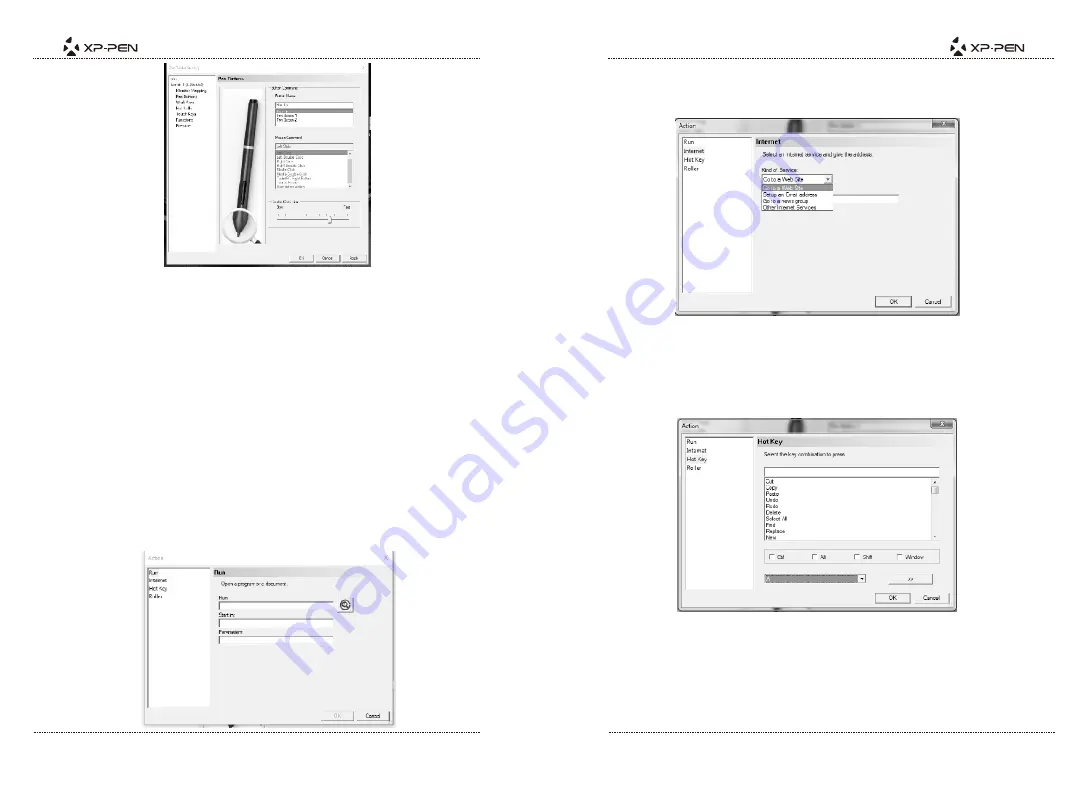
PAGE9
PAGE10
Image5-6: The Pen Button tab
In the Pen Button tab, you may customize the functions of the pen’s barrel buttons
by selecting the button name from the top menu and assigning your desired
command under “Mouse Command.”
NOTE:
(1).Tapping your tablet with the stylus pen functions as a left click.
You may also adjust the quickness required between pen taps to register as a
double-click.
(2).Pen/Eraser toggle
With the stylus in range of the tablet’s working area, clicking the first barrel
button will, by default, toggle between pen and eraser modes. The current
selected mode will briefly appear in the bottom middle of your display.
User defined actions:
(1).Run
The stylus pen’s barrel buttons can be programmed to open a specified
program or document.
Image5-7: Run
(2).Internet
The stylus pen’s barrel buttons can be programmed to open a specified web
address.
Image5-8: Internet
(3).Hot Key
The stylus pen’s barrel buttons can be programmed to execute a specified
keystroke.
Image5-9: Hot Key
(4).Roller
The stylus pen’s barrel buttons can be set to “Select Next Function”, “Select
Previous Function” or “Popup A Menu To Select”.













