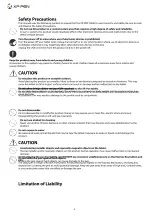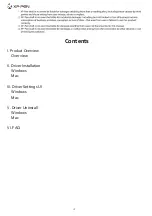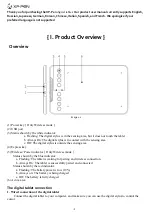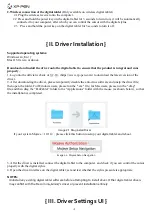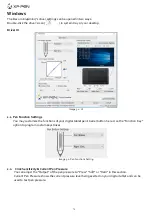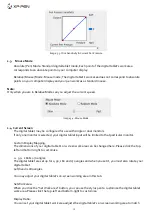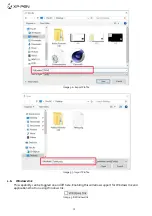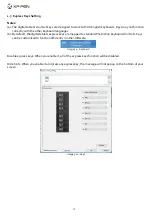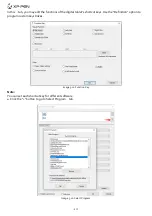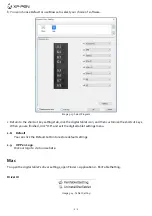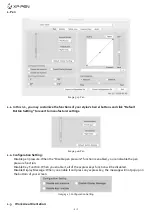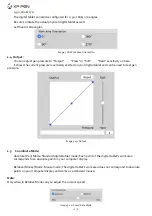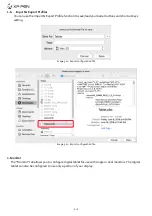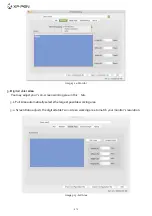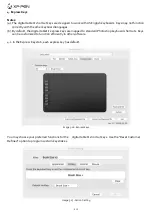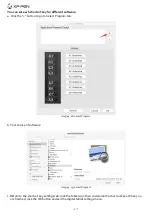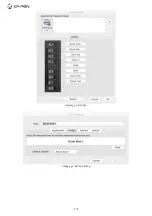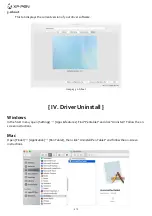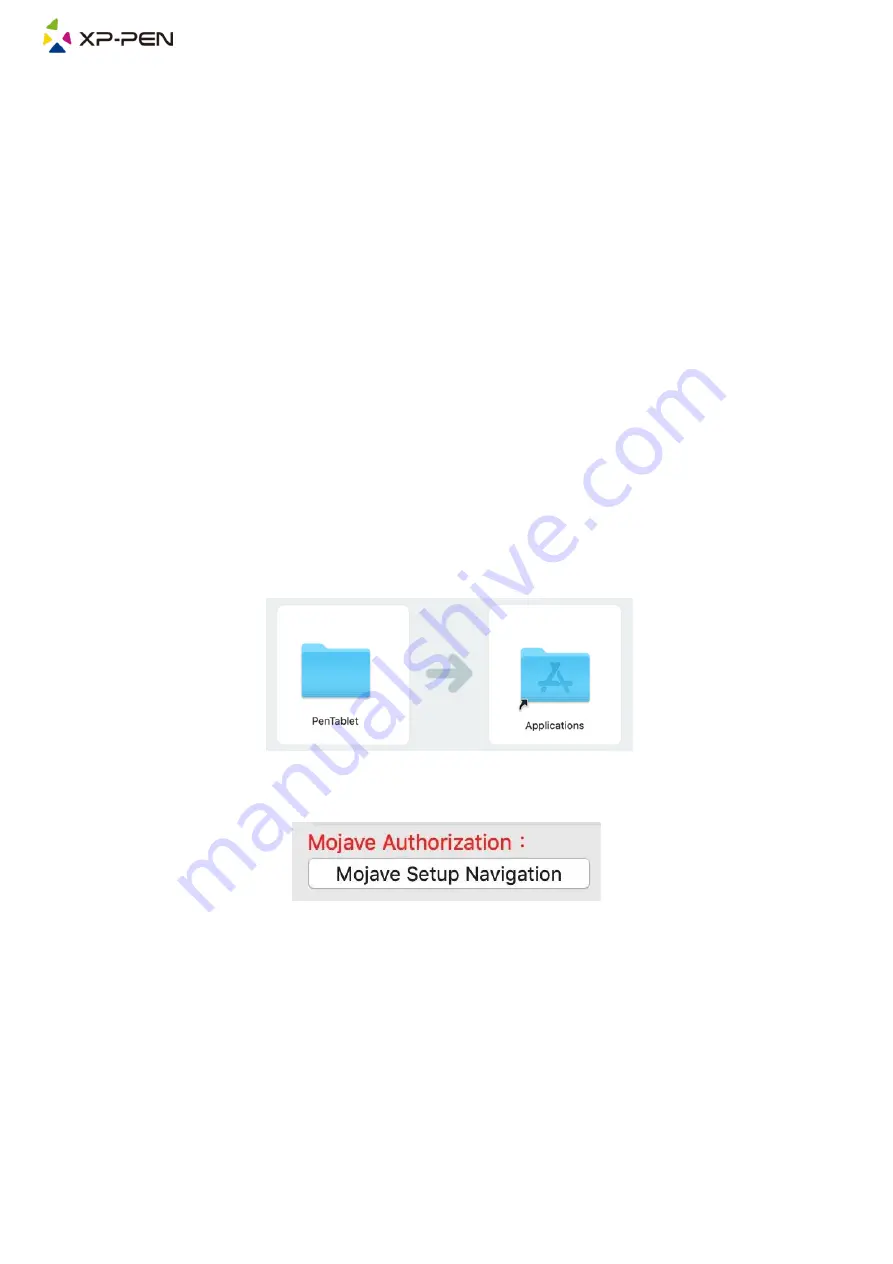
4
2.Wireless connection of the digital tablet
(Only available on wireless digital tablet)
2.1 Plug the wireless receiver onto the computer.
2.2 Press and hold the power key on the digital tablet for 3 seconds to turn it on; it will be automatically
connected to your computer, after which you can control the cursor with the digital stylus.
2.3 Press and hold the power key on the digital tablet for 3 seconds to turn it off.
{ II. Driver Installation }
Supported operating systems:
Windows 10, 8 or 7
Mac OS X 10.10 or above
Download and install the driver onto the digital tablet to ensure that the product is integral and runs
properly.
1. Log onto the official website of
XP-Pen
(https://www.xp-pen.com/) to download the latest version of the
driver.
2. After downloading the driver, please temporarily disable the anti-virus software and unzip the driver file;
then open the folder. For Windows users, please run the ".exe" file; for Mac users, please run the ".dmg"
file;and then drag the “PenTablet” folder to the “Applications” folder with the mouse (as shown below), so that
the installation is completed.
Image 2-1 Drag install Driver
If your system Mojave
(
10.14
)
, please click this button to setup your digital tablet and reboot.
Image 2-2: Mojave Setup Navigation
3. After the driver is installed, connect the digital tablet to the computer, and check if you can control the cursor
properly with the digital stylus.
4. Open the driver interface on the digital tablet; set and test whether the stylus pressure is appropriate.
NOTES:
Uninstall any existing
digital tablet
software before attempting to install driver. Other
digital tablet
drivers
may conflict with the Deco mini4&mini7’s driver or prevent installation entirely.
{ III. Driver Settings UI }
Содержание Deco mini7
Страница 1: ...User Manual Deco mini7...
Страница 2: ......
Страница 19: ...Image 3 30 Hot Key Image 3 31 Action Setting...