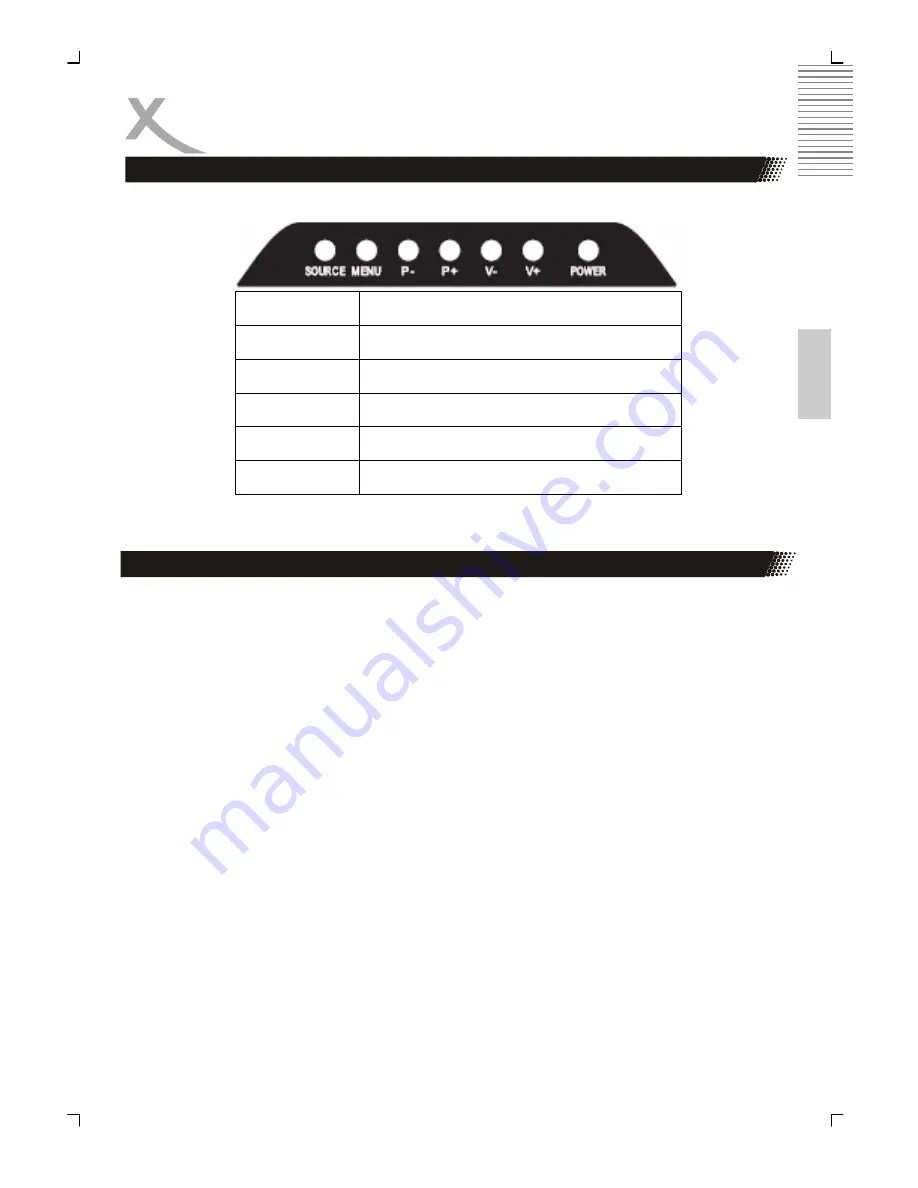
5
Engl
ish
Button Function
Power Power
On/Off
(StandBy)
Menu
LCD Setup Settings
V+ / V+
Change Volumen
P+ / P-
Change TV channel
SOURCE Choose
Source
On the right upper side are the following buttons:
Note:
Select source by pressing the AV/TV button from TV, Scart, AV, S-Video, PC, HDMI DVB-T
and DVD.
1. Connect the aerial or input source to the appropriate input socket at the rear of the set.
(see page 4).
2. Connect the small round plug on the power adaptor cable to the power input socket at
the rear of the set.
3. Connect the main cable between the power adapter and the main supply.
4. Switch the power on by pressing the
POWER
button on the front panel or the remote
control. The
LED
will show green.
5. Use the
SOURCE
button on the front panel or the remote control to select which input
source to use :TV, PC-RGB, AV, S-video, Scart, DVBT or DVD. You can use the front
panel control to adjust the volume or select a channel, as shown below, or you may use
the remote control (see page 11).
A. Analog TV tuner (for example: cable system
)
After switched on and press the
SOURCE
button repeatedly, till “TV” is displayed
right above on screen. Now the HTC xx25D is in TV Mode.
B. DVD-Player:
Switch on the unit and press the
SOURCE
button repeatedly, till “DVD” is dis-
played right above on screen. Now the HTC xx25D is in DVD Mode.
C. DVB-T mode:
Switch on the unit and press the
SOURCE
button repeatedly, till “DVB” is dis-
played on screen. Now the HTC xx25D is in DVB-T mode.
6. To switch the set off a short time, press the
POWER
button, the set will go into stand-by
and the
LED
will show red . lf you are not going to use the set for some time, switch the
power off completely by unplugging the mains cable .
Connecting Up
Connecting Up
Содержание HTC 1525D
Страница 2: ......
Страница 44: ......
Страница 85: ...41 English...
Страница 86: ......
Страница 127: ...41 Fran ais...
Страница 128: ......
Страница 170: ......
















































