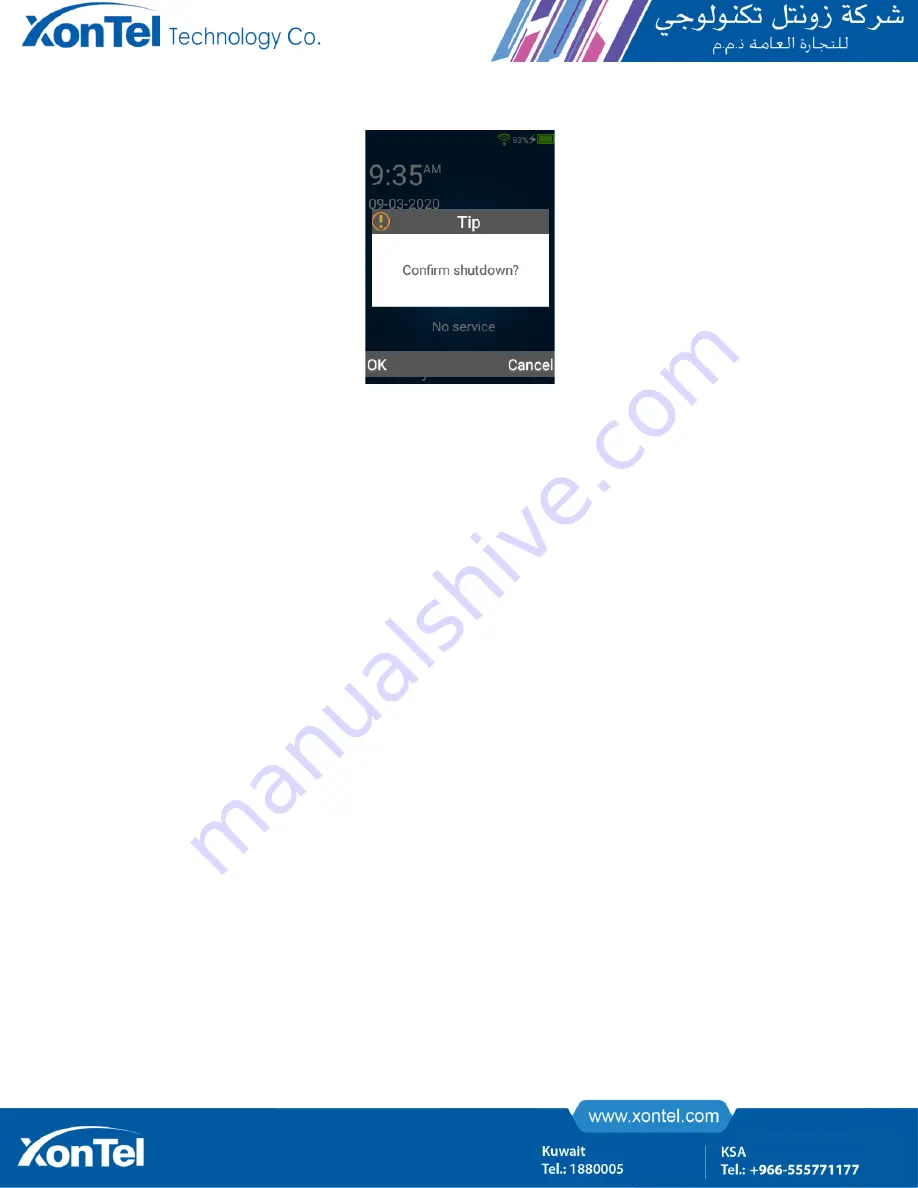
Note 9 : Shutting Down State
Phone Status
Users can check the phone's status through the phone interface or web interface.
Phone status information includes:
⚫
Account information: SIP account, registration status;
⚫
Network status: IP address, gateway address, DNS address, MAC address;
⚫
VPN information: VPN connection status (acquisition address);
⚫
Device Information: Product Model, System Version, Firmware Version
Check the phone status through the phone interface.
Please check the phone settings > About
Check the
phone status through the web interface.
Please check the Web settings > About
Enter or edit data
⚫
Users can input or edit data in the edit box by using the phone keypad.
⚫
Users can change the input method by pressing the # key. The input methods supported by the phone
include: 2aB, abc, ABC, and 123. Each key on the keyboard provides a different character (or number).
When the input method changes to the corresponding one, you can repeatedly press the down key to
view the characters (or numbers) that can be input. You already select the corresponding character (or
number) when you stop continue pressing. Then wait one second to input next character (or number).
⚫
If users want to type letter “a”, then he need to press key “1” once. If “b”,then press key “2”twice.If “c”,
then press key “3” for three times.






























