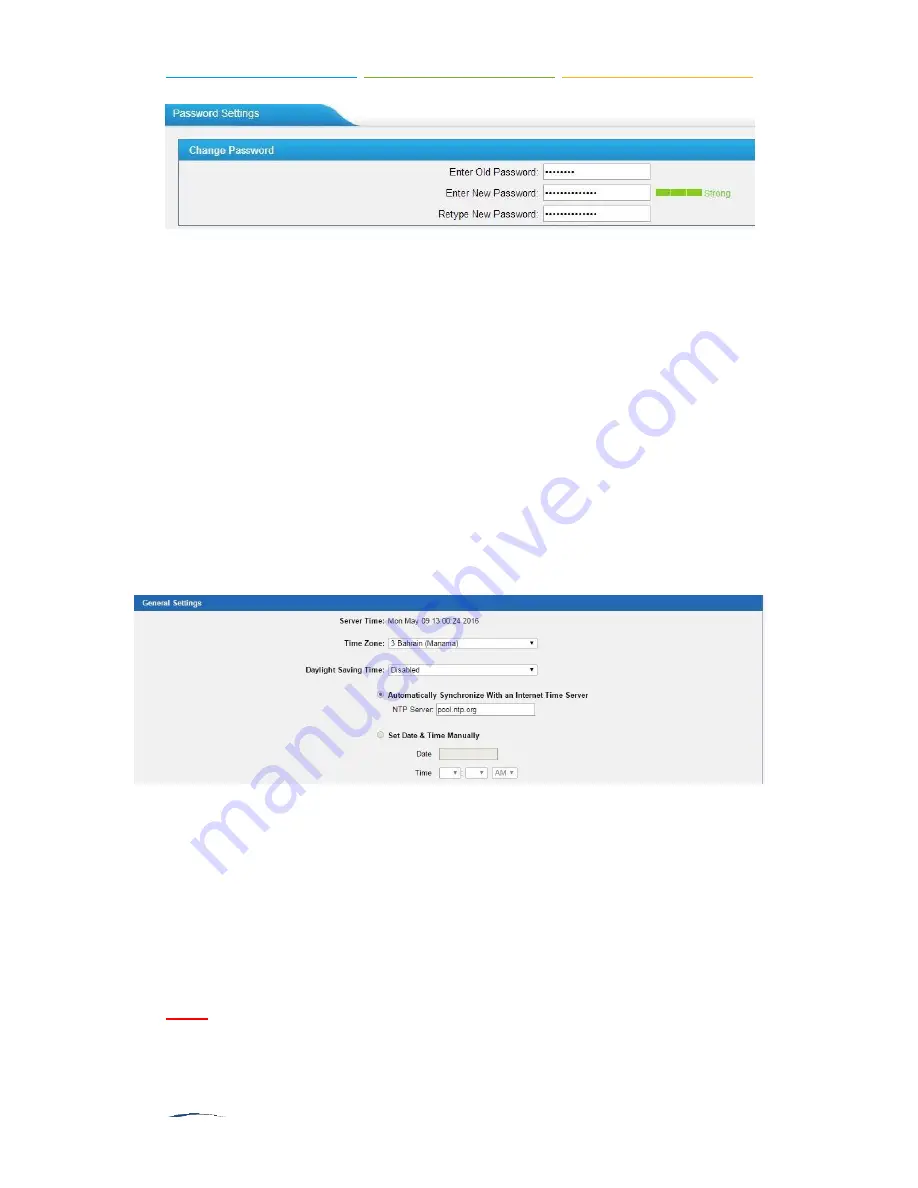
S2400 User Manual
Figure 5-12 Change Password
1. Enter the old password first.
2. Enter a new password and retype the new password to confirm. The password
complexity will be detected, which will help users to set a strong password and
make S2400 safer. A strong password is comprised of letters, numbers and
characters.
3. Save the changes, the user will be automatically logged out.
4. Log in S2400 using the new password.
Date and Time
Please adjust the time of S2400 (including the time zone) consistent with your local
time. Go to
System→System Preferences→Date and Time
to configure the system
date and time.
Figure 5-13 Configuring Date & Time
□
Time Zone
Select your current and correct time zone on S2400.
□
Daylight Saving Time
The option is disabled by default. Enable it when necessary.
□
Automatically Synchronize with an Internet Time Server
S2400 will adjust its internal clock to a central network server. Please note
the S2400 should be able to access to the Internet if you choose this method.
□
Set Date & Time Manually
Enter the time using the numbers on your keyboard.
Note:
You have to reboot the system to make the changes take effect.
Содержание S2400
Страница 1: ......
Страница 37: ...S2400 User Manual Figure 6 11 Timer Settings ...
Страница 91: ...S2400 User Manual Figure 17 5 Holidays ...






























