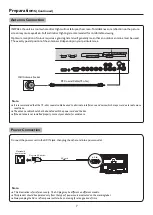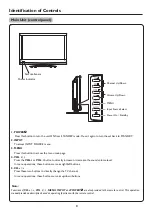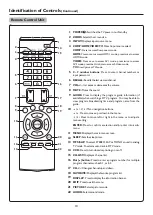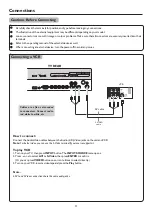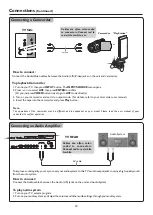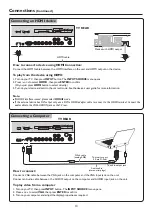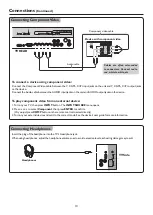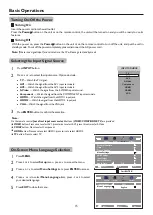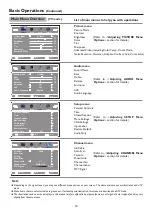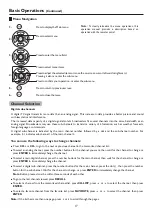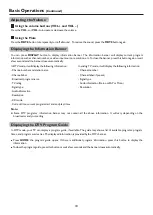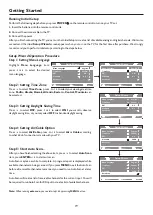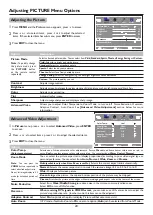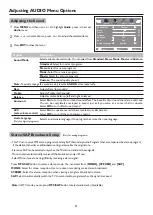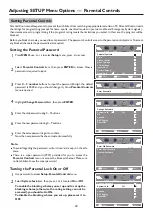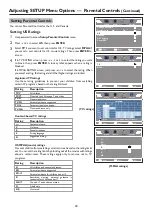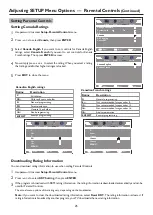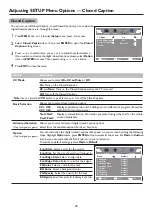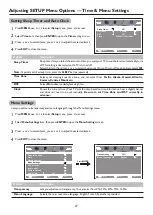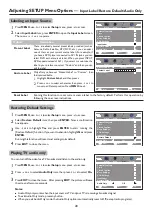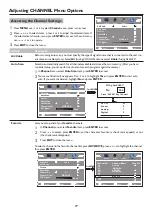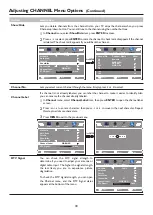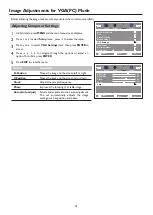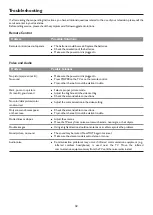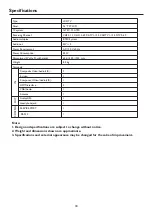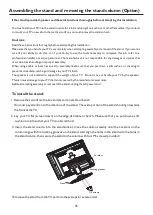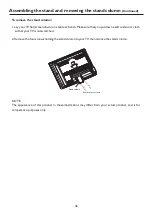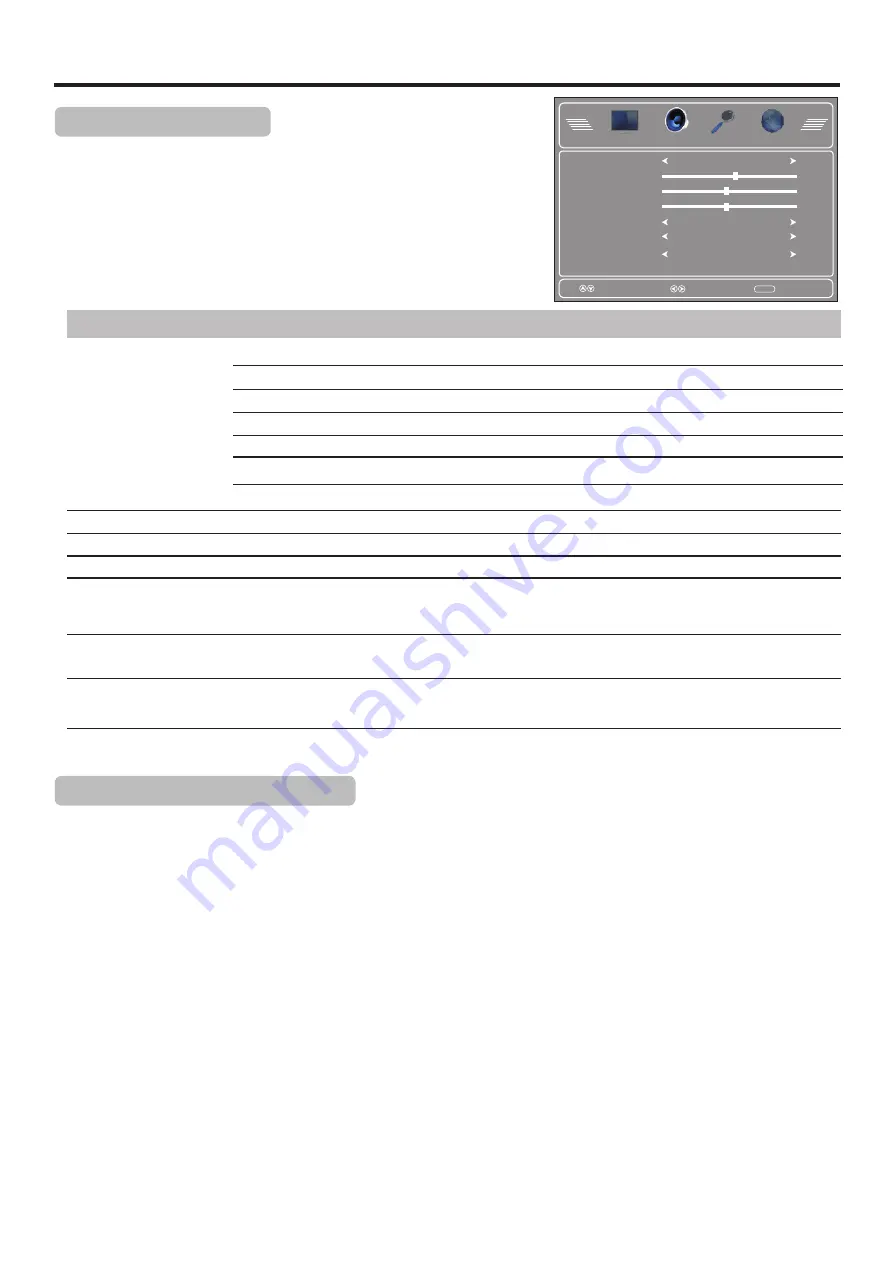
Adjusting the Sound
Option
Description
Sound Mode
Selects a desired sound mode. You can select from
Standard
,
News, Music, Movie
and
Custom.
News:
Select for news programs.
Note:
To quickly change the sound mode, press the
AUDIO
button repeatedly.
Movie:
Select for a movie program.
Custom:
The sound quality you set.
Bass
Treble
Balance
Adjusts Treble (high sounds).
Adjusts Bass (low sounds)
Adjusts volume balance (left and right volumes).
AVC
(auto volume control)
Select
On
to equalize overall volume levels across all channels.
Select
Off
to turn off the auto volume control.
21
Music:
Select for a music program.
Surround
Select
On
to turn on the surround sound effect. The benefits of surround sound are enormous.
You can be completely enveloped in sound, just as if you were at a concert hall or cinema.
Select
Off
to turn off surround sound.
Audio Language
Selects an alternate language if the program has more than one language.
Press
MTS/SAP
button to select a stereo mode. You can select from [
MONO], [STEREO]
and
[SAP]
.
MONO:
Select for mono reception. Use to reduce noise during weak stereo broadcasts.
STEREO:
Select for stereo reception when viewing a program broadcast in stereo.
SAP:
Select to automatically switch the TV to second audio programs when this signal is received.
(Only for digital programs)
Stereo/SAP Broadcasts Setup
(Only for analog programs)
-
This
TV
can
receive
MTS
stereo
programs
and
any
SAP
(
Secondary
Audio
Program
)
that
accompanies
the
stereo
program
;
if
the
station
transmits
an
additional
sound
signal
as
well
as
the
original
one
.
-
Stereo
or
SAP
can
be
selected
only
when
the
TV
station
transmits
these
signals
.
-
Mono
sound
is
automatically
received
if
the
broadcast
is
only
in
Mono
.
-
Select
Mono
if
you
are
having
difficulty
receiving
a
stereo
signal
.
Note:
In DTV mode, you can press
MTS/SAP
button to select audio track (if available).
Adjusting AUDIO Menu Options
Press
MENU
, and then use
Audio
menu.
3
or
4
to highlight
Audio
, press
6
to access
Press
5
or
6
to select items, press
3
or
4
to adjust the selected items.
Press
EXIT
to close the menu.
1
2
3
Select
Move
MENU
Exit
Sound Mode
Bass
Treble
Balance
Surround
Audio Language
Custom
57
50
50
AVC
Off
English
Off
Standard:
Select for normal programs.
Audio
Channel
Setup
Picture