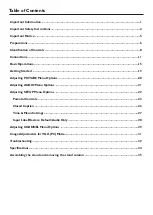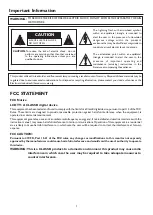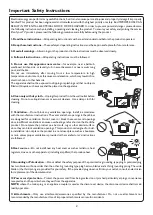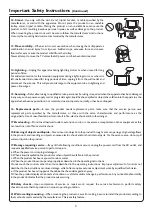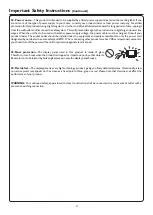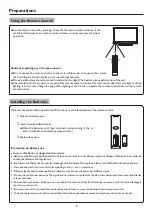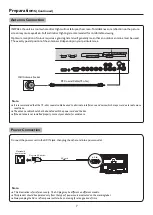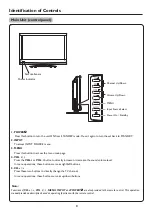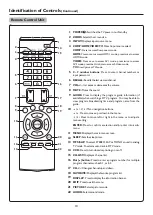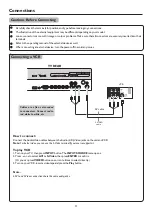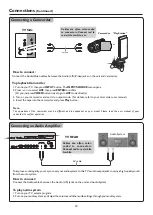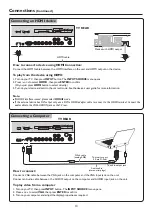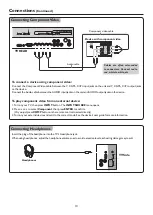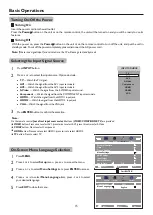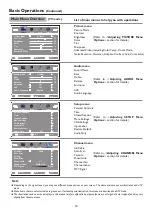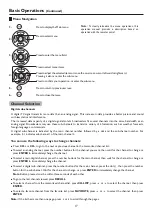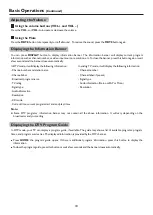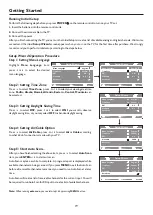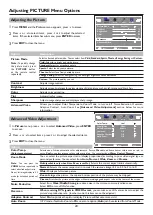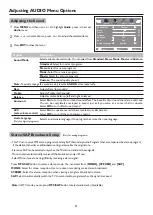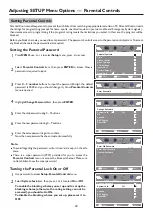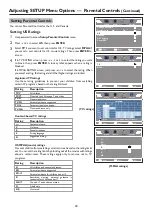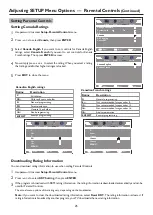Remote Control Unit
Identification of Controls
(Continued)
10
POWER :
Switches the TV power on or Standby.
ZOOM:
Selects the screen size.
INPUT:
Displays input source menu.
COMP/HDMI/VIDEO/TV:
Direct input source select
COMP:
Press to access Component mode.
HDMI:
Press once to access HDMI 1 mode, press twice to access
HDMI 2 mode.
VIDEO:
Press once to access AV1 mode, press twice to access
AV2 mode, press the third time to access S-Video mode.
TV:
Directly access TV mode.
0 – 9 number buttons:
Press to enter channel numbers or
input password.
RECALL:
Recalls the last viewed channel.
VOL+/-:
Increases or decreases the volume.
MUTE:
Mutes the sound.
GUIDE:
Press to display the program guide information (if
available) when watching a DTV program. You may be able to
view program broadcasting time and program name from the
guide.
5
/
6
/
3
/
4
:
Menu navigation buttons.
5
/
6
: Press to move up or down in the menu.
3
/
4
:
Press to move left or right in the menu or to adjust a
menu setting.
ENTER:
Press to confirm a selection and
/
or enter into a sub-
menu.
MENU:
Displays the main menu screen.
SLEEP:
Sets the sleep timer.
MTS/SAP:
To select
STEREO, SAP or MONO sound
in analog
TV mode. To select audio track in DTV mode.
CCD:
Press to turn closed captioning on or off.
CH-LIST:
Displays a channel list.
Dot
(
)button:
Press to enter a program number for multiple
program channels such as 2-1, or 2-2.
CH+/-:
Changes channel up and down.
FAVORITE:
Displays the favorite program list.
DISPLAY
: Press to display the information
banner.
EXIT
: Press to exit the menu.
PICTURE
: Selects picture mode.
AUDIO:
Selects sound mode.
1
2
3
4
5
6
7
8
9
10
11
12
13
14
15
16
17
18
19
20
21
22
1
2
3
4
5
6
7
8
9
10
11
12
13
14
15
16
17
18
19
20
21
22