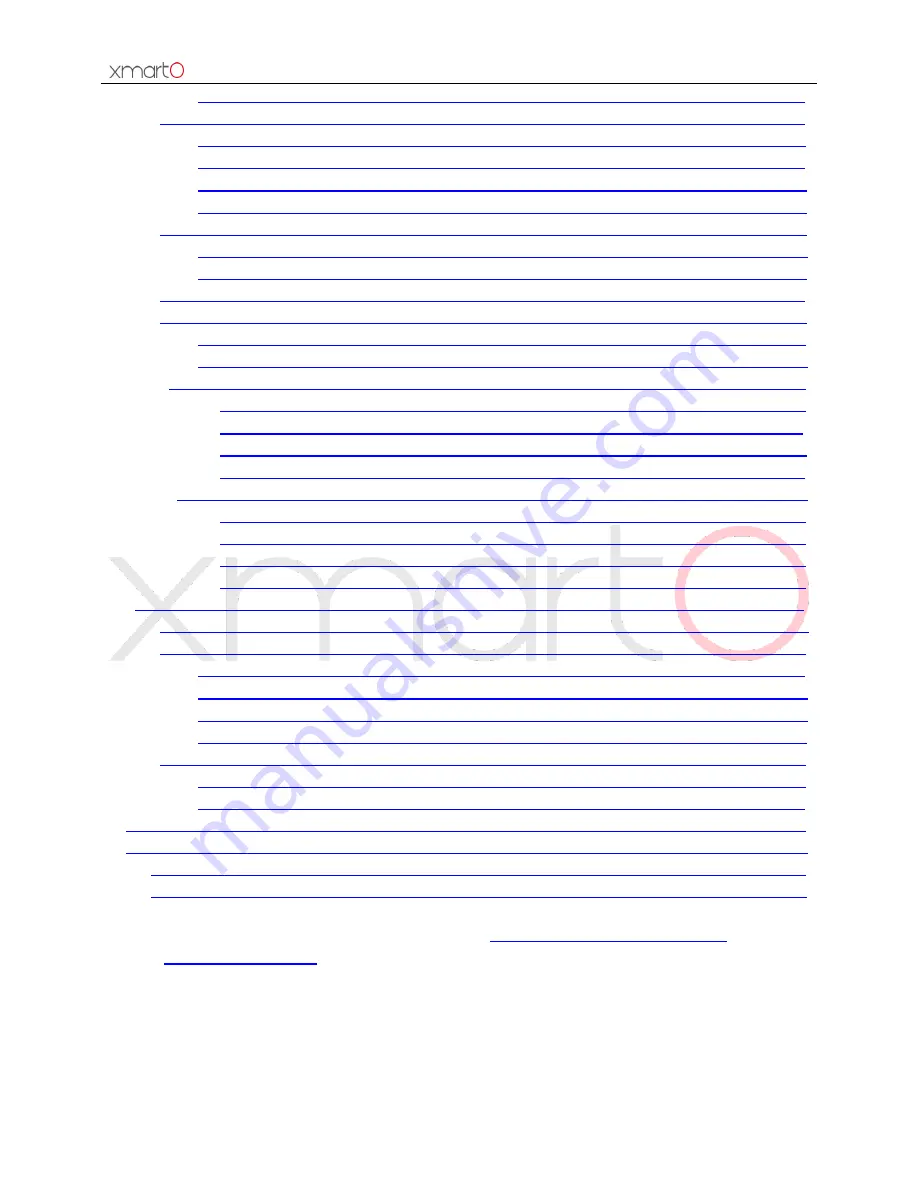
Wireless NVR System User Manual
3
4.5.3
Pan & Tilt auto cruise setting…………………………………………………………………………………….…27
4.6
Record………………………………………………………………………………………………………………………………….28
4.6.1
Manual record……………………………………………………………………………………………………….….…28
4.6.2
Time-scheduled record…………………………………………………………………………………………….….28
4.6.3
Motion detection record………………………………………………………………………………………………29
4.6.4
Alarm triggered record………………………………………………………………………………………………...30
4.7
Video playback……………………………………………………………………………………………………………………..31
4.7.1
Quick playback…………………………………………………………………………………………………………..…31
4.7.2
Regular playback……………………………………………………………………………………………………..…..31
4.8
Video backup……………………………………………………………………………………………………………..………..32
4.9
Alarm……………………………………………………………………………………………………………………………..…….34
4.9.1
Motion detection alarm………………………………………………………………………………………….……34
4.9.2
Video loss alarm…………………………………………………………………………………………………….…….35
4.10
General settings………………………………………………………………………………………………………………….35
4.10.1
General settings………………………………………………………………………………………………………35
4.10.2
Time settings………………………………………………………………………………………………………….36
4.10.3
Screen settings………………………………………………………………………………………………………..37
4.10.4
Hard drive settings…………………………………………………………………………………………….……38
4.11
Device maintenance and management………………………………………………………………………..……39
4.11.1
System information…………………………………………………………………………………………….…..39
4.11.2
User management…………………………………………………………………………………………………..41
4.11.3
Restore factory settings…………………………………………………………………………………………..44
4.11.4
System maintenance……………………………………………………………………………………………….45
5.
Access system from webpage……………………………………………………………………………..……………………..46
5.1
Brief introduction………………………………………………………………………………….………………….…………..46
5.2
Access from LAN (local area network)…………………………………………………………………………….…….46
5.2.1
Login……………………………………………………………………………………………………………….….……….46
5.2.2
Live view……………………………………………………………………………………………………………………...48
5.2.3
Playback……………………………………………………………………………………………………………………….49
5.2.4
Configure…………………………………………………………………………………………………………..…………50
5.3
Access from remote PC……………………………………………………………………………………………….……..…50
5.3.1
Login e-seenet with device ID…………………………………………………………………….……………..…50
5.3.2
Login with user ID………………………………………………………………………………………………………..52
6.
Access from smartphone………………………………………………………………………………………………………………52
7.
Appendix………………………………………………………………………………………………………………………………….…..55
7.1
Hard drive capacity calculation……………………………………………………………………………………………….55
7.2
Recording capacity calculation………………………………………………………………………………………………..55
Tips: If you don’t find your answer here, please logon
http://www.xmarto.com/support/
for FAQ; or
contact





































