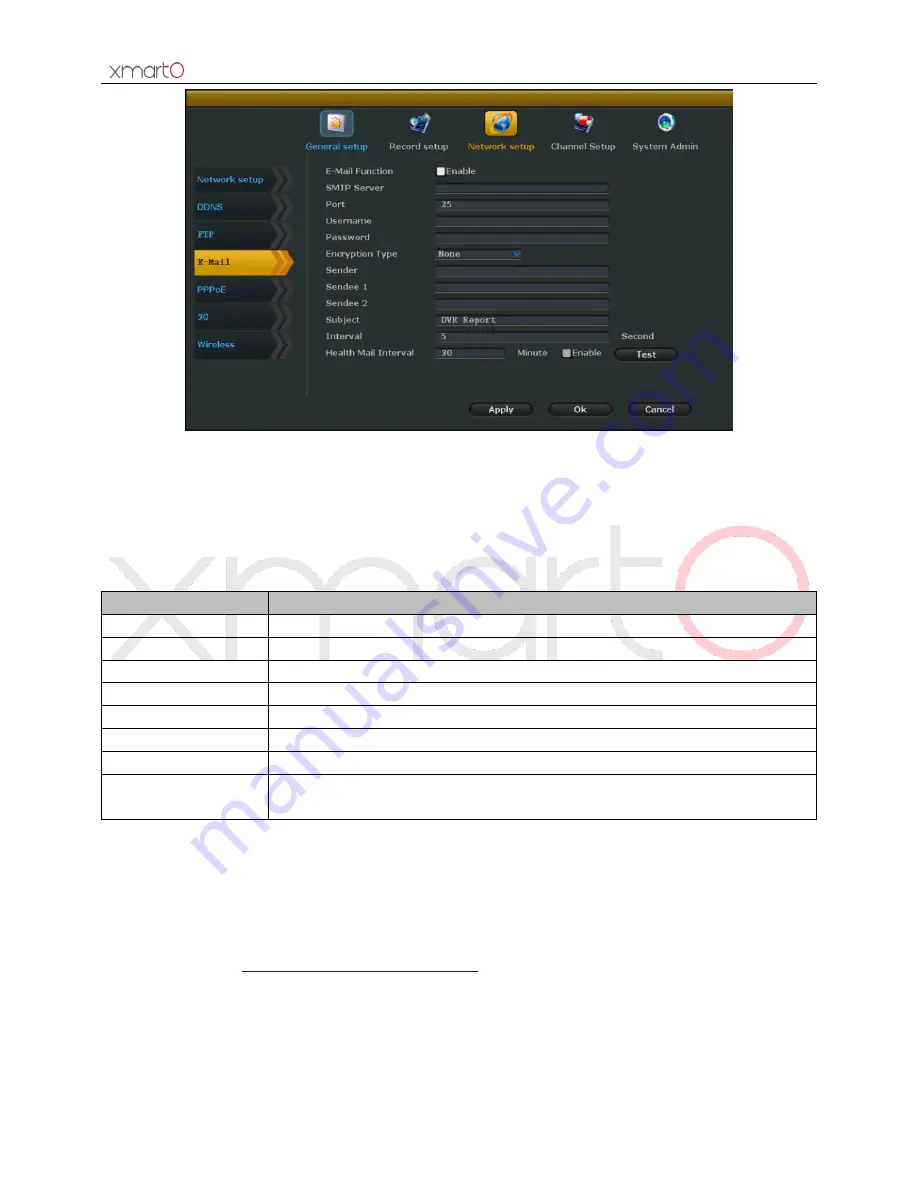
Wireless NVR System User Manual
23
Figure 25
2.
Select “Enable” to enable the email function.
3.
Enter the information of SMTP Server, Port, Username, Password, Sender, Sendee and etc.
4.
Click “Test” to see if it is set successfully, if yes, click “Apply” to save settings.
Detailed Feature List:
Function Name
Function Description
SMTP Server
Correct format is smtp.yahoo.com
User Name
Username of your email account
Password
Password of your email account
Encryption Type
Leave it blank in default, if failed on test, then change to SSL
Sender
Full email address of sender
Sendee
Full email address of receiver
Interval
The frequency of receiving email
Health Message
Interval
The frequency of receiving email in normal running/operation
Tips:
When setup the email, you need to enable it at alarm setting and motion detection setting.
Health Message Interval only takes effect after you select “Enable”.
If failed to set the email alert, please assure that you’ve enabled SMTP service for your email
account.
Please refer to
http://www.xmarto.com/support/
for a more detailed email setting guide.
4.4.5 PPPoE
Function Description:
Supports access internet via dial-up
















































