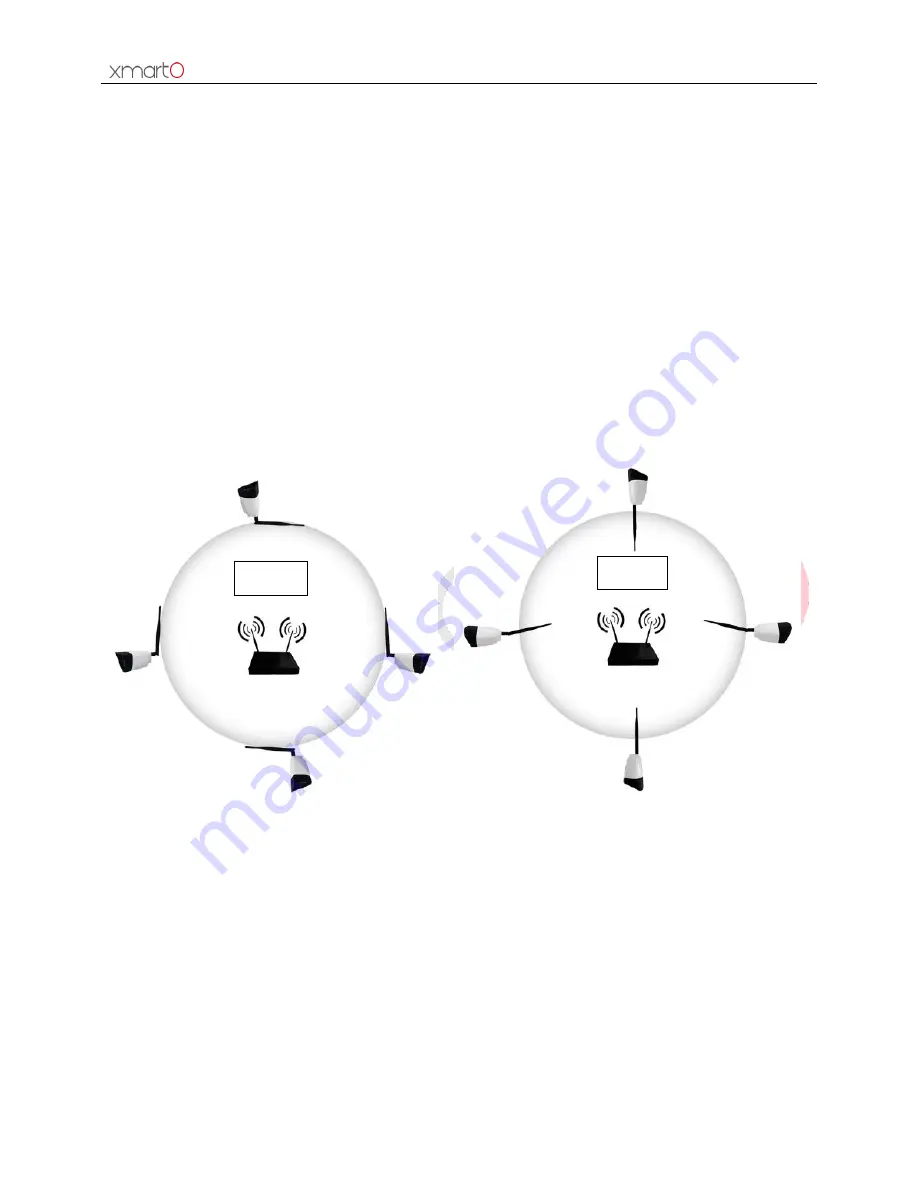
Wireless NVR System User Manual
10
2. Test the system before installation. Connect the NVR to a monitor/ TV via VGA or HDMI, connect it
to power with included power adapter (bigger one is for NVR); mount antennas for cameras, connect
cameras to power. If you see images from all cameras within minutes, you can go ahead to mount the
cameras to where you want. If not, please follow step
4.3.2
to add the camera to system.
3.4 Camera Mounting Spots
1. Mount the cameras anywhere within the Wi-Fi range, connect them to power with included power
adapters (smaller ones are for cameras).
2. The cameras should start to stream videos to NVR within 1 minute.
3. If it does not display video on the NVR’s screen, the distance should be too long or there are too
many obstacles. Please move the cameras closer to the NVR.
3.5 Antenna Mounting Tips
Image 5
Image 6
The NVR’s antennas radiate signal to all around. The signal pick-up is best while antennas are on same
height and parallel. If the cameras cannot be at same height with NVR, please keep their antennas
parallel.
Wrong
Correct


























