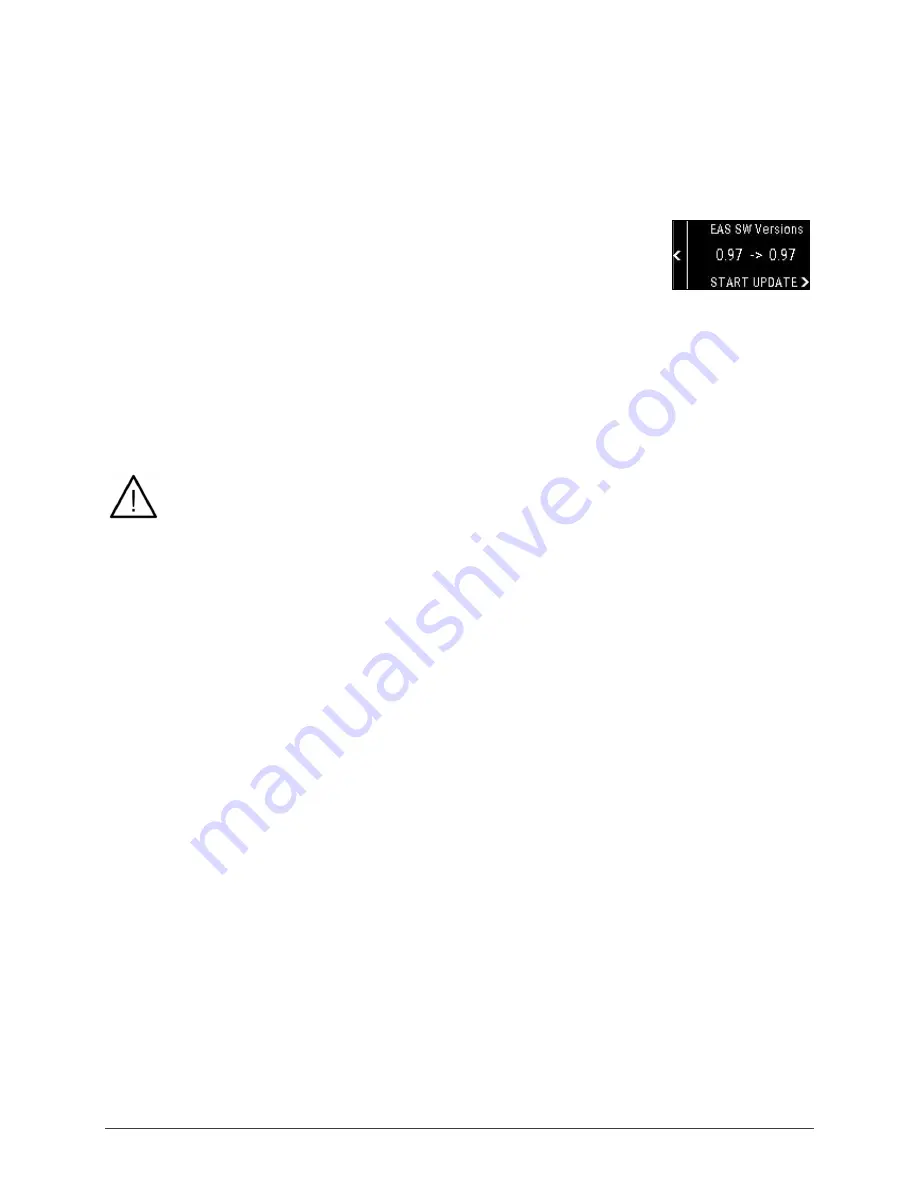
XLifter model X2, user guide, ver. 2.0, firmware ver. 1.07
eXpedition tech s.r.o., Těšnov 5, 110 00 Prague 1, Czech Rep., https//www.xlifter.com, [email protected]
Page 21
If no “Xlifter update” page is displayed, turn off mobile data in your cell phone and try
again.
5.
On the webpage displayed, hit the button “choose file” and select downloaded
firmware file. Then hit the “update” button.
●
The control module update itself and then restarts automatically.
EAS unit update procedure:
1.
Enter the Service menu, then menu “Firmware”
, choose “EAS unit
update“
.
●
The display informs about the EAS firmware versions (current ->
newly programmed).
2.
Confirm the update – START UPDATE
.
●
Let the update to proceed. Display informs you about the progress of the
programming. The process takes about 1 minute.
●
When the process is finished the display shows a message “Update successfully
finished!”
3.
Press
twice
to exit the Service menu. The control module restart to a standard mode.
Warning:
Do not turn off the ignition during the programming process! The
control module would lose power, the programming process would be
interrupted, and the EAS unit code would probably get corrupted (“bricked”),
resulting to EAS unit malfunction. In such a rare case, please refer to chapter
Error! Reference source not found.
Error! Reference source not found.
, Repair
of the "bricked" EAS module.
Emergency repair of “bricked” EAS unit:
Above procedure will not work If the EAS unit becomes “bricked” accidentally - most likely
by interrupted programming.
Typical behaviour: the control module display shows “Synchronizing” when update is
started for 1 minute and then it times out. Microcode in the EAS unit is damaged, and it is
not talking to controller
Luckily, the boot loader code is intact, but it can’t be launched automatically since
controller communication is not working.
Fix is easy:
1.
Prepare access to the Xlifter EAS unit (undo the footwell cover).
2.
Do step 1 and 2 of EAS unit update procedure – just start programming as normal.
Controller will show "Synchronizing".
3.
Within 1 minute, while (while "Synchronizing" is still on, disconnect and reconnect
the C connector at the EAS unit This will reset the EAS unit, boot loader will launch,
and programming will be restored.

















