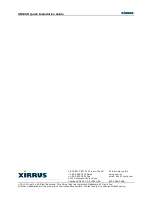XR520H Quick Installation Guide
Click
Execute
at the bottom of the page to set up/enable all IAPs (radios) automatically.
Be sure to configure the Access Point’s IAPs to the proper bands (2.4 GHz or 5.0 GHz), to
match the antenna connections that you made in Step 9b. Each must match the band of the
antenna to which it is connected.
Click
IAPs > IAP Settings
and select the correct value for each IAP in the
Band
column.
For improved security, you must also take the additional steps described in “Secure Low
Level Access to the Access Point” in Step 12.
With a basic configuration established the Wireless Access Point is now functional. Refer to
the
Wireless Array User’s Guide
for additional configuration information. Look for the section
titled
Performing the Express Setup Procedure
near the end of the
Installing the Wireless Array
chapter of the
Guide
for more details on Express Setup
settings. The chapter titled
Configuring the Wireless Array
discusses all of the settings available for the Access Point.
Note: The channel set available in an outdoor application is different than indoor so
some channels typically used will not be shown.
12) Secure Low Level Access to the Access Point
Management of the Xirrus Access Point is done via the Web Management Interface (WMI) or
Command Line Interface (CLI). The Access Point also has a lower level interface: XBL (Xirrus
Boot Loader), which allows access to more primitive commands. You won’t normally use XBL
unless instructed to do so by Xirrus Customer Support. For proper security, you should replace
the default XBL login username and password with your own, as instructed below. XBL has its
own username and password, separate from the ArrayOS Admin User and Password (used for
logging in to the WMI and CLI).
Xirrus also provides the Xircon utility for connecting to Access Points that are not reachable via
the normal access methods (such as Secure Shell (SSH) or WMI) and that do not have a physical
console port (XR520H), or whose console port is not accessible. Xircon discovers Access Points
on your network subnet and can then establish an encrypted console session to the Access Point
via the network even if the Access Point IP configuration is incorrect. Xircon allows you to
manage the Access Point using CLI, just as you would if connected to the console port. Xircon
also has an option for easily accessing XBL.
Xircon access to the Access Point may be controlled. Since the XR520H does not have a console
port, this model has Xircon access to both XBL and CLI enabled by default. To avoid potentially
being locked out of the Access Point, Xircon should always be enabled at the XBL level at least.
If you disable Xircon access to both XBL and CLI on the XR520H, you must ensure that
you do not lose track of the username and password to log in to CLI/WMI! In this
situation, there is no way to recover from a lost password, other than returning the
Access Point to Xirrus. If you have Xircon access to XBL enabled, you can reset the
password, but this recovery will require setting the unit to factory defaults with loss of
all configuration data.
- 10 -