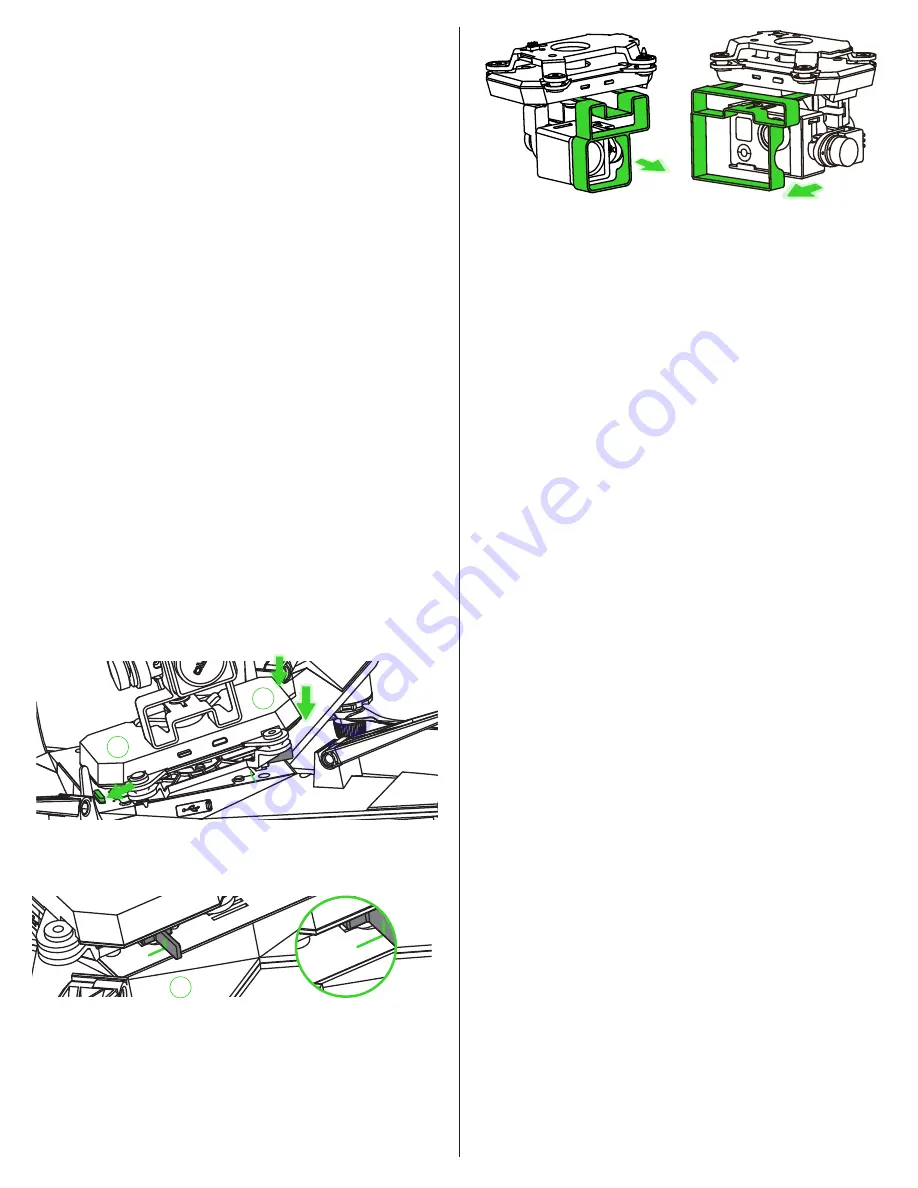
This will prevent any inadvertent start-ups.
• It is suggested to use a glove or some other form of hand
protection when installing or removing the propellers on the
motors. The edges of the propeller blades may be sharp and
could lead to cuts.
GIMBAL
• The Xplorer V and the Xplorer G both include a 3-axis
stabilized gimbal unit that may be used to capture the perfect
video or still photo. The gimbal ensures that the camera is
secured to the drone and that it remains level and stable
throughout the flight.
• Note: if you have purchased the Xplorer Standard/Basic and
will not be using a camera with your drone, please skip this
section and proceed to the information on “Installing the
Flight Battery”.
Installing the Gimbal
**Note** The gimbal is a delicate item and needs to always
be handled with extreme care. We suggest becoming familiar
with the flight and flight characteristics of the Xplorer prior to
installing the gimbal and camera unit.
Step 1:
If the battery has already been installed on the
Xplorer, it will be necessary to remove it from the drone prior
to installing the gimbal unit. Once this has been done, place
the Xplorer on its back (with the landing gear facing upwards)
and position the landing gear so that they are in the horizontal
position. That is, each of the legs should be positioned so that
they are closest to the LED lamps on the drone.
Step 2:
While grasping the gimbal securely, align the
receptacle on the bottom of the Xplorer with the pins on the
gimbal and insert the gimbal into the bottom of the Xplorer.
Additionally, ensure that the tab on the gimbal is inserted into
the slot on the Xplorer. Gently push the gimbal down, making
sure to listen for the audible click.
Step 3:
Visibly inspect the locking mechanism to ensure that
the gimbal is securely attached to the Xplorer. Make sure the
gimbal pull tab shows in the locked position.
Step 4:
Install/Reinstall the battery and position the landing
gear to the vertical position. This provides clearance for the
camera and the gimbal.
Step 5:
The gimbal has been shipped with a composite gimbal
protector to ensure that the unit does not get damaged in
transit. Remove the protector from the gimbal by pulling it
away from the gimbal. When removed, the gimbal will move
freely. Please be cautious so that it is not damaged.
XPLORER CAMERA INSTALLATION
Included with the Xplorer V, and available as an option item,
Xiro has an action camera that is capable of capturing video
and still photographs. The Xplorer G enables the user to install
another manufacturer’s camera in the supplied gimbal unit.
If using an action camera other than the Xiro-supplied unit,
please install it at this time. Ensure that the desired camera
will fit within the camera frame on the gimbal. Align the
camera body and the pins on the gimbal frame and then slide
the camera into the camera body so that the pins are firmly
inserted into the camera’s receptacle. The camera is now firmly
attached to the gimbal unit.
Please note: the Xplorer’s gimbal cannot control other action
cameras. It is only able to support the real-time preview, etc.
Connecting the Camera
• Please go to your app store, download the Xirodrone
Application for your mobile device, and refer to the
“Xirodrone Application” section of this manual for additional
information.
• Regardless of the camera utilized with your Xplorer, the steps
to connect them are the same. Please follow the steps as
listed below:
Step 1:
Power ON the transmitter.
Step 2:
Following the safe practices noted throughout this
manual, turn ON the Xplorer.
Step 3:
When the Wi-Fi connection indicator turns green,
enable the Wi-Fi in the mobile device and select “Xplorer
XXXXXX” from the Wi-Fi list.
Step 4:
Open the Xiro App on your mobile device.
Step 5:
Scroll through the Xiro product offerings until the
applicable Xplorer is shown. Then press the “Start Aerial
Photography” button in the application.
**Note** If you want to rename the Range Extender SSID
this can be done in the App. To do so, please reference the
information found elsewhere in this manual.
Lens Filter
The camera supplied with the Xplorer V includes a lens filter
that is already in place on the camera as shipped from the
factory. This filter should be used on sunny days to eliminate
some of the brightness from the videos/images. If it is sunny,
please leave the lens filter in place and only remove the lens
cover itself. To remove the lens filter simply pull outwards
on the lens cap. The lens filter is attached magnetically, so it
should be fairly easy to remove.
4
3
Xplorer V gimbal
Xplorer G gimbal
(optional camera shown)
Locked
Locked
5
8
Содержание Xplorer
Страница 1: ...USER MANUAL V1 2 EN ...













