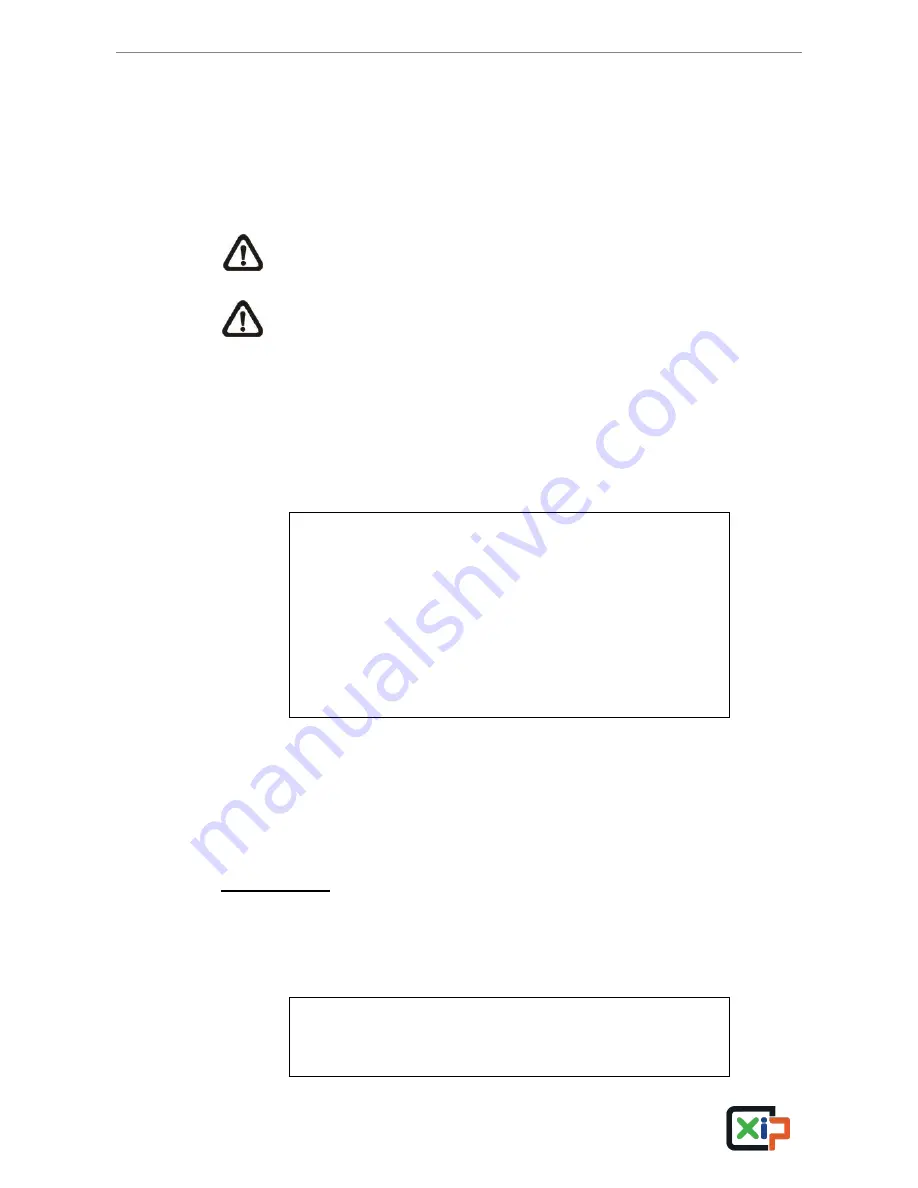
NVR User
’s Manual
37
4.3
Video Export
This chapter will show how to export videos through the OSD setup menu and
via the quick video export function. Note that the system log will keep records
of all video exportations, including duration, start time, and end time.
NOTE:
Make sure an external storage device is available and
connected to the appropriate port for video export.
NOTE:
The exported videos will be in Main stream.
4.3.1
OSD Export Menu
The OSD Export menu enables only the accounts with proper authority to
export recorded videos to USB storage devices. Login with an authorized
account to export video. The <Export> menu is shown as below.
Export
Select Device
Select Ch:
From:
To:
Select Events
Data Type
Export Format
Digital Signature
Begin Export
Ch1 Ch2 Ch3 Ch4 All
2013/05/07 AM 11:50:05
2013/05/09 PM 03:09:18
Normal
Original
No
No
The exported videos will be named by the exporting date and time, and be
classified by the event types. Each recorded video will be exported into four
files if digital signature is required, including *.gpg, *.sig, *.drv (or *.avi) and
readme.txt. File name of the *.gpg is the last eight MAC address of the NVR.
Select Device
The available external devices for video exportation will be listed by name
and free size in the Select Device menu, as shown below. Set <Sel> to <Yes>
to select the device as the exporting destination.
Select Device
Device Name
xxx-xxx-x-x-xx
xx-xxx-xx-xxxx
Available
256 MB
1.5 GB
Sel
No
No






























