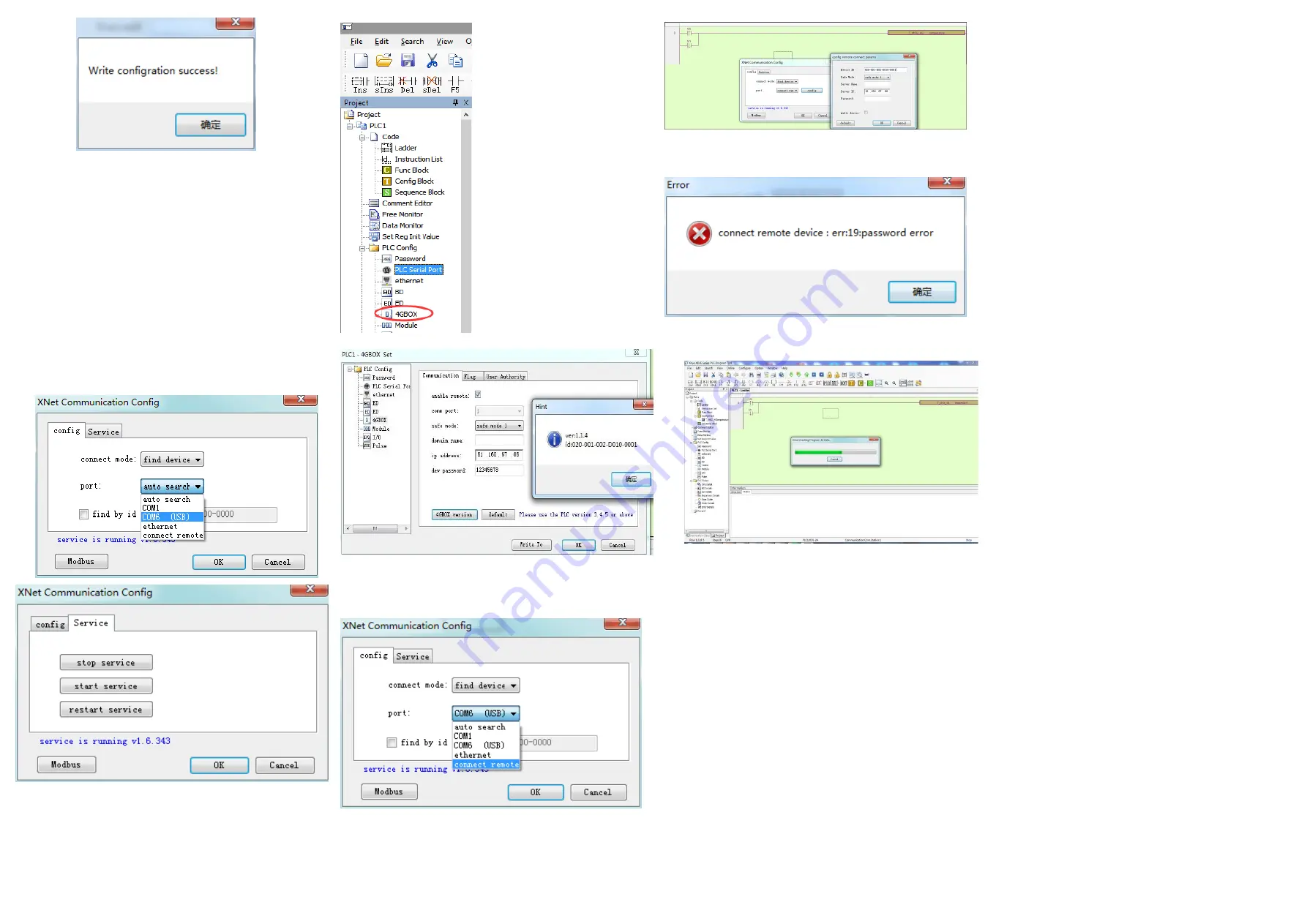
5. Hardware connection and settings
(1) connect the 4GBOX to the left extension port of XD series PLC.
(2) make sure the SIM card is installed in the 4GBOX, and SIM card has data traffic
function, repower on the 4GBOX.
(3) make sure indicator PWR always lights, COM and NETSTATUS is flashing,
LINK always ON means 4GBOX has successfully log on the server(wait 30 seconds
or 1 minute after power on). The light L0 to L3 ON numbers means signal strength.
Remote monitoring
1.
Connect XD series PLC with PC through USB cable, open the XD/EPPro
software, click software serial port config, choose XNET communication config.
Connect mode please set to find device, port please set to USB to serial port, here
is com6, then click ok. It the connection is error, please click service/restart
service.
2.
How to get the device ID of 4GBOX?
Click 4GBOX in the project bar, then click 4GBOX version, it will show version 1.1.4,
ID: 020-001-002-D010-0001. User also can check this ID on the product label. There
is no password for 4GBOX when out of factory, user can set password as needs.
3. click software serial port config, connect mode set to find device, port is connect
remote, click “config”.
4.
input the device ID of 4GBOX, if you set the password, please input the password.
If the password is error, it will show below message.
5.
after the success of connection, the PLC can be monitored online, and the program
can be downloaded and uploaded remotely.





















