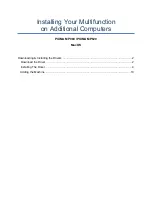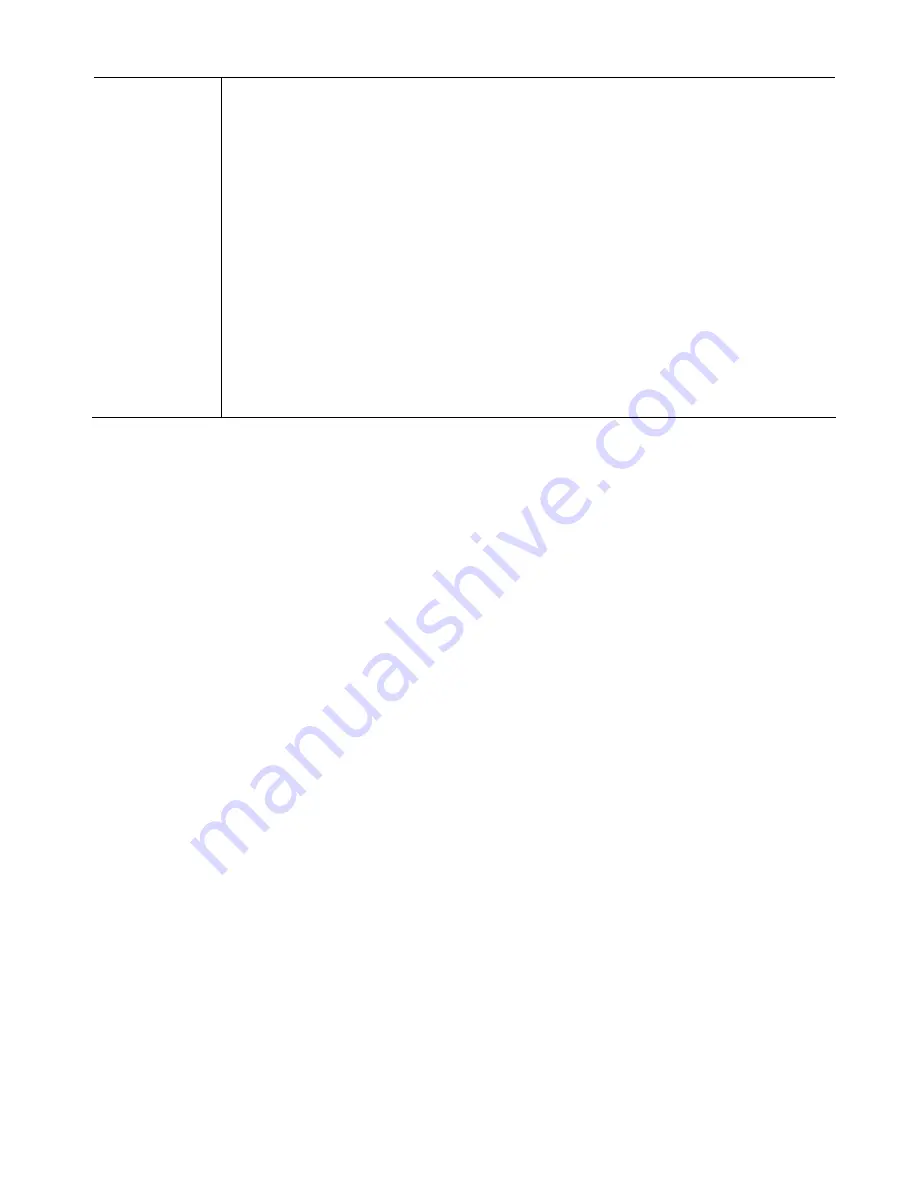
XiNCOM Corp.
Protocol
Port Bind
&
ing
Use
particular W
P account.
•
hich packets are sent from.
•
sk
– With subnet mask other than 255.255.255.255, you can
•
rotocol used by the traffic you wish to configure.
•
Port Range
used by the traffic
bot
•
Protocol and Port Binding
these settings if you wish to ensure that particular traffic is sent by a
AN port, and thereby a particular IS
•
Enable
- Enable or disable each item as required.
Source IP
- IP address of source w
•
Destination IP
– IP address of destination which packets are sent to.
Subnet Ma
make a IP sub-network as your destination.
Protocol
- Select the p
- Enter the beginning and end of the port range
you wish to configure. If only a single port is used, enter the port number in
h fields.
WAN
- Select the port you wish this traffic to use.
U
e
To connect to the XC-
1. Ensure that both y
er are connected to the Internet.
2
ur Web
r
3
ddress" b
r. If the port
enter ":" follow
b
.
://123
•
This examp
AN IP Address is 123.123.123.123, and the port number is
8080.
•
If using the
Dy
eature, you can connect using the domain name allocated to you.
e.g.
P://my
sing Remote W b-based Setup
DPG Twin WAN Router from a remote PC via the Internet:
our PC and the XC-DPG Twin WAN Rout
. Start yo
. In the "A
WAN Route
B owser.
ar, enter "HTTP://" followed by the Internet IP Address of the XC-DPG Twin
number is not 80, the port number is also required. (After the IP Address,
ed y the port number.)
e.g
HTTP
.123.123.123:8080
le assumes the W
namic DNS
f
HTT
_domain_name.dyndns.org:8080
Page 51