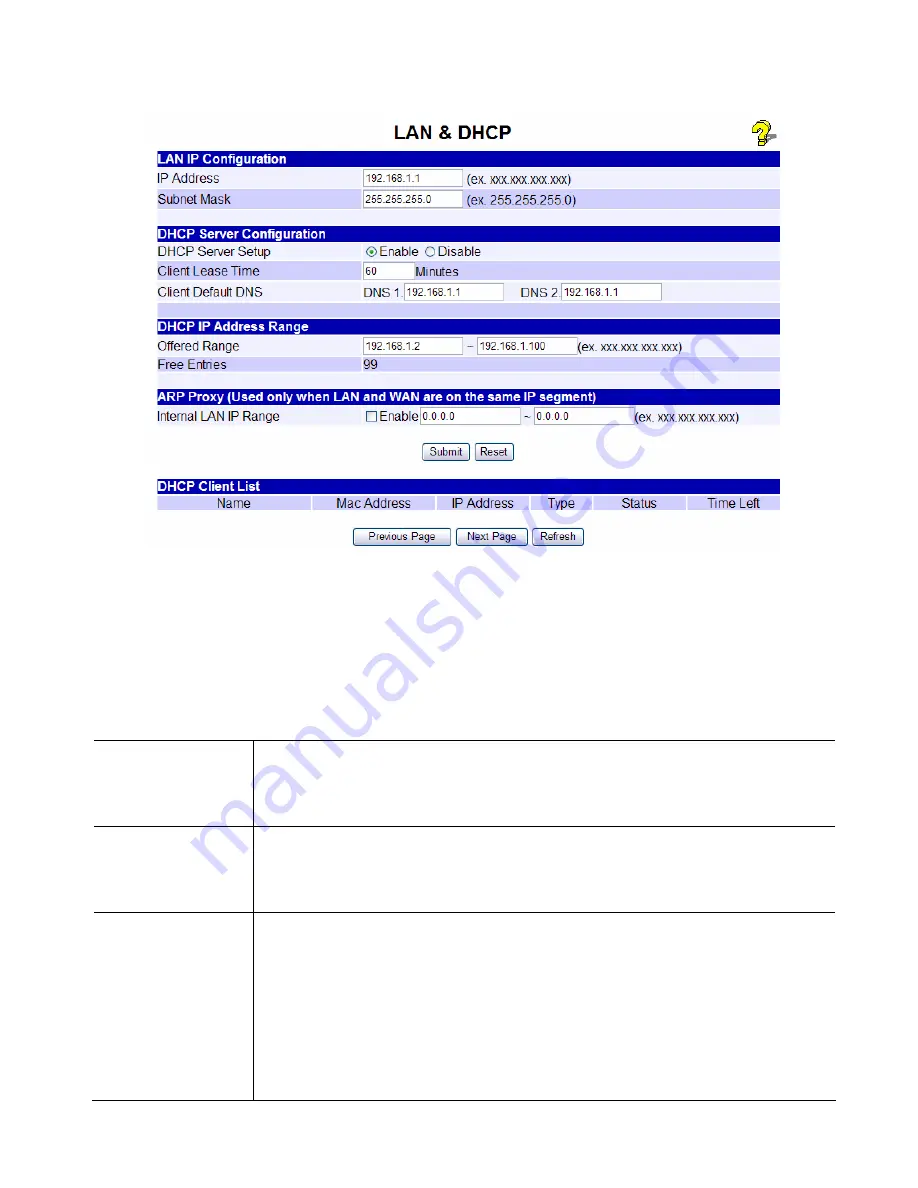
9. Select
LAN & DHCP
from the menu. You will see a screen like the example below.
Figure 6: LAN & DHCP
10. Ensure these settings are suitable for your LAN:
•
The default settings are suitable for many situations.
•
See the following table for details of each setting.
11. Save your data, then go to
Step 2, installing the XC-DPG Twin WAN Router in your LAN
.
Settings – LAN & DHCP
IP Address
IP address for the XC-DPG Twin WAN Router, as seen from the local LAN.
Use the default value unless the address is already in use or your LAN is
using a different IP address range. In the latter case, enter an unused IP
Address from within the range used by your LAN.
Subnet Mask
The default value 255.255.255.0 is standard for small (class "C") networks.
For other networks, use the Subnet Mask for the LAN segment to which the
XC-DPG Twin WAN Router is attached (the same value as the PCs on that
LAN segment).
DHCP Server
Configuration
•
DHCP Server Setup
- If
Enabled
, the XC-DPG Twin WAN Router will
allocate IP Addresses to PCs (DHCP clients) on your LAN when they
start up. The default and recommended value is "Enable". (Windows
systems, by default, act as DHCP clients. This setting is called
Obtain an
IP address automatically
.)
•
DHCP Server Setup
- If you are already using a DHCP Server, the
DHCP Server setting must be
Disabled
, and the existing DHCP server
must be set to provide the IP address of the XC-DPG Twin WAN Router
as the
Default Gateway
. See
Chapter 5: Advanced LAN Setup
for
Page 12















































