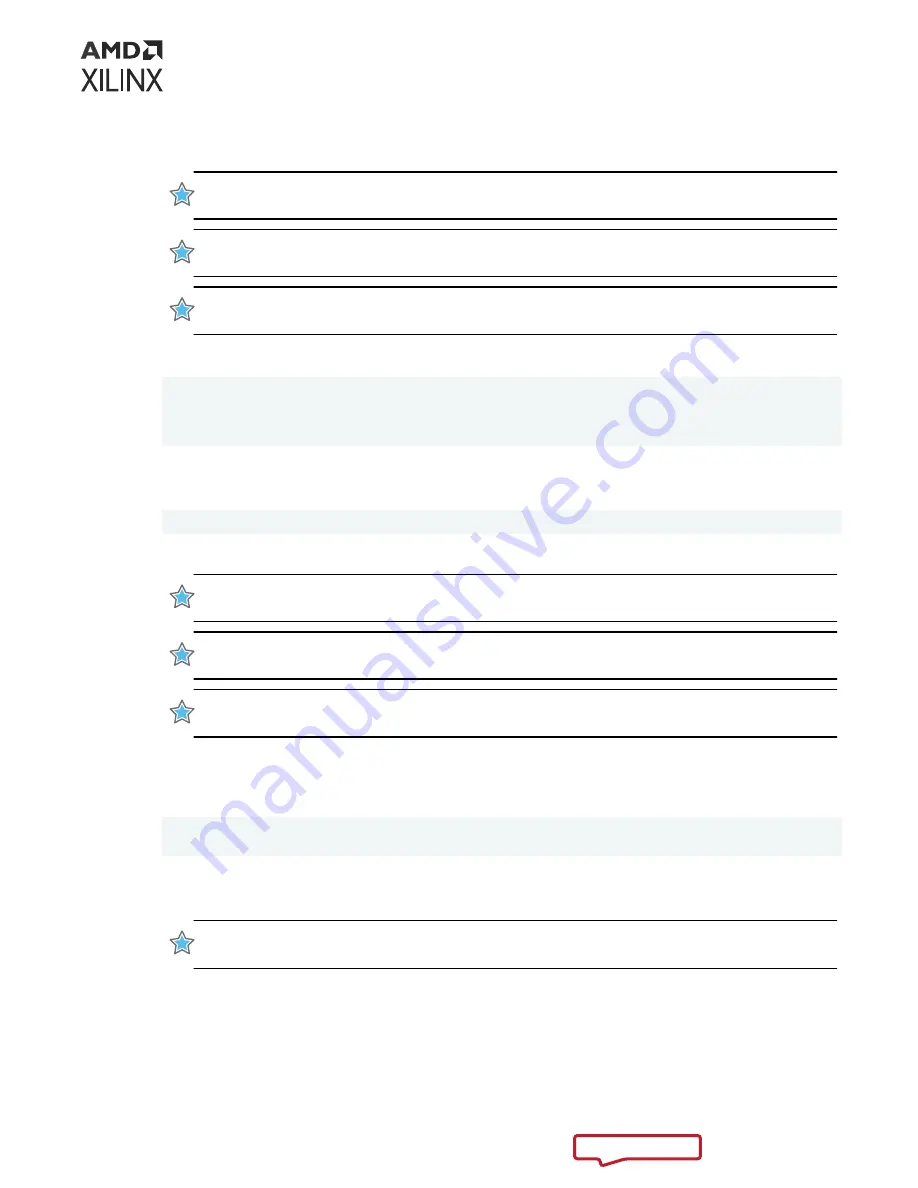
Note: If more than one platform is installed, then the
--image
option needs to be added. For details,
IMPORTANT! Do not enter Ctrl + c in the terminal while the firmware is flashing as this can cause the
card to become inoperable.
IMPORTANT! N'entrez pas Ctrl + c dans le terminal lorsque le micrologiciel clignote, car cela pourrait
rendre la carte inutilisable.
WICHTIG! Geben Sie im Terminal nicht Strg + c ein, während die Firmware blinkt, da dies dazu führen
kann, dass die Karte nicht mehr funktioniert.
After successfully flashing the card, a message similar to the following is displayed:
1 device(s) flashed successfully.
****************************************************
Cold reboot machine to load the new image on device(s).
****************************************************
If the card has been flashed with the current platform firmware, a message similar to the
following is displayed:
Device(s) up-to-date and do not need to be flashed.
9. Cold boot the machine to load the new firmware image on the FPGA.
IMPORTANT! Be sure to fully power off the machine and then power it on again. The image will not
boot from flash if the machine is only rebooted.
IMPORTANT! Assurez-vous d'éteindre complètement la machine, puis de la rallumer. L'image flash ne
démarrera pas si la machine n'est pas redémarrée.
WICHTIG! Schalten Sie das Gerät vollständig aus und wieder ein. Das Image startet nicht von Flash,
wenn der Computer nur neu gestartet wird.
10. Update the SC firmware on the card. Run the following command to update the SC firmware
on the card. It is the identical command used to flash the platform firmware on the card. This
can take several minutes to complete.
$ sudo /opt/xilinx/xrt/bin/xbmgmt program --base --device <management
BDF>
Where
<management BDF>
is the card to be programmed. To obtain the device
management BDF, see
.
IMPORTANT! If you have multiple cards installed in the system, you must run the above
xbmgmt
program
command separately for each card.
Chapter 4: Installing the Deployment Software
UG1525 (v1.1) March 8, 2022
Varium C1100 Compute Adaptor Installation Guide
13












































