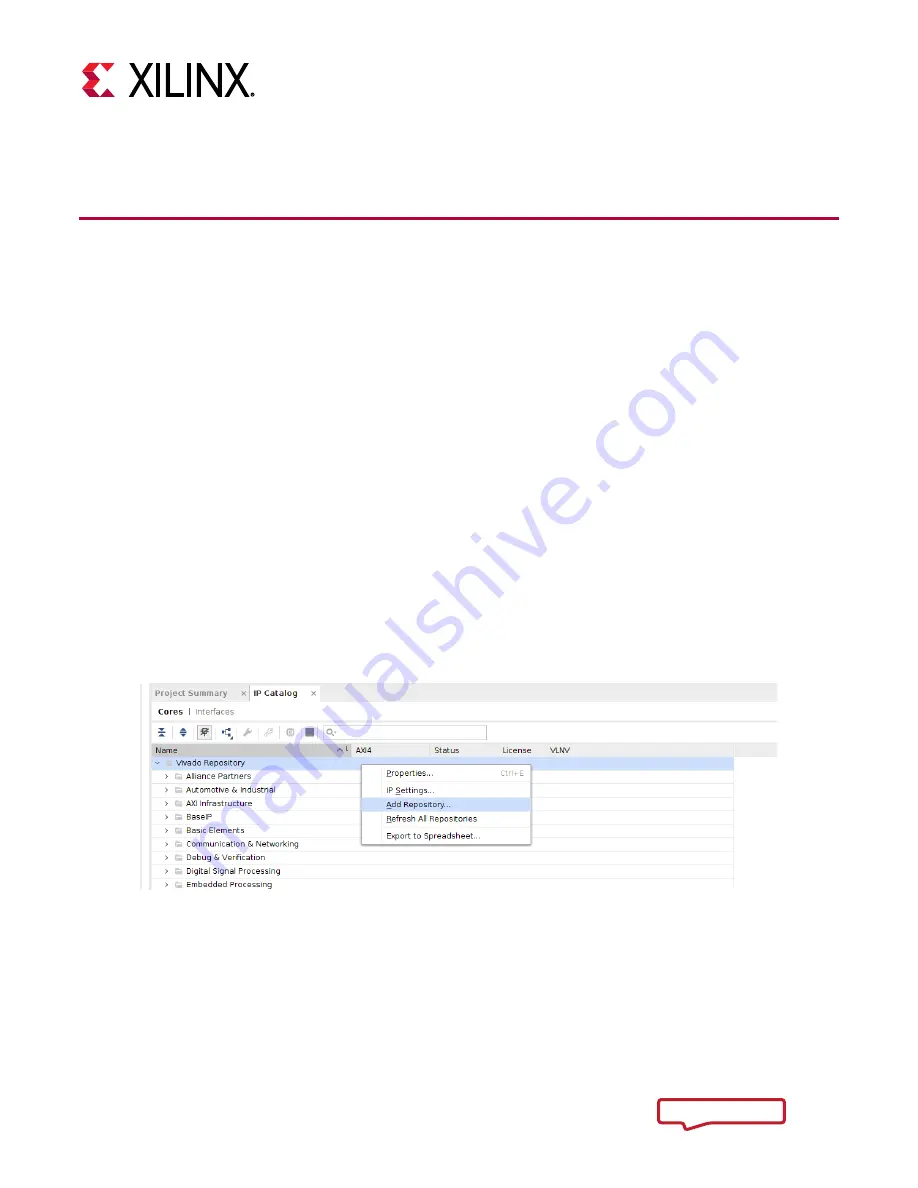
DPU IP Product Guide
28
PG338 (v1.2) March 26, 2019
Chapter 5: Development Flow
Customizing and Generating the Core in MPSoC
The following sections describe the development flow on how to use the DPU IP with the Vivado®
Design Suite:
•
•
•
•
Connect DPU with a Processing System in the Xilinx SoC
•
Assign Register Address for DPU
•
•
Add DPU IP into Repository
In the Vivado GUI, click
Project Manager
>
IP Catalog
.
In the IP Catalog tab, right-click and select
Add
Repository
(Figure 17), then select the location of the DPU IP. This will appear in the IP Catalog page
Figure 17: Add Repository






























