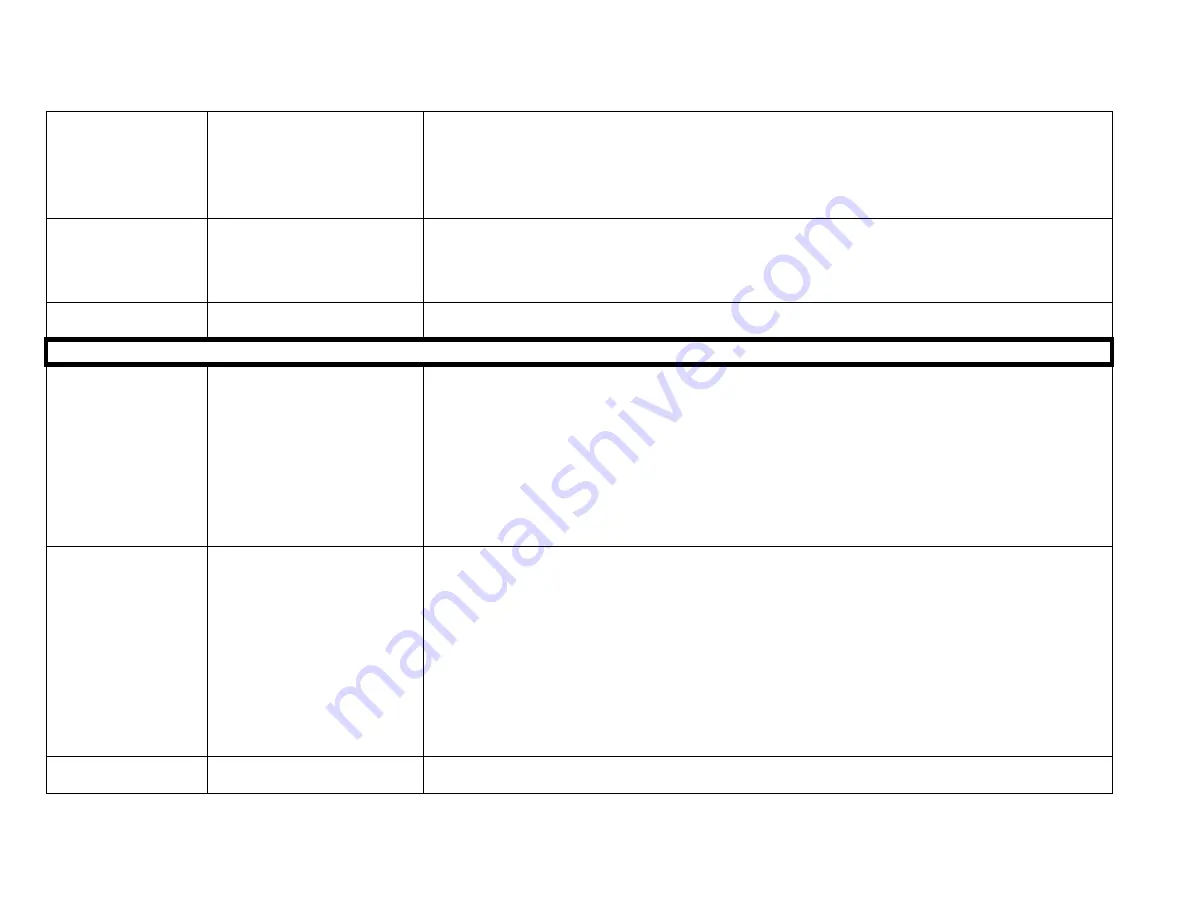
XIEGU G90 CHEAT SHEET
8
Turn off the AGC
Repeatedly press the
‘AGC’ button until you
see a display of ‘AGC—‘
This is per the recommendations within the WSJT-
X user manual: “It is usually best to turn AGC
off or reduce the RF gain control to min
imize AGC action.” This is likely also a good initial setting
for other digital modes.
You may need to adjust the RF gain if the audio level seems too loud. You may also need to
reduce the AF Out gain setting to avoid over-driving the PC
The different firmware releases acted differently in this regard.
Insure the speech
compressor is off
Press the ‘CMP’ to clear
the small microphone
icon from the top of the
display.
Leaving the compressor on may cause unknown distortions in the data signals being transmitted by
the G90.
ALC Meter
Adjust your audio drive signal to achieve an ALC reading in the 95% to 100% range. See the ALC
meter item discussed above.
Set up for Using
the I/Q Port
The I/Q port data stream
may be used to
reproduce the G90’s
spectrum and waterfall
on an external PC’s
larger display...
Notes:
The I/Q port on the back panel of the G90 provides a low level baseband output centered on the
frequency that the G90 is currently tuned to.
An I/Q output is frequently associated with an SDR based radio, such as the G90.
The G90 I/Q is via the
stereo
3.5 mm port and is a complex, low level AC signal on the order of
50 or so millivolts or 100 millivolts peak to peak
Depending on the sound card
used to sample the IQ signal’s sample rate, the spectrum may be
at least twice what is seen on the G90’s display.
See below for an example PC screen displaying the I/Q frequency spectrum from a G90.
Googling
“using G90 IQ data” may turn up related helpful information and videos.
Requirement
Stereo Sound Card Input
On Computer
The I/Q is a two channel signal and hence the computer sound input
must be stereo or two
channels as well
. This may be marked as a stereo mic input or line input
Note that most commonly found sound cards, whether it be internal to the computer or an
external USB sound card, is a mono, single channel input. If you attempt to use a mono input,
you may well get some semblance of it working but the spectrum will likely look like the two sides
being a mirror image of each other.
Examples of reported usable lower cost USB sounds that work and have stereo inputs are:
o
StarTech USB Sound Card w/ Stereo Mic
– ICUSBAUDIO2D (Amazon $26.99)
o
StarTech USB Sound Card w/ Stereo Line Input - ICUSBAUDIO7D) (Amazon $33.96)
o
Of the two, only the StarTech ICUSBAUDIO2D supports 96 KHZ sampling .
The
other model is limited to 48 KHZ.
96 KHZ is preferred for the displayed spectrum to
be 96 KHZ wide.
Requirement
Stereo Jumper Cable
The cable used to connect the G90’s back panel I/Q output port to the sound card’s input port
must be a good quality cable with a stereo 2 channel 3.5 mm male plug on each end.































