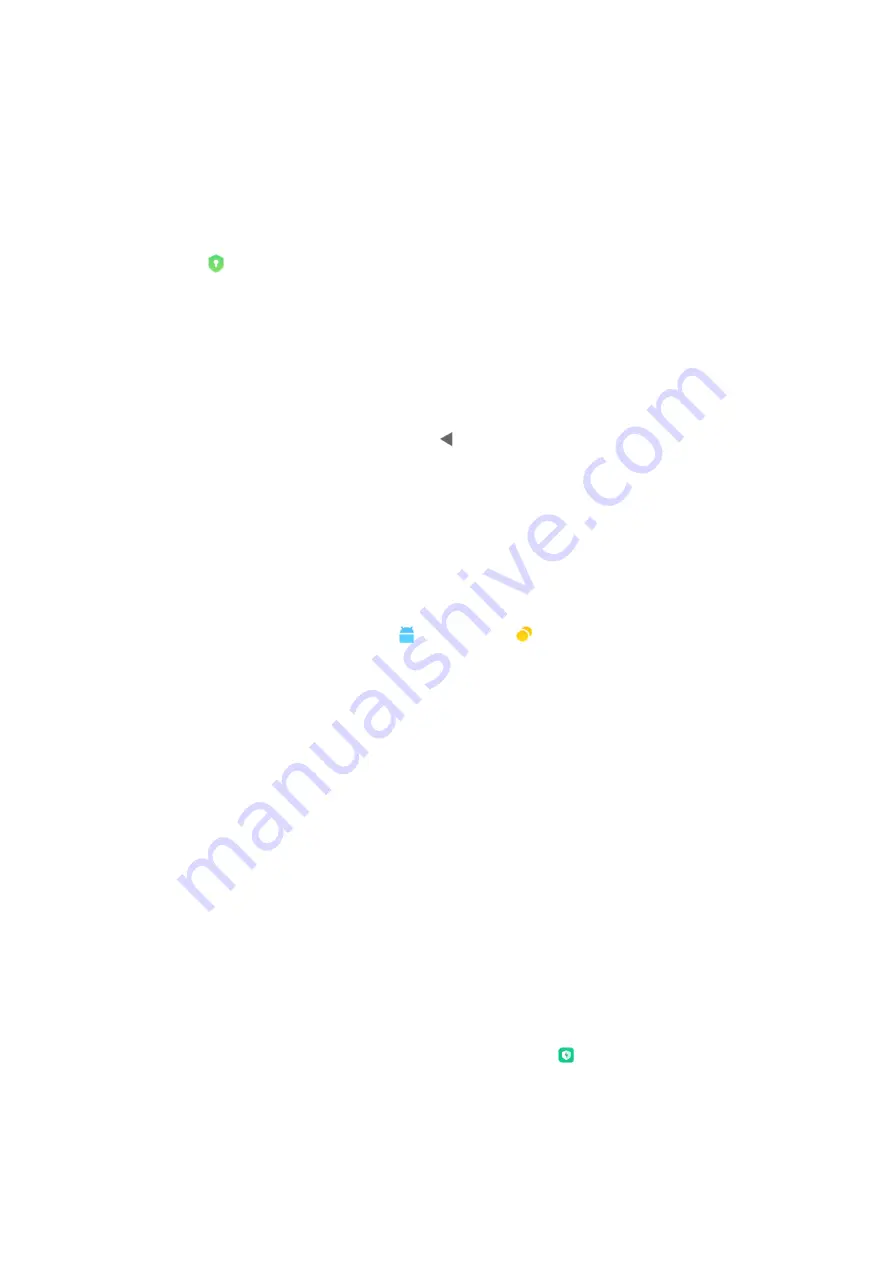
This
feature
allows
you
to
unlock
all
protected
apps
by
entering
the
password
only
once.
•
Add
Mi
Account
You
can
add
your
Mi
Account
to
be
able
to
reset
your
App
lock
password.
4.
Verifying
your
App
lock
password
When
App
lock
is
on,
a
dialog
which
requires
password
input
will
appear
after
you
open
a
protected
app.
You
can
enter
the
password
to
unlock
the
app.
Tap
Forgot
password
to
reset
your
App
lock
password.
The
options
available
to
you
may
vary
depending
on
whether
you
add
your
Mi
Account
before
trying
to
reset
the
password.
If
you
don’t
want
to
open
the
app,
tap
the
Back
button
to
close
the
verification
dialog.
Dual
apps
•
Dual
apps
allows
you
to
clone
an
existing
app
on
your
device
and
use
it
independently
with
a
different
account.
•
You
can
also
create
dual
apps
in
Manage
apps
>
Dual
apps
.
There
you'll
see
a
list
of
compatible
apps
installed
on
your
device.
•
Besides
the
installed
apps
which
are
compatible
with
this
feature,
you'll
also
be
able
to
see
the
apps
we
recommend.
Turn
on
the
switch
next
to
an
app's
name
to
create
a
dual
app.
•
Use
the
search
bar
at
the
top
of
the
screen
to
search
for
the
apps
installed
on
your
device.
•
All
dual
apps
have
their
own
Home
screen
shortcuts.
There's
a
dual
app
icon
at
the
lower-
left
corner
of
the
shortcut
which
might
help
you
tell
one
app
from
another.
•
Whenever
the
system
requires
an
action
from
an
app
that
has
a
dual
app,
you'll
be
asked
which
app
will
be
used.
Uninstalling
dual
apps
You
can
uninstall
dual
apps
in
the
same
way
as
you
uninstall
the
regular
ones.
Additionally,
you
can
also
toggle
the
switch
of
the
corresponding
app
in
Security
to
uninstall.
All
app
data
of
the
dual
app
you
uninstall
will
be
deleted.
Dual
app
accounts






























