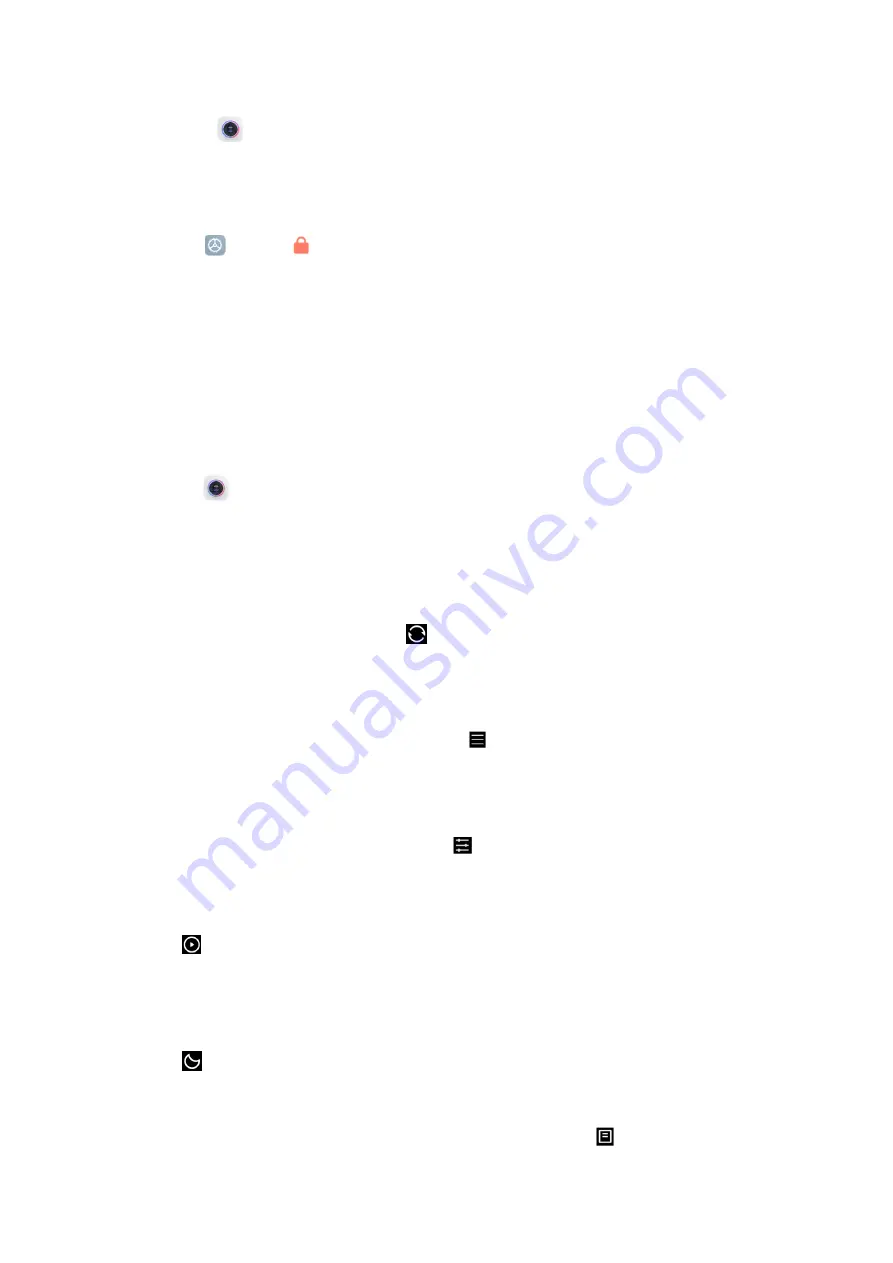
Tap
the
Camera
app
on
the
Home
screen
to
open
your
camera.
2.
Double
press
the
Volume
down
button
Go
to
Settings
>
Lock screen
.
Enable
Launch
Camera
.
Then,
you
can
open
your
camera
by
double
pressing
the
Volume
down
button
on
the
Lock
screen.
Camera
modes
Camera
modes
allow
you
to
determine
the
ideal
mode
for
your
pictures
or
choose
from
several
shooting
modes.
From
Camera
,
you
can
swipe
the
screen
right
and
left
at
the
bottom
to
change
shooting
modes.
1.
Photo
Photo
mode
is
the
default
mode.
You
can
swipe
left
and
right
to
switch
between
different
Camera
modes.
You'll
find
the
button
for
switching
between
the
front
and
rear
camera
on
the
right
side
of
the
screen
as
well.
2.
Video
Switch
to
Video
mode
to
shoot
videos.
Tap
the
More
icon
at
the
top
right
of
the
screen
to
select
720P
30FPS,
1080P
30FPS,
and
4K
30FPS.
3.
More
Choose
other
available
shooting
modes.
Tap
Edit
to
drag
modes
into
or
out
of
the
Modes
tray
at
the
lower
part
of
the
Camera
screen.
•
Short
video
In
Short
video
mode,
your
tablet
can
take
a
15-second
720P
or
1080P
30FPS
video
clip
at
a
specified
speed
through
beautification
or
by
applying
different
types
of
filters
or
vivid
kaleidoscope.
•
Night
In
Night
mode,
your
tablet
can
take
photos
in
low-light
conditions,
without
using
the
flash.
•
Documents
Use
this
mode
to
take
a
perfectly
straight
photo
of
a
document.
In
Documents
mode,
the


























