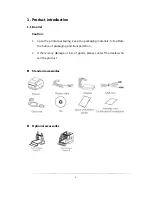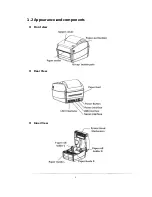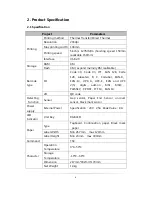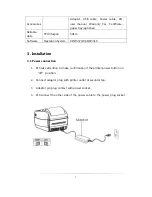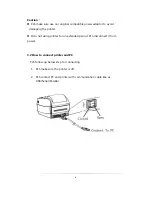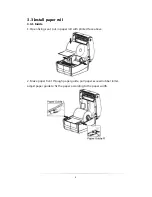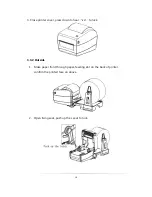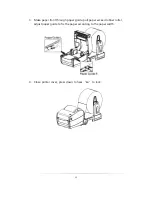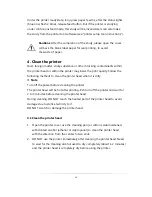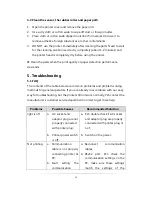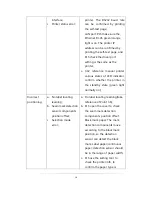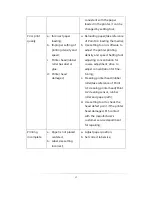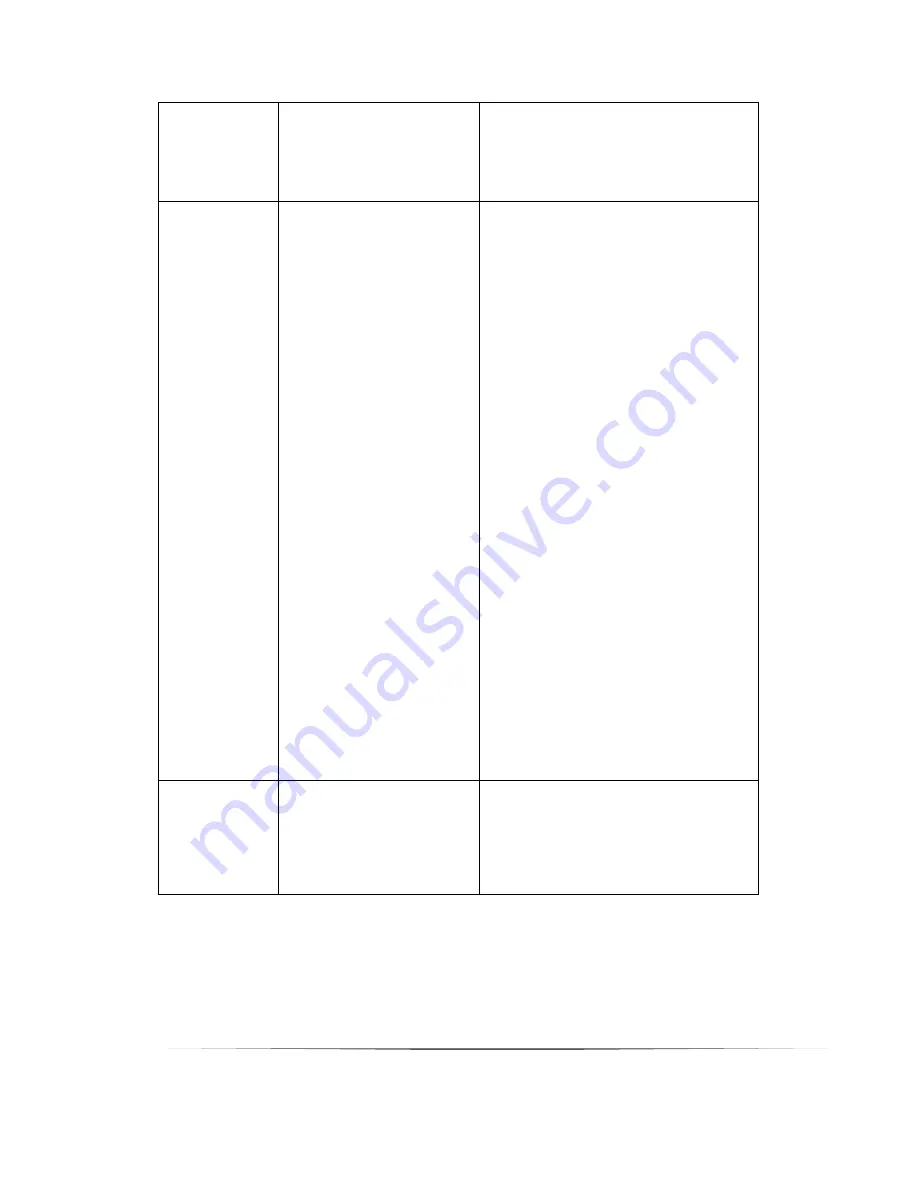
17
consistent with the paper
loaded in the printer, it can be
changed by setting tool;
Poor print
quality
a.
Incorrect paper
loading;
b.
Improper setting of
printing density and
speed;
c.
Printer head/rubber
roller has dust or
glue;
d.
Printer head
damaged;
a.
Reloading paper(take reference
of Point 3.3 loading the media);
b.
Use setting tool or software to
adjust the printer printing
density and speed. Setting tool
adjusting concentration for
coarse adjustment, drive to
adjust concentration for fine-
tuning;
c.
Cleaning printer head/rubber
roller(take reference of Point
4.1 cleaning printer head/Point
4.2 cleaning sensor, rubber
roller and paper path);
d.
Use setting tool to check the
head defect point, if the printer
head damaged, PLS contact
with the manufacturer's
customer service department
for repairing;
Printing
incomplete
a.
Paper is not placed
centered;
b.
Label size setting
incorrect;
a.
Adjust paper position;
b.
Set correct label size;