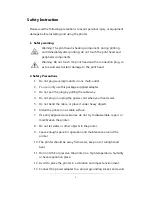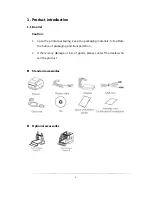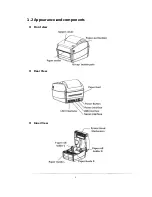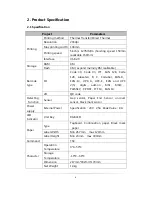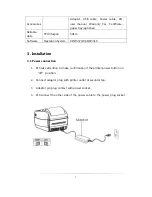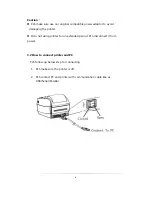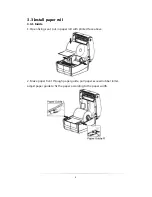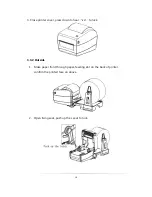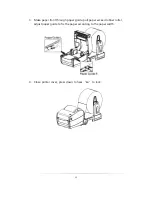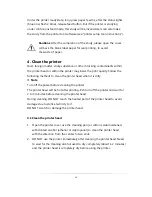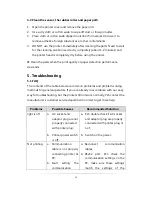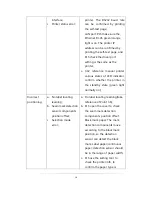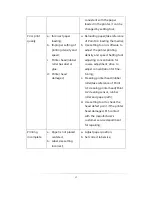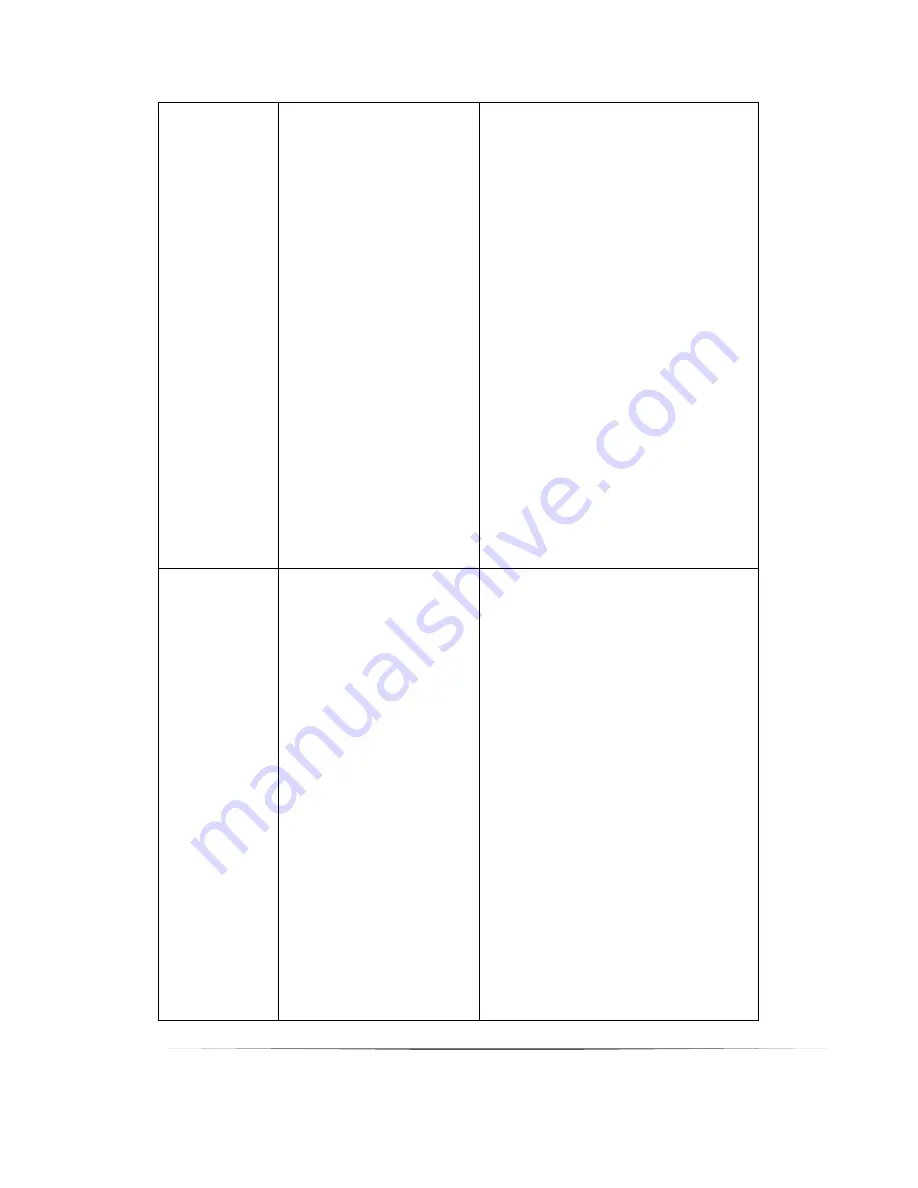
16
interface;
c.
Printer status error;
printer. The RS232 baud rate
can be confirmed by printing
the self-test page;
LAN port: PLS make sure the;
Ethernet RJ-45 green/orange
light is on. The printer IP
address can be confirmed by
printing the self-test page, and
PLS check the driver port
setting is the same as the
printer;
c.
3.42 reference manual printer
various states of LED indicator,
confirm whether the printer in
the standby state (green light
normally on);
Incorrect
positioning
a.
No label locating
learning;
b.
Seam mark detection
sensor components
position offset;
c.
Selection mode
error;
a.
Do label locating learning(take
reference of Point 3.6);
b.
PLS open the cover to check
the seam mark detection
components position offset.
Black mark paper: The mark
detection components move
according to the black mark
position, so the detection
sensor can detect the black
mark. Label paper/continuous
paper: detection sensor should
be in the range of paper width;
c.
PLS use the setting tool to
check the printer info, to
confirm the paper type is