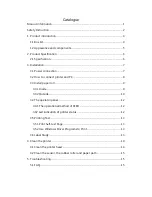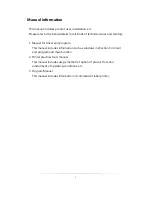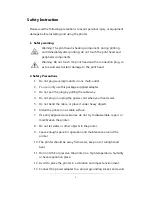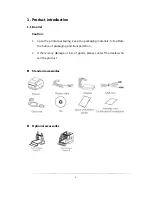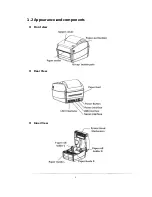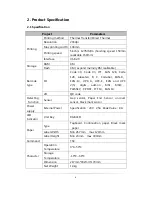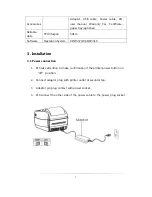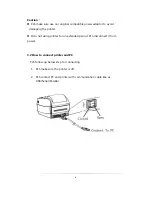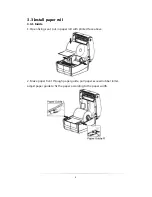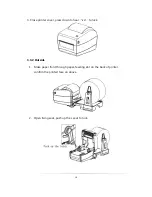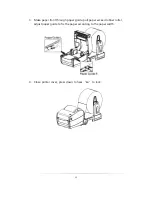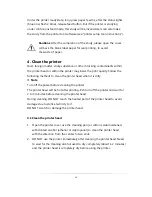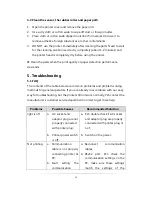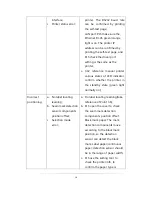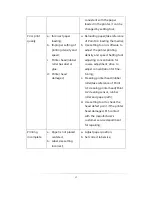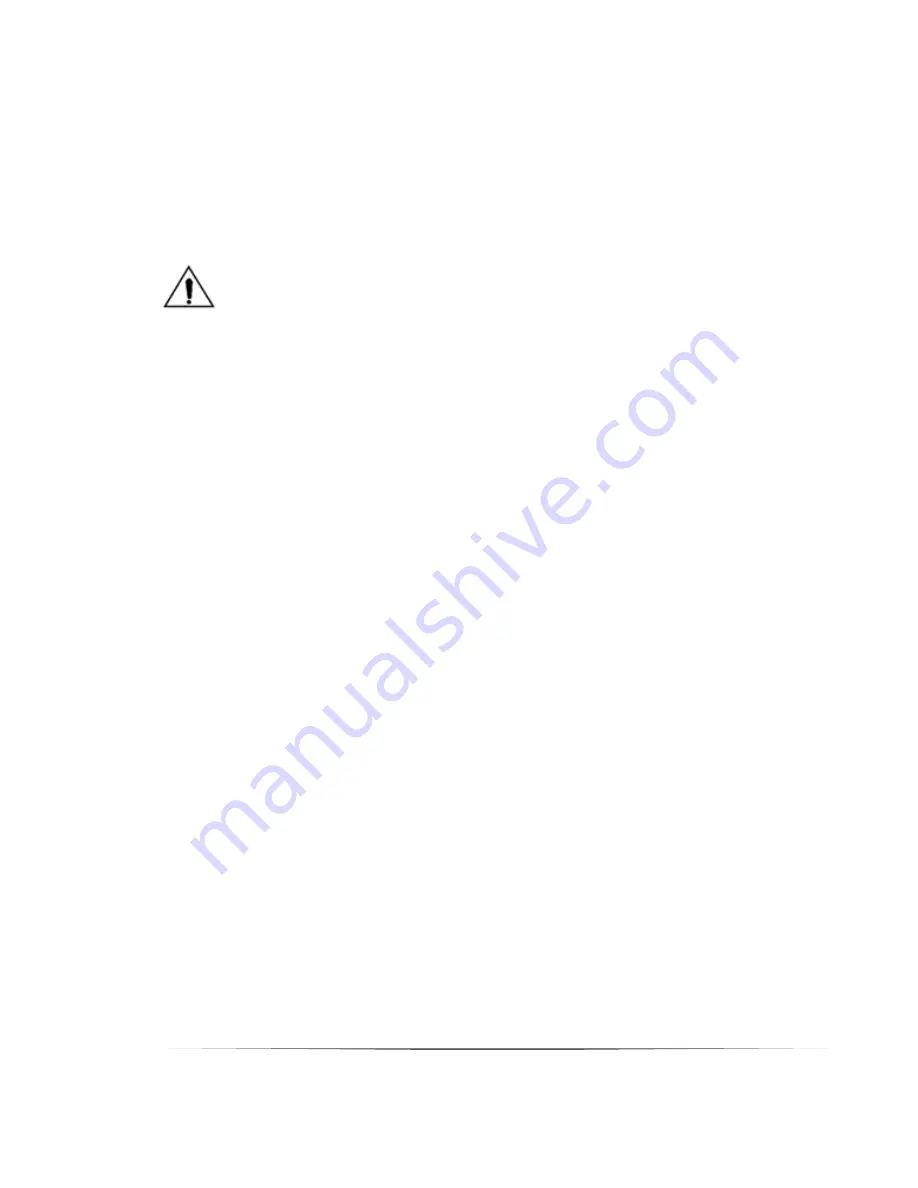
14
Under the printer ready state, long press paper feed 3s, after the status lights
(blue one) flash 2 times, release feed button. But if the printer is studying
under continuous feed mode, this study will be invalid Users can also make
the study from the printer tool software (see "printer setup tool instructions").
Cautions
: After the completion of the study, please open the cover,
roll back the blank label paper for real printing, to avoid
the waste of paper.
4. Clean the printer
Dust, foreign matter, sticky substance or other blocking contaminants within
the printer head or within the printer may lower the print quality. Follow the
following methods to clean the printer head when it is dirty.
※
Note
Turn off the power before cleaning the printer
The printer head will be hot after printing. PLS turn off the printer and wait for
2 to 3 minutes before cleaning the printer head.
During cleaning, DO NOT touch the heated part of the printer head to avoid
damage due to static electricity to it.
DO NOT scratch or damage the printer head.
4.1 Clean the printer head
1.
Open the printer cover, use the cleaning pen (or cotton swab moistened
with diluted alcohol (ethanol or isopropanol) to clean the printer head
with the direction from the center to two ends.
2.
DO NOT use the printer immediately after cleaning the printer head. Need
to wait for the cleaning alcohol used to dry completely (about 1-2 minutes)
and the printer head is completely dry before using the printer.