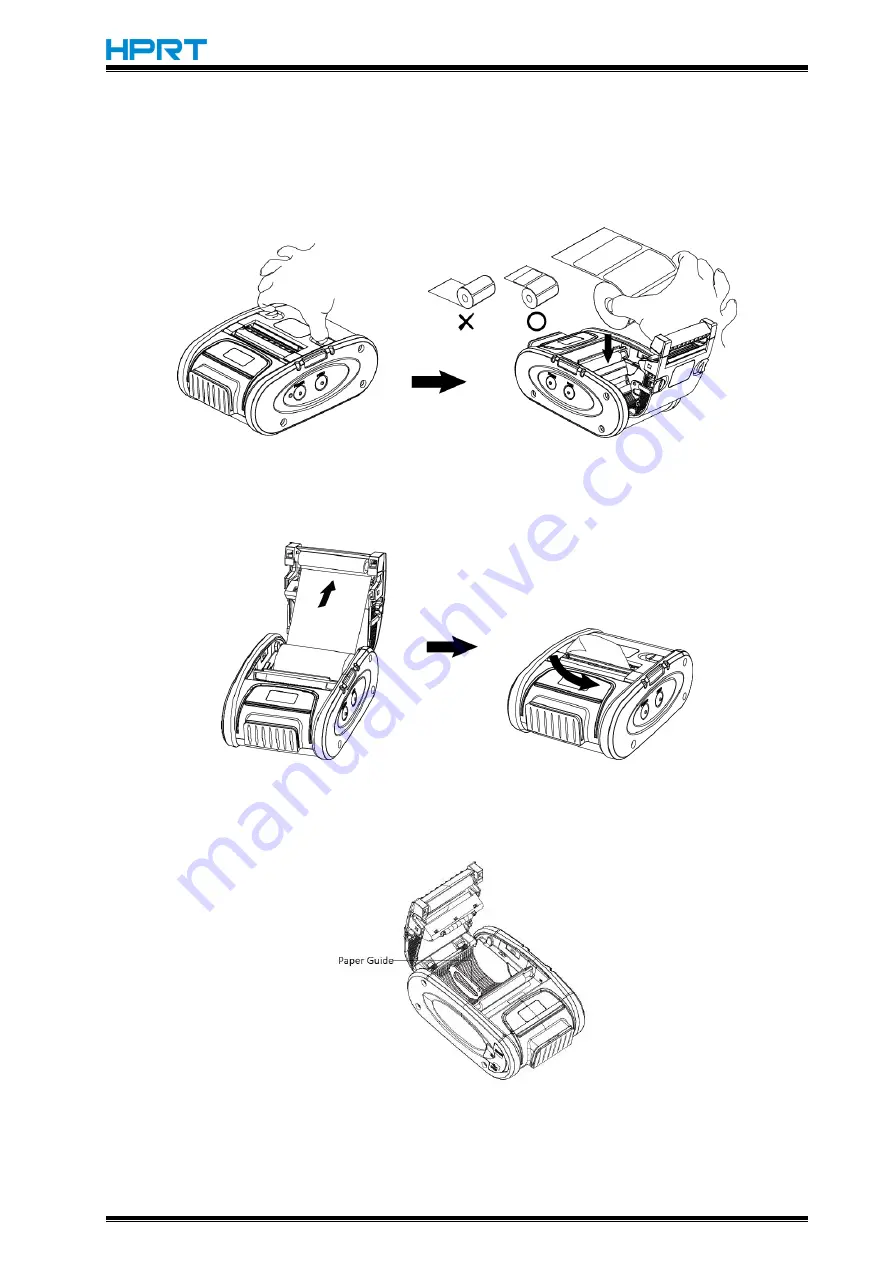
MLP2 User Manual
12
3.3.2 Tear Bar Mode
1.Use fingers to squeeze the cover open lever towards center position.
2.Load the paper roll.And please note correct direction of paper placement.
3.Pass the paper through the exit, and close the printer cover.
4.Cut the portion of the backing paper, which extends from the printer cover, along the tear bar.
3.3.3 Paper Guide
MLP2 has a paper guide to adjust paper width. The max paper width is 58mm(without paper
guide). The min paper width is 10mm(paper guide is in the fifth slot).
Содержание MLP2
Страница 10: ...MLP2 User Manual 6 1 2 Appearance...










































