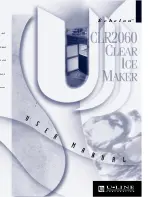iE4 Series User Manual
Rev.1.0
77
Chapter 8 BarTender Ultralite Instructions
8.1 Introduction
This chapter provides instructions on BarTender Ultralite program according to PC operating systems(OS).
The followings are supported.
Windows 10, 8.1, 8, 7 and Vista.
Windows Server 2016
,
Server 2012 and 2012 R2
,
Server 2008 and 2008 R2.
Includes all 32-bit and 64-bit
(
x64
)
editions.
8.2 Installation Preparation
Download BarTender Ultralite application program in CD.
Содержание iDPRT iE4P
Страница 9: ...iE4 Series User Manual Rev 1 0 6 1 2 Appearance and Components Front View Rear View...
Страница 11: ...iE4 Series User Manual Rev 1 0 8 1 3 Dimension Take printer iE4P as example...
Страница 23: ...iE4 Series User Manual Rev 1 0 20 Figure 2 Left...
Страница 25: ...iE4 Series User Manual Rev 1 0 22 Figure 4 Double row Labels...
Страница 26: ...iE4 Series User Manual Rev 1 0 23 Figure 5 Left...
Страница 29: ...iE4 Series User Manual Rev 1 0 26 Figure 8 aimed at blackmark s position...
Страница 42: ...iE4 Series User Manual Rev 1 0 39 Ethernet Port PIN SIGNAL NAME 1 TX 2 TX 3 RX 4 5 6 RX 7 8...
Страница 46: ...iE4 Series User Manual Rev 1 0 43 2 Click Settings 1 Set up the interface needed range USB COM LPT ETH...
Страница 48: ...iE4 Series User Manual Rev 1 0 45 3 Click Get Status and printer status will show in the above...
Страница 50: ...iE4 Series User Manual Rev 1 0 47 5 Click RS 232 then set up the baud rate data bits parity and flow control...
Страница 52: ...iE4 Series User Manual Rev 1 0 49 7 Click Ethernet then click Get to gain the relevant values...
Страница 53: ...iE4 Series User Manual Rev 1 0 50 8 Click WIFI then set up the name password and so on...
Страница 56: ...iE4 Series User Manual Rev 1 0 53 4 Click System 1 Click language and choose the language of printer utility...
Страница 57: ...iE4 Series User Manual Rev 1 0 54 2 Click About showing the basic information of this utility...
Страница 60: ...iE4 Series User Manual Rev 1 0 57 5 Choose the installation directory then click Next 6 Click Finish...
Страница 62: ...iE4 Series User Manual Rev 1 0 59 9 Enter a name for this printer then click Next 10 Click Finish...
Страница 65: ...iE4 Series User Manual Rev 1 0 62 2 According to different needs set up the page...
Страница 66: ...iE4 Series User Manual Rev 1 0 63 Click Stock Name and choose the paper type...
Страница 67: ...iE4 Series User Manual Rev 1 0 64 Click New Stock and set up a new stock Click Edit Stock and edit the stock...
Страница 69: ...iE4 Series User Manual Rev 1 0 66...
Страница 70: ...iE4 Series User Manual Rev 1 0 67 Click Preset Name and back to the default settings...
Страница 71: ...iE4 Series User Manual Rev 1 0 68 Click Manage and change the settings...
Страница 72: ...iE4 Series User Manual Rev 1 0 69 3 Click Graphics and edit the pictures...
Страница 73: ...iE4 Series User Manual Rev 1 0 70 4 Click Stock...
Страница 74: ...iE4 Series User Manual Rev 1 0 71 Click Print Method and choose the printing method...
Страница 75: ...iE4 Series User Manual Rev 1 0 72 Set up the media type...
Страница 76: ...iE4 Series User Manual Rev 1 0 73 Click Feed Mode Mode and choose the method of media handing...
Страница 82: ...iE4 Series User Manual Rev 1 0 79 4 Click Next 5 Read and accept the license agreement then click Next...
Страница 83: ...iE4 Series User Manual Rev 1 0 80 6 Select Features and installation location then click Next 7 Click Install...
Страница 86: ...iE4 Series User Manual Rev 1 0 83 3 Choose Blank Template then click Next...
Страница 89: ...iE4 Series User Manual Rev 1 0 86 6 Edit the side edges then click Next...
Страница 90: ...iE4 Series User Manual Rev 1 0 87 7 Choose the item shape then click Next...
Страница 91: ...iE4 Series User Manual Rev 1 0 88 8 Edit the template size then click Next...
Страница 92: ...iE4 Series User Manual Rev 1 0 89 9 Based on your need edit the template background Then click Next...
Страница 93: ...iE4 Series User Manual Rev 1 0 90 10 Finish the settings showed in the Review and Preview Then click Finish...
Страница 94: ...iE4 Series User Manual Rev 1 0 91 8 4 2 label Edit 1 Click the icon of code 2 Choose the code then click Select...
Страница 95: ...iE4 Series User Manual Rev 1 0 92 3 Click the blank showing the code...
Страница 97: ...iE4 Series User Manual Rev 1 0 94 5 Click the icon of character then enter the text...
Страница 98: ...iE4 Series User Manual Rev 1 0 95 6 Click the icon of picture then edit the pictures...