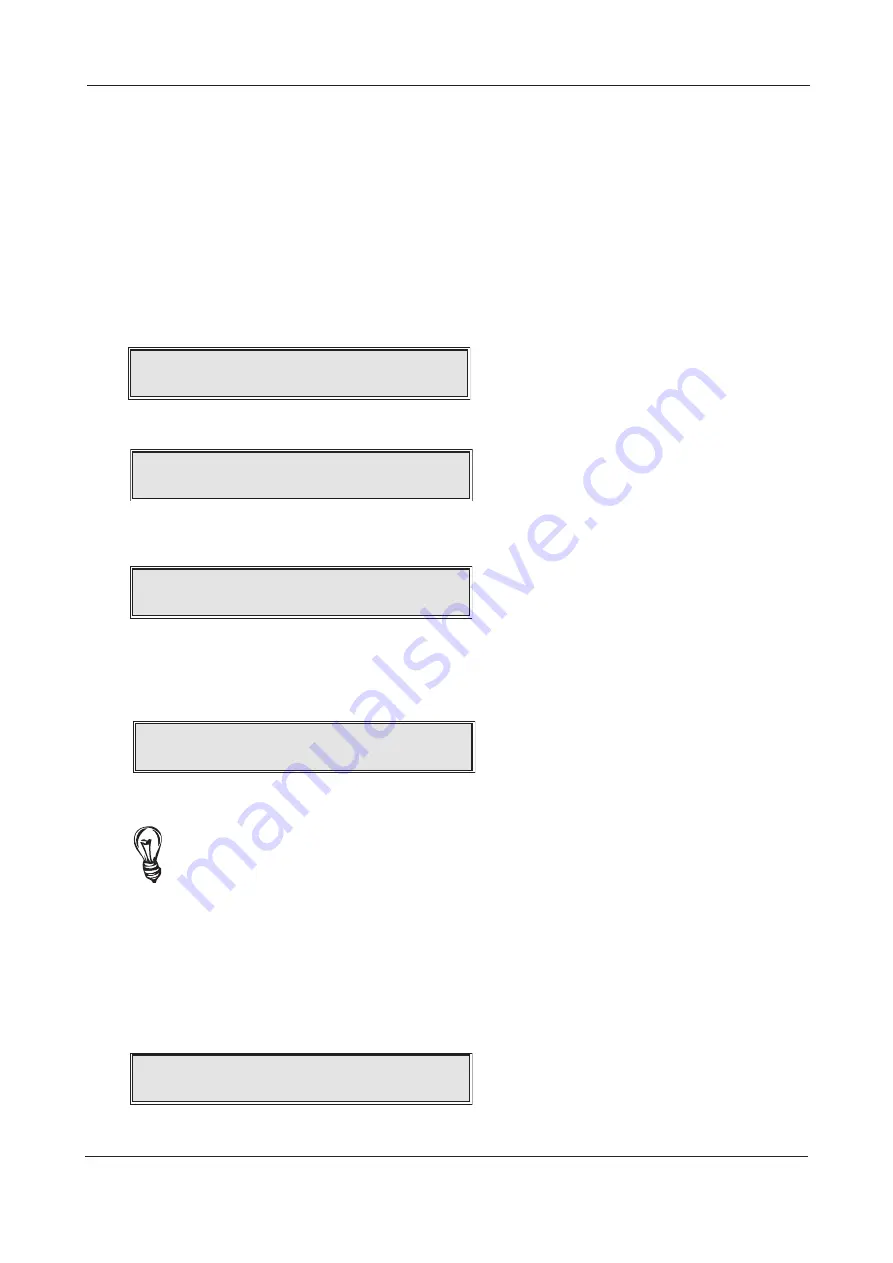
XFP ENGINEERING MANUAL • Approved Document No. DFU1200510 Rev 3 • Page 21 of 36
Commissioning functions
Selecting this menu option takes you to the commissioning functions submenu where you can carry
out a loop learn; find new devices; view fitted devices; assign detectors/call points to zones and
sounders/beacons to groups; manually calibrate devices; and/or return the panel to its default facto-
ry settings. All of these functions are described in detail below. Note that the vast majority of system
commissioning - cause and effect programming, device and zone naming, etc. - must be carried out
using our separately available PC programming software tools (Part No. XFP507).
LOOP LEARN
This function activates the panel’s automatic loop learn facility. During a loop learn, the panel inter-
rogates every address location on the loop to see if an addressable unit is present and, if so, finds
out what type of device it is. When the LOOP LEARN
?
prompt appears, press the Accept
4
button
and you will be asked to confirm that you wish to continue:
Press the Accept
4
button again to continue and you will be asked to select which loop(s) you want
the panel to learn (1, 2 or ALL, as applicable).
Use the
5
and
6
buttons to scroll to the desired loop(s) and press the Accept
4
button. As the panel
may already have loop device data stored in its memory from a previous loop learn or PC upload, you
will be asked if you want to erase this information before the loop learn begins.
You now have two options, as detailed below:
Option 1
If the panel has not previously been programmed or if you want to program an existing system as if
it were a new system, press the Accept
4
button. The following message will appear:
Press the Accept
4
button again and the panel will erase its database, update its flash memory and
start to learn the loop(s) as appropriate.
Note that by default the loop learn will assign all detectors/manual call points to zone 1 and all sounders/
beacons to group 1. This is to ensure that all of the system’s sounders will activate in the event of a fire condition
anywhere in the building, i.e. one out, all out. These default settings can be modified as appropriate using the
panel’s PC programming software tools at a later date. Note that no default sets are assigned to the outputs of
I/O units - these must be assigned using the panel’s PC programming software tools.
Option 2
If you DO NOT wish to erase the loop device data, press the Escape
3
button and the panel will
immediately start to learn the loop without overwriting data such as zone and group allocation,
detector sensitivities, device names, etc., which will remain as it was before the Loop Learn. The only
data that will be overwritten is device type and whether or not it is fitted. See note above about
default loop learn settings.
Depending on the size of the installation, the loop learn process can take several minutes. When the
auto-learn process is complete, a brief summary window will appear, similar to the one below:
Press the Escape
3
button to return to the Commissioning Functions submenu.
XFP 16 ZONE ANALOGUE ADDRESSABLE FIRE ALARM PANEL
C
ontinue with Loop Learn?
Learn Loop:All
Erase ALL loop
d
evi
c
e
d
ata first?
Are you sure you want to erase
the Data
b
ase?
0
c
han
g
e
d
; 0 remove
d
; 112 total
d
evi
c
es
Auto learn
c
omplete
d
















































