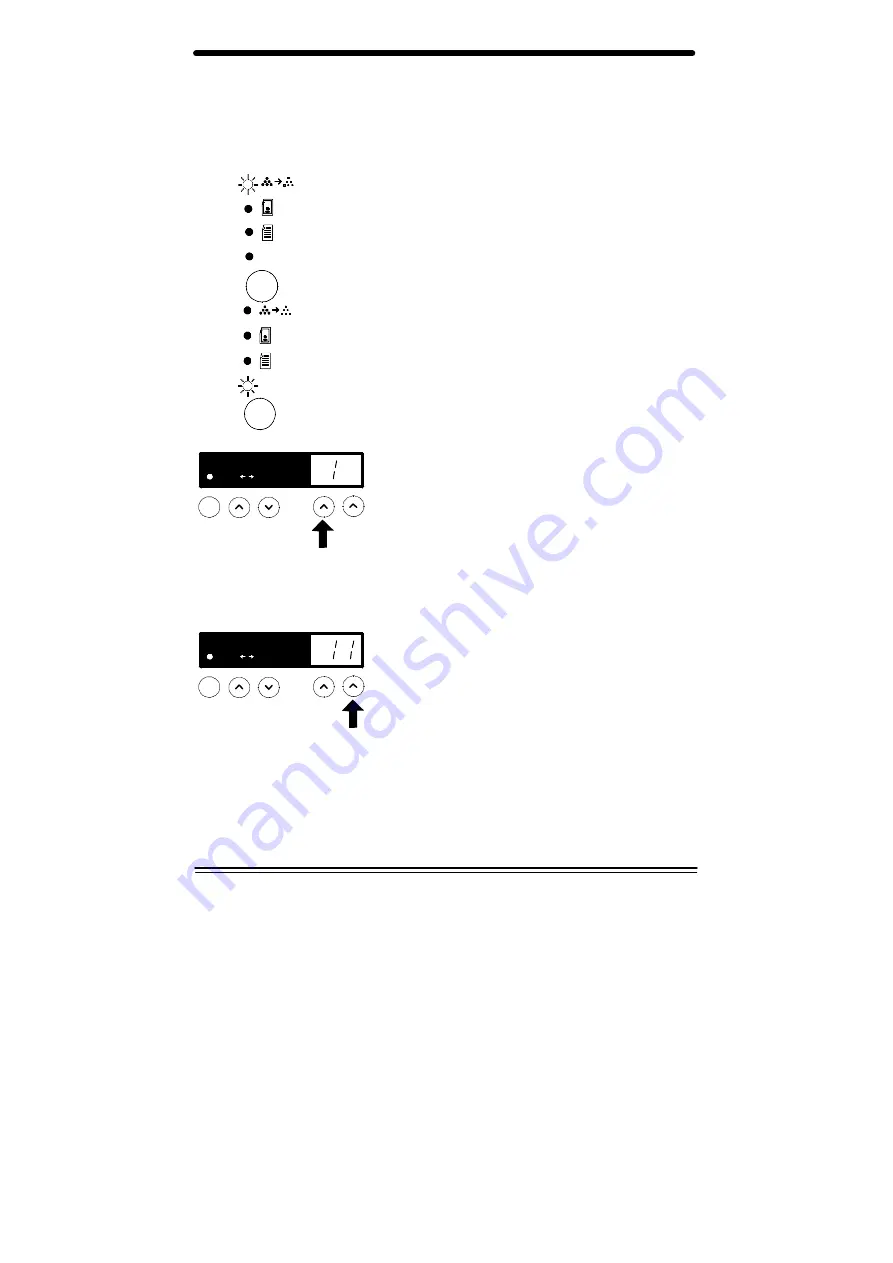
28
Programmable Feature Settings 0 – 9 and 12
To change the programmable features, find the Programme Number and
the desired Option Number in the Programmable features chart on the
previous pages. Follow the instructions below.
1. Select the Toner Saver mode.
2. Press and hold the Exposure mode key
for approximately 4 to 6 seconds.
•
The light next to Auto mode will light.
•
The lights within the Copier Diagram
will flash.
3. Press the left-hand quantity key to select
the Program Number of the feature to be
changed.
•
You will not be given the choice to
change an option if your copier does
not have the feature.
4. Press Start.
•
The current setting for that program
will flash.
5. Press the right-hand quantity key until the
option number you want is displayed.
6. Press Start to store the selection.
7. Press the Clear key to continue making
other changes. Press the Exposure mode
key to return to the copy mode.
Auto
Auto
70% 141%
Xerox
%
70% 141%
Xerox
%
Содержание XC1033
Страница 1: ...XC811 XC822 XC830 XC855 XC875 XC1033 XC1044 XC1045 XC1245 ...
Страница 8: ...vi ...
Страница 52: ...44 ...






























