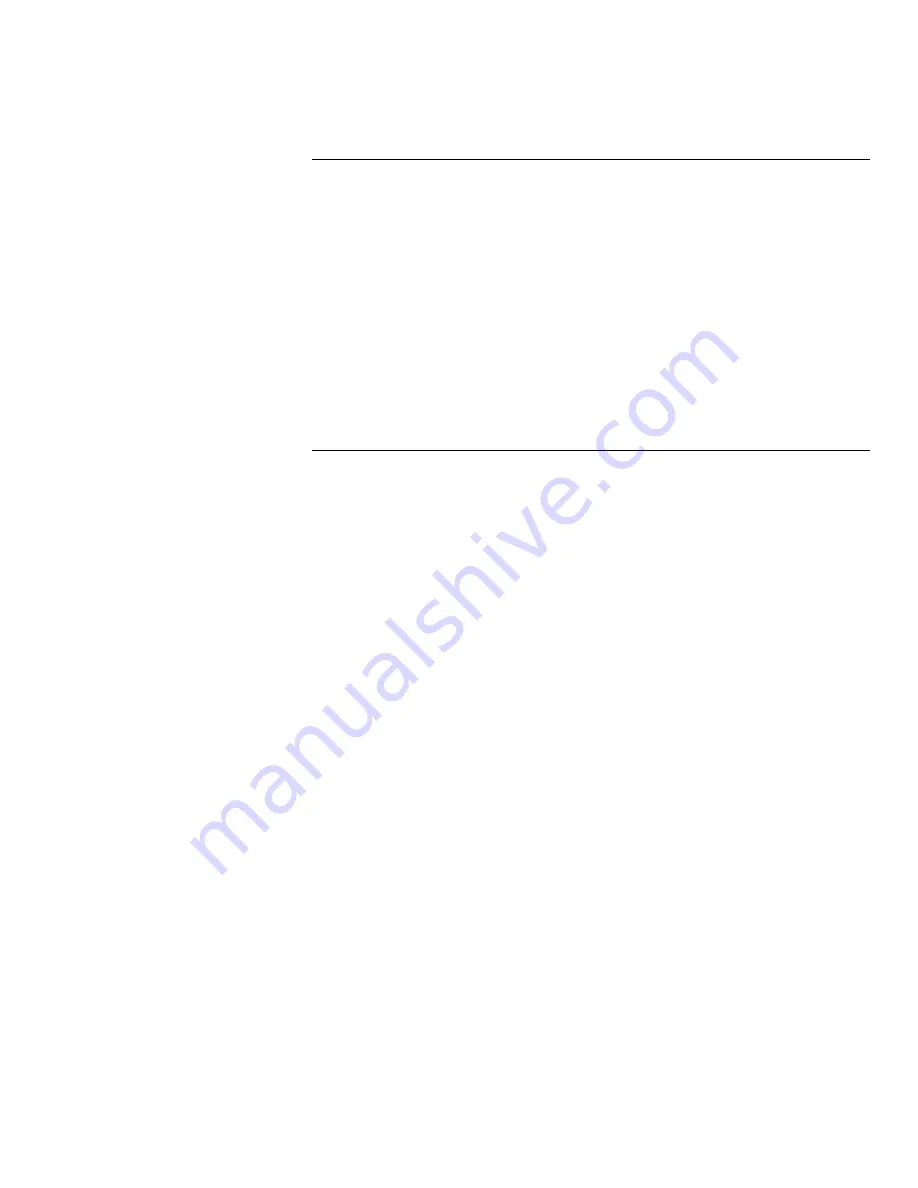
Using the ControlCentre
WorkCentre Pro 665/685/765/785
15-17
Deleting Speed Dial Numbers
1
Click the Phonebook icon.
2
Click the Speed Dial tab.
3
Click the Speed Dial number you want to delete.
Note To delete all the Speed Dial numbers at once, click Clear
All.
4
Click Delete.
5
Click Apply to set the options at the WorkCentre.
Presetting a Group Dial Number
If you frequently send faxes to the same group of fax numbers, you
can save time by assigning the fax numbers to a Group Dial number.
When you use the group’s number, the WorkCentre will send the fax
to each group member. You can preset 50 Group Dial numbers.
Before you can preset a Group Dial number, your Phonebook must
contain preset Speed Dial numbers or One Touch key entries.
1
Click the Phonebook icon.
2
Click the Group Dial tab.
3
Click the Add button.
The Group Dial Entry dialog box opens.
4
In the Group Dial (0001-1999) box, select the number you want to
preset.
5
In the Name box, type the group’s name.
6
In the Entry from box, select from the following options:
Speed Dials To assign Speed Dial numbers from the displayed
list of preset numbers to the group.
One Touches To assign One Touch keys from the displayed list
of preset keys to the group.
7
From the list on the left side of the dialog box, click the Speed
Dial or One Touch key entry that you want to assign to the group,
then click the -- > button.
Note To not assign the entry to the group, click the entry from the
Group Members list, then click the < -- button.
Содержание WorkCentre Pro 765
Страница 1: ...XEROX WorkCentre Pro 665 685 765 785 System Administrator s Guide...
Страница 14: ...xii WorkCentre Pro 665 685 765 785...
Страница 24: ...Programming the Machine 2 4 WorkCentre Pro 665 685 765 785 Menu Flow Map...
Страница 25: ...Programming the Machine WorkCentre Pro 665 685 765 785 2 5...
Страница 26: ...Programming the Machine 2 6 WorkCentre Pro 665 685 765 785...
Страница 32: ...Programming the Machine 2 12 WorkCentre Pro 665 685 765 785...
Страница 84: ...Programming the Machine 2 64 WorkCentre Pro 665 685 765 785...
Страница 100: ...Receiving Documents 3 16 WorkCentre Pro 665 685 765 785 Notes...
Страница 156: ...Transmitting Documents 5 42 WorkCentre Pro 665 685 765 785 Notes...
Страница 162: ...Cancelling Jobs 6 6 WorkCentre Pro 665 685 765 785 Notes...
Страница 176: ...Polling 7 14 WorkCentre Pro 665 685 765 785 Notes...
Страница 226: ...Scan Functionality 11 2 WorkCentre Pro 665 685 765 785 Notes...
Страница 228: ...PCL Printing Functionality 12 2 WorkCentre Pro 665 685 765 785 Notes...
Страница 230: ...Network Functionality 13 2 WorkCentre Pro 665 685 765 785 Notes...
Страница 232: ...Internet FAX Functionality 14 2 WorkCentre Pro 665 685 765 785 Notes...
Страница 282: ...Troubleshooting 16 22 WorkCentre Pro 665 685 765 785 Notes...
Страница 285: ...WorkCentre Pro 665 685 765 785 A 3...
Страница 293: ...WorkCentre Pro 665 685 765 785 B 3 5 Push the paper tray all the way into the machine Paper Tray 041...
















































