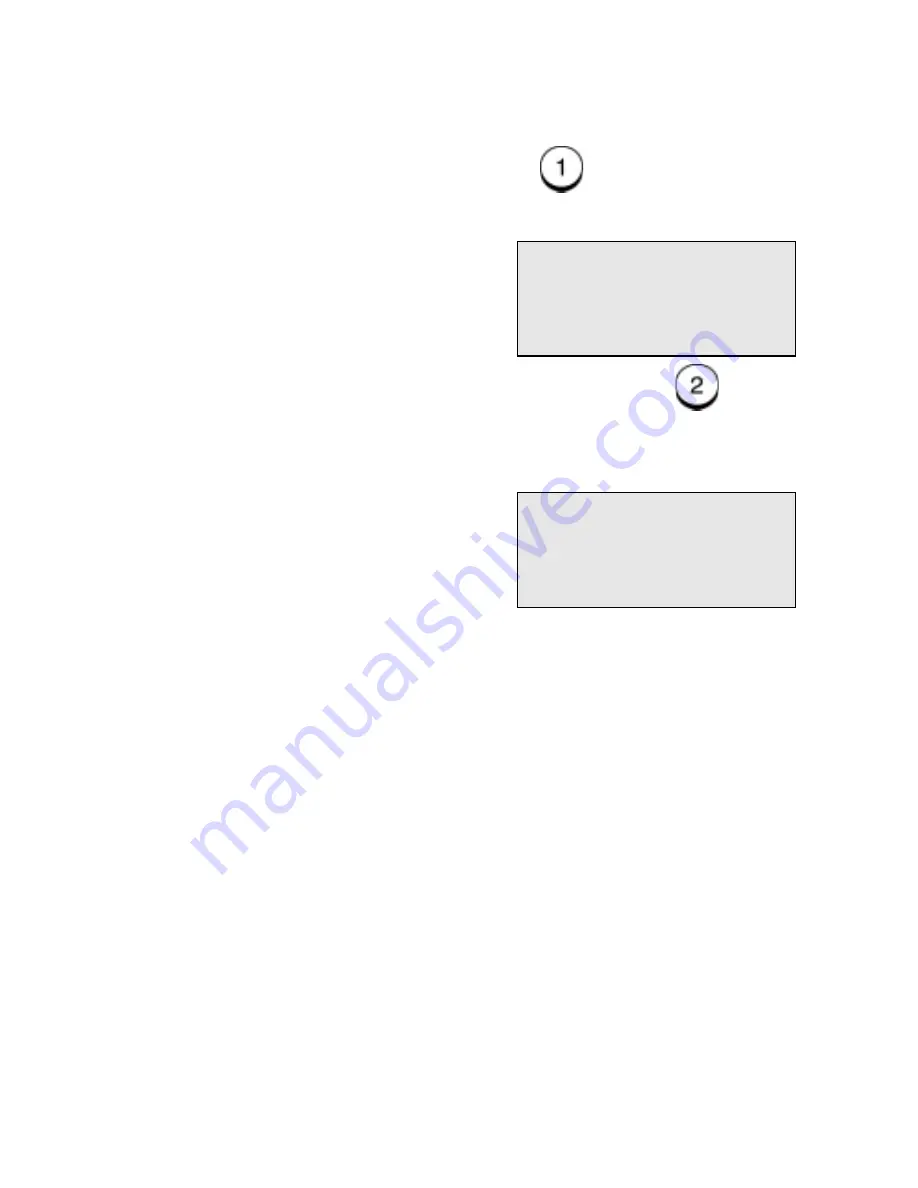
Transmitting Documents
5-22
WorkCentre Pro 665/685/765/785
5.
Select the Security option:
To enter a Security Code, press
, then use the Numeric
Keypad to enter a 4-digit code, and press
Enter.
If you do not wish to enter a security code, press
.
6.
Press
Menu to select additional fax options, or using one of the
dialing methods, enter the fax number, then press
Enter if
necessary.
The document is sent. If this feature is enabled, the document set to
poll is received, then the machine returns to the Standby Mode.
Free memory
100%
Enter fax number
Free memory
100%
Enter fax number
Содержание WorkCentre Pro 765
Страница 1: ...XEROX WorkCentre Pro 665 685 765 785 System Administrator s Guide...
Страница 14: ...xii WorkCentre Pro 665 685 765 785...
Страница 24: ...Programming the Machine 2 4 WorkCentre Pro 665 685 765 785 Menu Flow Map...
Страница 25: ...Programming the Machine WorkCentre Pro 665 685 765 785 2 5...
Страница 26: ...Programming the Machine 2 6 WorkCentre Pro 665 685 765 785...
Страница 32: ...Programming the Machine 2 12 WorkCentre Pro 665 685 765 785...
Страница 84: ...Programming the Machine 2 64 WorkCentre Pro 665 685 765 785...
Страница 100: ...Receiving Documents 3 16 WorkCentre Pro 665 685 765 785 Notes...
Страница 156: ...Transmitting Documents 5 42 WorkCentre Pro 665 685 765 785 Notes...
Страница 162: ...Cancelling Jobs 6 6 WorkCentre Pro 665 685 765 785 Notes...
Страница 176: ...Polling 7 14 WorkCentre Pro 665 685 765 785 Notes...
Страница 226: ...Scan Functionality 11 2 WorkCentre Pro 665 685 765 785 Notes...
Страница 228: ...PCL Printing Functionality 12 2 WorkCentre Pro 665 685 765 785 Notes...
Страница 230: ...Network Functionality 13 2 WorkCentre Pro 665 685 765 785 Notes...
Страница 232: ...Internet FAX Functionality 14 2 WorkCentre Pro 665 685 765 785 Notes...
Страница 282: ...Troubleshooting 16 22 WorkCentre Pro 665 685 765 785 Notes...
Страница 285: ...WorkCentre Pro 665 685 765 785 A 3...
Страница 293: ...WorkCentre Pro 665 685 765 785 B 3 5 Push the paper tray all the way into the machine Paper Tray 041...






























