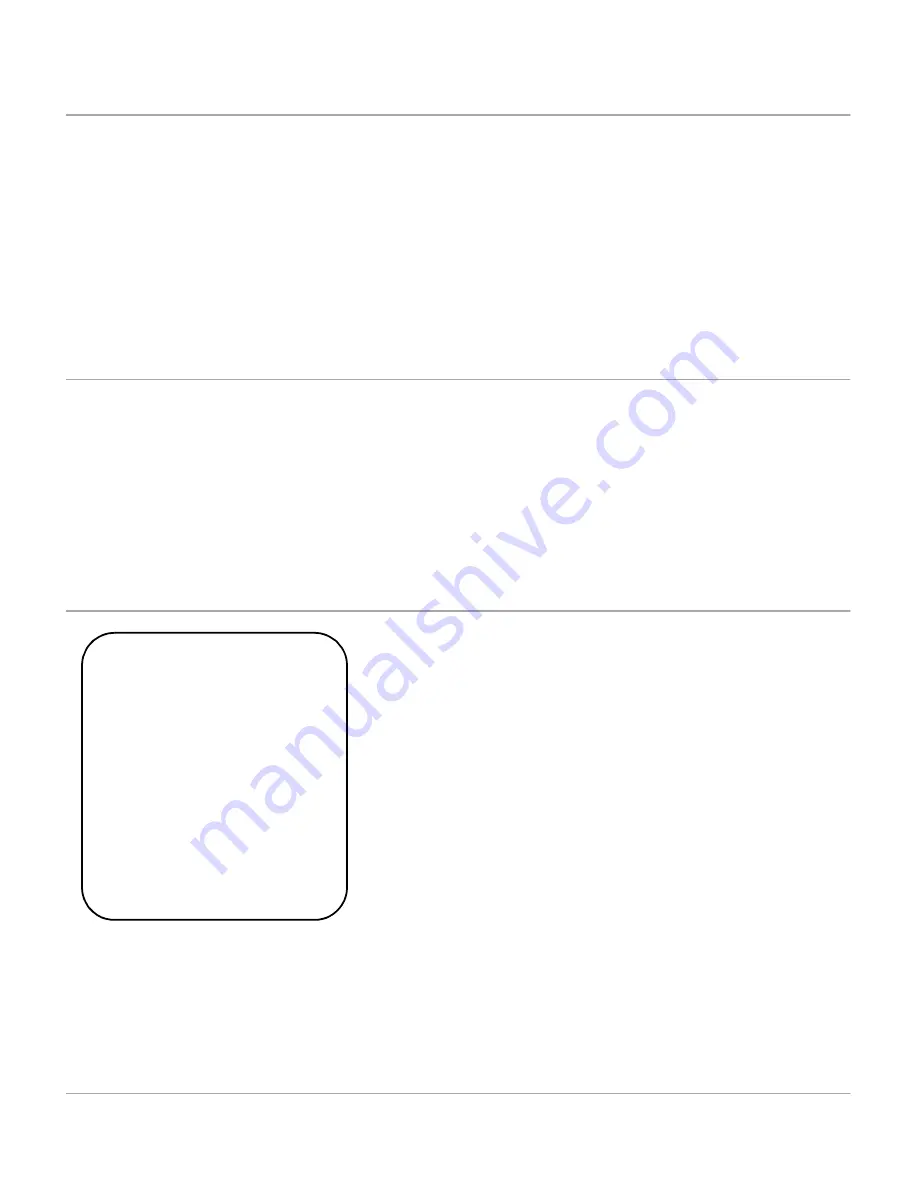
Xerox WorkCentre Pro 412 User Guide
Page 1-7
Ab
ou
t Th
is
Guide
Bracket Text Typeface
The [Bracket Text] typeface is used to emphasize the selection
of a feature or key. For example:
½
Press [Reduce/Enlarge] on the control panel repeatedly
until ‘REDUCE/ENLARGE’ displays on the LCD.
½
Enter the required percentage using the numeric keypad.
If you press [Clear/Clear All], the selected percentage
returns to 100%.
Italic Typeface
The Italic typeface is used to emphasize a word or phrase. For
example:
- Always follow safety procedures when operating the
equipment.
- There are several fax dialing methods available on your
WorkCentre Pro 412.
Quick Pathway
In addition to the step by step instructions available throughout
this User Guide, a summary of the steps is contained in the
Quick Pathway at the beginning of a chapter or section. After
becoming familiar with the procedures for a particular feature,
the Quick Pathway is a useful reminder of the steps required to
access a particular feature.
Quick Pathway
½
Press the Copy/Fax/Scan
Key.
½
Select the Paper Supply.
½
Load the Originals.
½
Choose the Copy features
required.
½
Enter the copy quantity
required.
½
Press [Start].
Содержание WorkCentre Pro 412
Страница 1: ...WorkCentre Pro 412 User Guide 708P86380...
Страница 8: ...vi Xerox WorkCentre Pro 412 User Guide...
Страница 18: ...Page 1 10 Xerox WorkCentre Pro 412 User Guide...
Страница 35: ...Xerox WorkCentre Pro 412 User Guide Page 2 17 Product Overview Close the front cover and the side cover 1 2 1 2...
Страница 60: ...Page 3 16 Xerox WorkCentre Pro 412 User Guide...
Страница 114: ...Page 6 14 Xerox WorkCentre Pro 412 User Guide...
Страница 140: ...Page 7 26 Xerox WorkCentre Pro 412 User Guide...
Страница 164: ...Page 8 24 Xerox WorkCentre Pro 412 User Guide...
Страница 204: ...Page B 8 Xerox WorkCentre Pro 412 User Guide...
Страница 212: ...Index viii Xerox WorkCentre Pro 412 User Guide...






























