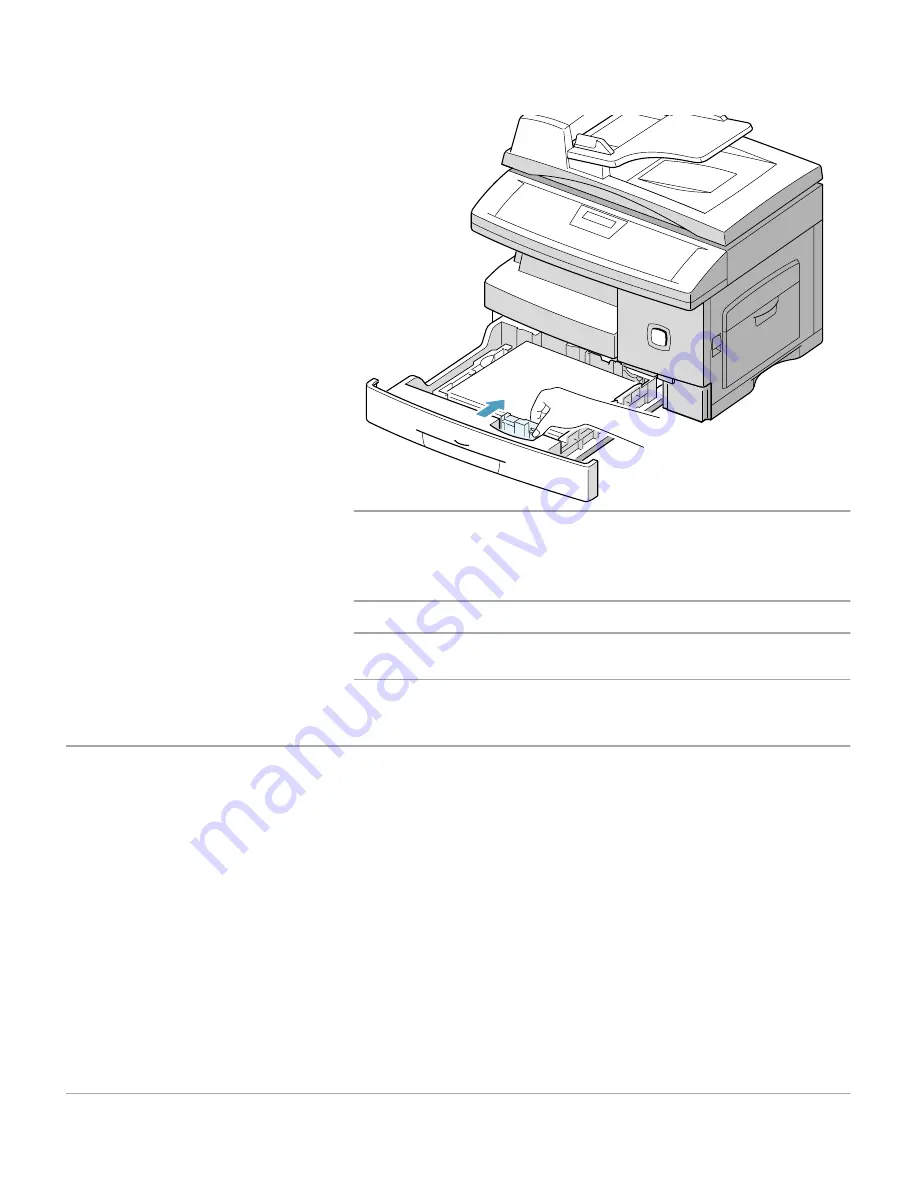
Xerox WorkCentre Pro 412 User Guide
Page 7-19
Ma
in
ta
in
in
g the
Pr
od
uct
NOTE: When you print a file from your PC using the paper
cassette, make sure that you select the source and the correct
paper size from your software application before starting your
print job.
HINT: If you experience problems feeding paper, place the
paper into the Bypass tray.
Using the Bypass Tray
The Bypass tray is located on the right side of your product. It
can be closed when you are not using it, making the product
more compact.
Use the bypass tray to print transparencies, labels, envelopes
or postcards in addition to making quick runs of paper types or
sizes that are not currently loaded in the paper cassette.
Acceptable print media is plain paper with sizes ranging from
98 x 148 mm (3.86 x 5.83 inch), to Legal size (216 x 356 mm /
8.5 x 14 inch) and weighing between 60 g/m
2
and 160 g/m
2
(16
lb and 43 lb).
½
While squeezing the side
guide as shown, move it
toward the stack of paper until
it lightly touches the side of
the stack.
Do not allow the guide to
press against the edge of the
paper tightly; the guide may
bend the paper.
½
Close the paper cassette.
Содержание WorkCentre Pro 412
Страница 1: ...WorkCentre Pro 412 User Guide 708P86380...
Страница 8: ...vi Xerox WorkCentre Pro 412 User Guide...
Страница 18: ...Page 1 10 Xerox WorkCentre Pro 412 User Guide...
Страница 35: ...Xerox WorkCentre Pro 412 User Guide Page 2 17 Product Overview Close the front cover and the side cover 1 2 1 2...
Страница 60: ...Page 3 16 Xerox WorkCentre Pro 412 User Guide...
Страница 114: ...Page 6 14 Xerox WorkCentre Pro 412 User Guide...
Страница 140: ...Page 7 26 Xerox WorkCentre Pro 412 User Guide...
Страница 164: ...Page 8 24 Xerox WorkCentre Pro 412 User Guide...
Страница 204: ...Page B 8 Xerox WorkCentre Pro 412 User Guide...
Страница 212: ...Index viii Xerox WorkCentre Pro 412 User Guide...
















































