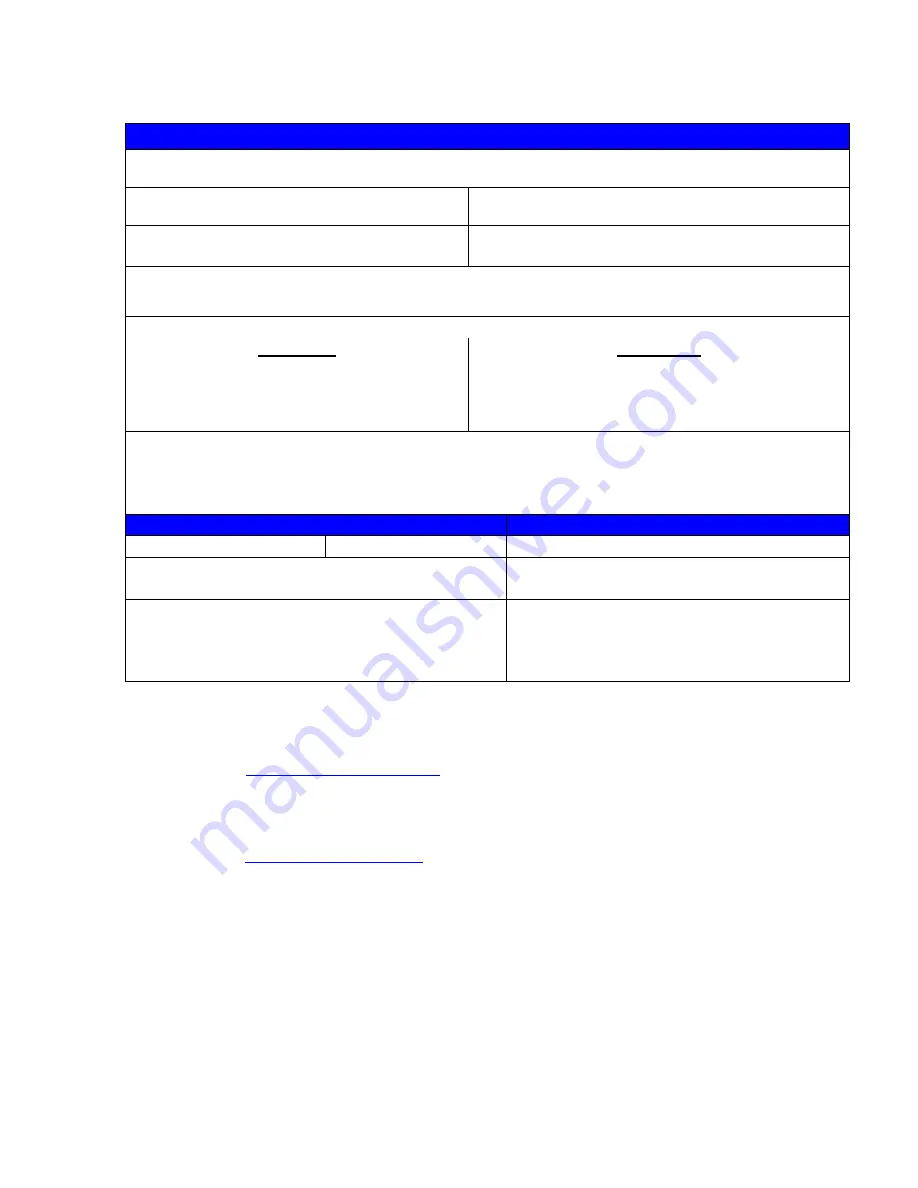
x
Page 2 of 2
Form EH&S-700 (08Nov2000)
Product Description
Model No. or Product name
:
Product Serial
:
Serial Number(s) of Accessory (ies):
Installation Date:
Total Copy Meter
:
Date of last service maintenance
:
List damaged and affected part(s) of the machine by description and part number
:
Description
Part Number
Location of product and affected part(s):
Individual Providing Notification
Name
:
Title
:
Telephone Number
:
Organization
:
E-Mail:
Mailing Address
:
Date Report Submitted
:
Instructions:
E-mail or fax this completed form to EH&S:
ž
For incidents in
Xerox Europe
and
Developing Markets East
(Middle East, Africa, India, China, and Hong Kong)
please
e-mail:
or
fax
: +44 (0) 1707 35 3914 [intelnet 8*668 3914]
Note: - If you fax this form, please also send original by internal mail
ž
For incidents in
North America
and
Developing Markets West
(Brazil, Mexico, Latin American North and Latin American South)
please
:
or fax 585-422-6449 [Intelnet 8*222-6449]
Содержание WORKCENTRE PE 220
Страница 1: ...11 05 WORKCENTRE PE 220 SERVICE MANUAL 708P88337...
Страница 4: ...Introduction ii 11 05 Workcentre PE 220 Page intentionally blank...
Страница 14: ...Service Call Procedures 1 2 11 05 Workcentre PE 220 Page intentionally blank...
Страница 18: ...Status Indicator RAPs 2 2 11 05 Workcentre PE 220 Page intentionally blank...
Страница 46: ...Status Indicator RAPs 2 30 11 05 Workcentre PE 220 Page intentionally blank...
Страница 48: ...Image Quality 3 2 11 05 Workcentre PE 220 Page intentionally blank...
Страница 64: ...Image Quality 3 18 11 05 Workcentre PE 220 Page intentionally blank...
Страница 66: ...Repairs Adjustments 4 2 11 05 Workcentre PE 220 Page intentionally blank...
Страница 88: ...Repairs Adjustments 4 24 11 05 Workcentre PE 220 Page intentionally blank...
Страница 90: ...Spare Parts List 5 2 11 05 Workcentre PE 220 PL 1 Main Assembly...
Страница 92: ...Spare Parts List 5 4 11 05 Workcentre PE 220 PL 2 ADF Assembly...
Страница 94: ...Spare Parts List 5 6 11 05 Workcentre PE 220 PL 3 Platen Cover Assembly...
Страница 96: ...Spare Parts List 5 8 11 05 Workcentre PE 220 PL 4 ADF Platen Assembly...
Страница 98: ...Spare Parts List 5 10 11 05 Workcentre PE 220 PL 5 OPE Unit...
Страница 100: ...Spare Parts List 5 12 11 05 Workcentre PE 220 PL 6 Paper Path Assembly...
Страница 102: ...Spare Parts List 5 14 11 05 Workcentre PE 220 PL 7 Fuser Unit...
Страница 104: ...Spare Parts List 5 16 11 05 Workcentre PE 220 PL 8 Main Frame Assembly...
Страница 106: ...Spare Parts List 5 18 11 05 Workcentre PE 220 PL 9 MP Tray Assembly...
Страница 110: ...General Procedures Information 6 2 11 05 Workcentre PE 220 Page intentionally blank...
Страница 122: ...General Procedures and Information 6 14 11 05 Workcentre PE 220 Scanner Figure 2...
Страница 127: ...General Procedures and Information Workcentre PE 220 11 05 6 19 LSU Figure 1 Figure 2...
Страница 167: ...General Procedures and Information Workcentre PE 220 11 05 6 59 Service log...
Страница 168: ...General Procedures and Information 6 60 11 05 Workcentre PE 220 Page intentionally blank...
Страница 170: ...Wiring Diagrams 7 2 11 05 Workcentre PE 220 Page intentionally blank...
Страница 171: ...Wiring Diagrams Workcentre PE 220 11 05 7 3 WD 1 System Block Diagram...
Страница 172: ...Wiring Diagrams 7 4 11 05 Workcentre PE 220 WD 2 PJ Locations...
Страница 173: ...Wiring Diagrams Workcentre PE 220 11 05 7 5 WD 3 Connection Diagram 1 2...
Страница 174: ...Wiring Diagrams 7 6 11 05 Workcentre PE 220 WD 4 Connection Diagram 2 2...
Страница 175: ...Wiring Diagrams Workcentre PE 220 11 05 7 7 WD 5 Main Board 1 7...
Страница 176: ...Wiring Diagrams 7 8 11 05 Workcentre PE 220 WD 6 Main Board 2 7...
Страница 177: ...Wiring Diagrams Workcentre PE 220 11 05 7 9 WD 7 Main Board 3 7...
Страница 178: ...Wiring Diagrams 7 10 11 05 Workcentre PE 220 WD 8 Main Board 4 7...
Страница 179: ...Wiring Diagrams Workcentre PE 220 11 05 7 11 WD 9 Main Board 5 7...
Страница 180: ...Wiring Diagrams 7 12 11 05 Workcentre PE 220 WD 10 Main Board 6 7...
Страница 181: ...Wiring Diagrams Workcentre PE 220 11 05 7 13 WD 11 Main Board 7 7...
Страница 182: ...Wiring Diagrams 7 14 11 05 Workcentre PE 220 WD 12 LIU...
Страница 183: ...Wiring Diagrams Workcentre PE 220 11 05 7 15 WD 13 OPE...
Страница 184: ...Wiring Diagrams 7 16 11 05 Workcentre PE 220 WD 14 LSU...
Страница 185: ...Wiring Diagrams Workcentre PE 220 11 05 7 17 WD 15 ADF...
Страница 186: ...Wiring Diagrams 7 18 11 05 Workcentre PE 220 WD 16 SMPS...
Страница 187: ...Wiring Diagrams Workcentre PE 220 11 05 7 19 WD 17 HVPS 1 3...
Страница 188: ...Wiring Diagrams 7 20 11 05 Workcentre PE 220 WD 18 HVPS 2 3...
Страница 189: ...Wiring Diagrams Workcentre PE 220 11 05 7 21 WD 19 HVPS 3 3...
Страница 190: ...Wiring Diagrams 7 22 11 05 Workcentre PE 220 Page intentionally blank...

































