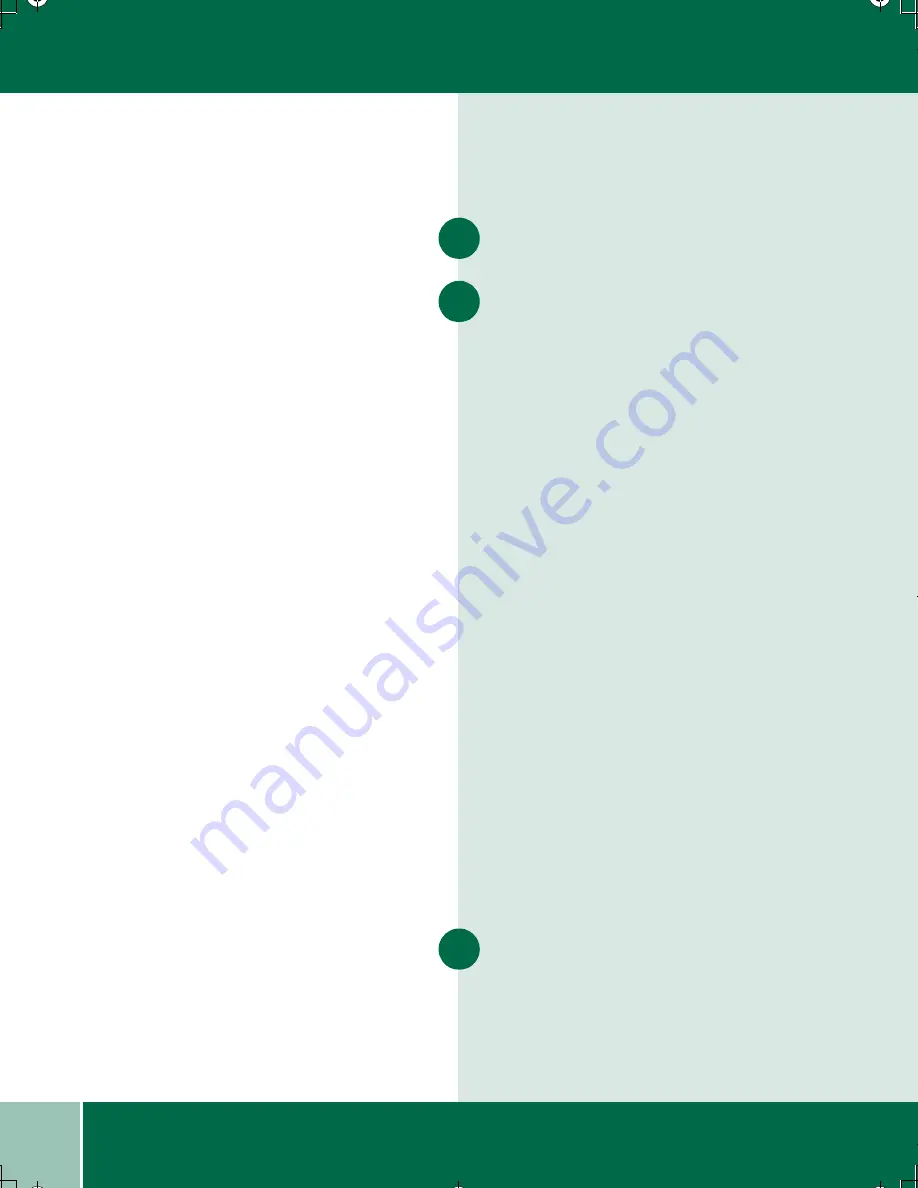
3.2
U s e r G u i d e
P R I N T I N G D O C U M E N T S
Printing Documents
Open the document you want to print and select
File > Print
Select
Properties
, then select from the options
listed on the Paper/Output tab:
•
Copies:
Type how many copies you want.
•
Orientation:
Choose Portrait or Landscape.
•
Print Order:
Check Collate or Reverse print
order.
•
Print Document As:
-
Brilliant Color
- Photos, graphics, and text
- Greyscale
- Black and white
•
Paper size:
Choose the size of the paper
you want to print on.
•
Paper source:
Choose either Tray 1 or the
Bypass tray (a flip tray located on the back
of the machine)
•
Paper type:
Choose the type of paper you
want to print on.
•
Print quality:
- Best
-
Best overall quality
- Normal
-
Best overall print quality
- eXpress
-
This special feature is designed
for printing good quality business graphics,
50% faster than Normal mode.
- Draft -
Draft quality, fastest speed
•
Saved settings:
Choose from pre-set
options.
Click
OK
to print.
1
2
3
00-ugm940.book Page 2 Monday, July 31, 2000 3:20 PM
















































