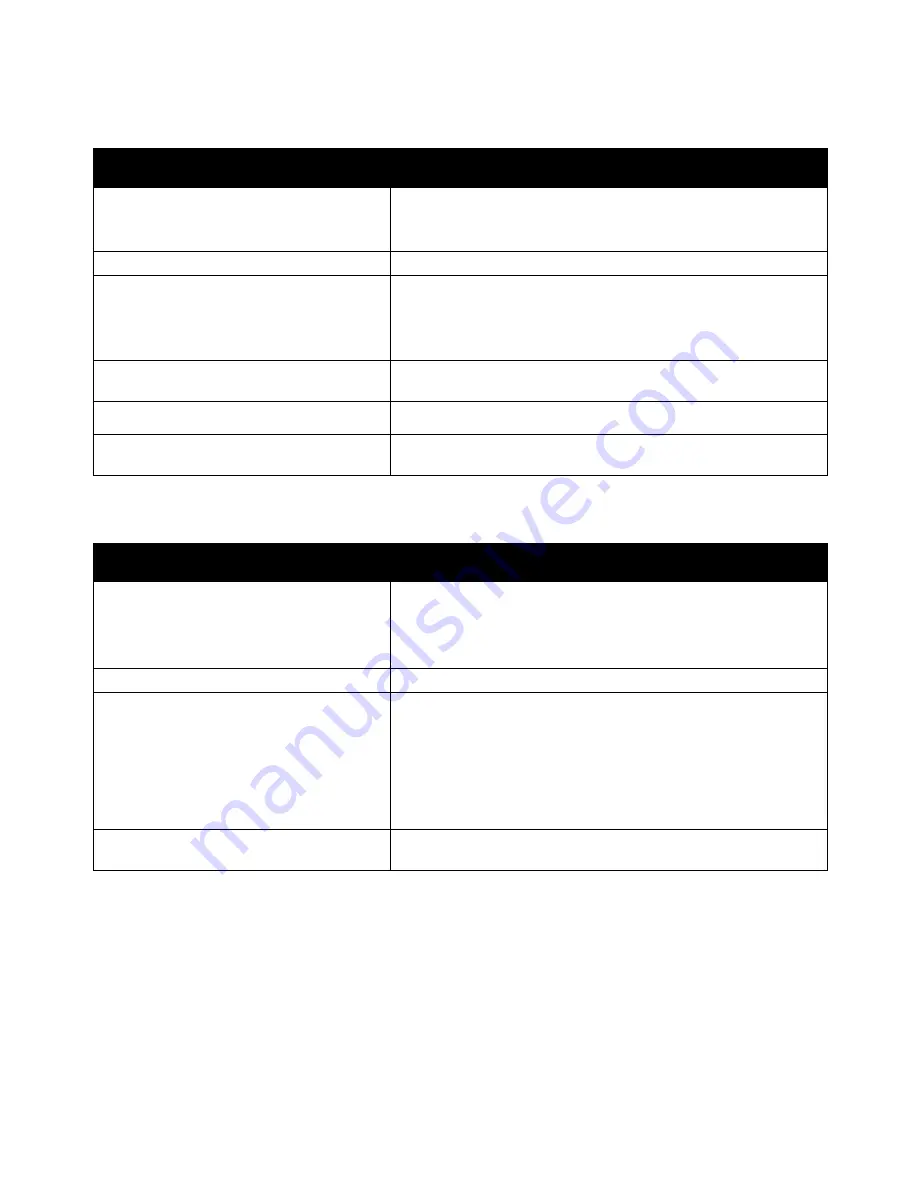
Troubleshooting
Paper Misfeeds and Paper Size Jams
Probable Causes
Solutions
The paper is not correctly positioned in the
tray.
•
Remove the misfed paper and reposition it properly in the tray.
•
Adjust the paper guides in the tray to match the size of the
paper.
The paper tray is too full.
Remove some of the paper. Do not load paper past the fill line.
The paper guides are not correctly adjusted to
the paper size.
1.
Remove the paper.
2.
Adjust the paper guides in the tray to match the size of the
paper.
3.
Replace the paper.
The tray contains warped or wrinkled paper.
Remove the paper, smooth it out, and reload it. If it still misfeeds, do
not use that paper.
The paper is moist from humidity.
Remove the moist paper and replace it with new, dry paper.
Using paper of the wrong size, thickness, or
type.
Use only Xerox approved paper. For details, see
Supported Paper
on
page 50.
Label and Envelope Misfeeds
Probable Causes
Solutions
The label sheet is facing the wrong way in the
tray.
Load label sheets according to the instructions from the
manufacturer.
•
Load labels face up in trays 1–4.
•
Load labels face down in tray 5.
Envelopes are loaded in the wrong tray.
Use tray 5 to print envelopes.
Envelopes are loaded incorrectly in tray
5.
To load envelopes in tray 5:
•
Load envelopes long-edge feed, flap-side up, flaps closed, with
the flaps leading into the printer.
•
Load C4 and custom-size envelopes longer than 320
mm
(12.6
in.) short-edge feed, with the flaps closed, flap-side up. The
flaps are toward the back or leading into the printer. For
custom-size envelopes, define a custom size on the control panel.
Envelopes are loaded incorrectly in the
envelope tray.
Load envelopes in the optional envelope tray with the flaps closed,
flap-side down, and the long edge toward the left.
258
Xerox
®
WorkCentre
®
7970 Multifunction Printer
User Guide
















































