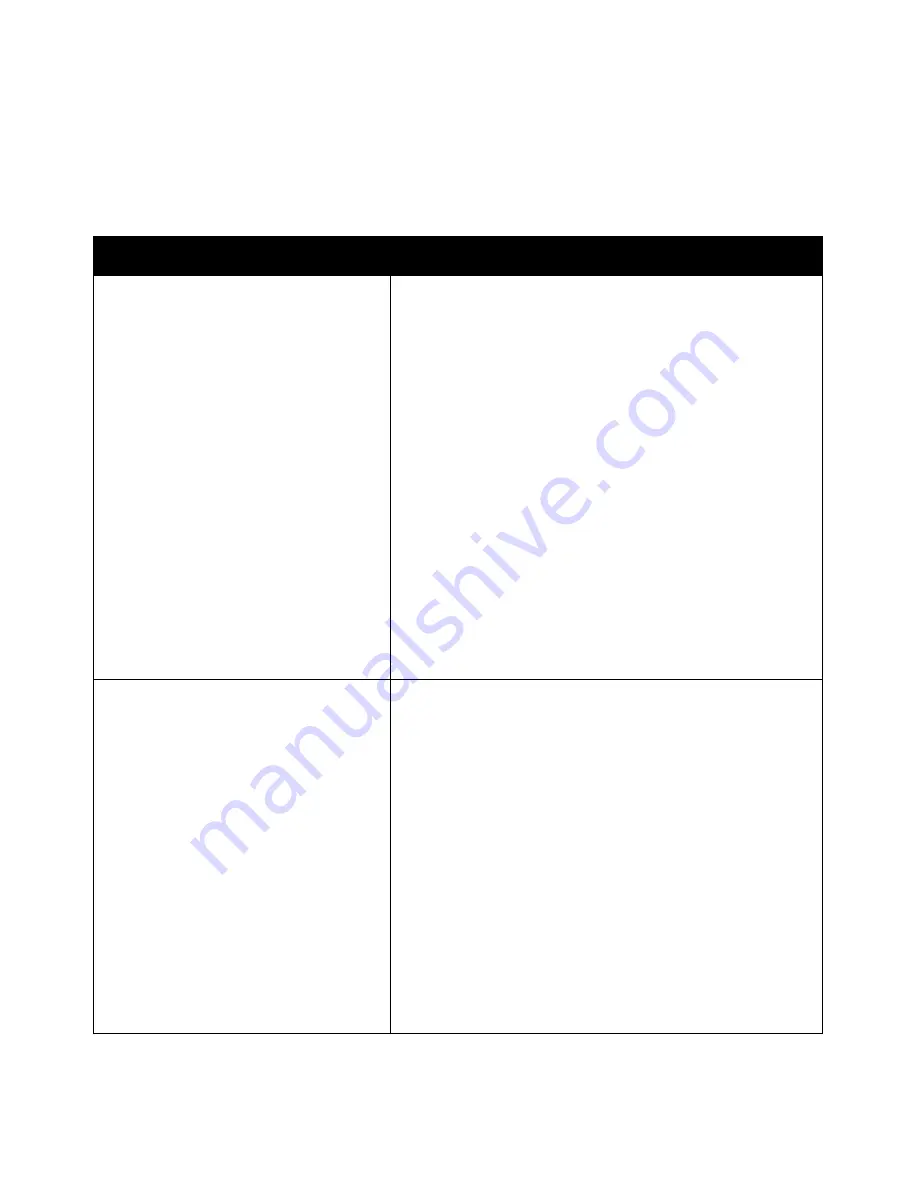
Troubleshooting
Date and Time Are Incorrect
The date and time are set automatically when the printer is connected to a network that has a Network
Time Protocol (NTP) server. NTP is used to synchronize the internal clocks of computers over a network
connection at system startup and every subsequent 24-hour period thereafter. This feature ensures that
the internal clock of the printer stays synchronized with the NTP server you specify.
Probable Causes
Solutions
The Date and Time Setup is set to Manual
(NTP Disabled).
Change the Date and Time to Automatic by enabling NTP. Enable
NTP using CentreWare Internet Services:
1.
At your computer, open a Web browser, in the address field, type
the IP address of the printer, then press
Enter
or
Return
.
Notes:
•
If you do not know the IP address of your printer, see
Finding
the IP Address of Your Printer
on page 34.
•
If this feature does not appear, log in as a system administrator.
For details, see
Logging In as the System Administrator at the
Control Panel
on page 33.
2.
Click the
Properties
tab.
3.
In the navigation pane, click the arrow to the left of General
Setup.
4.
From the expanded General Setup menu, select
Date and Time
.
5.
In the Date and Time page, click the arrow at the right of Date
and Time Setup.
6.
Select
Automatic using NTP
.
7.
In the NTP Server Settings, enter the IP address for the NTP
server.
8.
Click
Apply
.
The time zone, date, or time is set incorrectly. Set the time zone, date, and time manually:
1.
At the printer control panel, press the
Machine Status
button,
then touch the
Tools
tab.
2.
Touch
Device Settings
>
General
>
Date and Time
.
Note:
If this feature does not appear, log in as a system
administrator. For details, see
Logging In as the System
Administrator at the Control Panel
on page 33.
3.
To set the time zone, touch
Time Zone
, then touch the arrows to
adjust the time zone.
4.
To set the date, touch
Date
, select a format, then set the date.
5.
To use 24 hour format, select
Display 24 hour clock
. To set the
time, touch
Time
, then set the time.
Note:
The date and time are set automatically through Network
Time Protocol (NTP). To modify these settings, go to the Properties
tab in CentreWare Internet Services and change the Date and Time
Setup to
Manual (NTP Disabled)
.
6.
Touch
Save
.
Xerox
®
WorkCentre
®
7970 Multifunction Printer 217
User Guide
















































