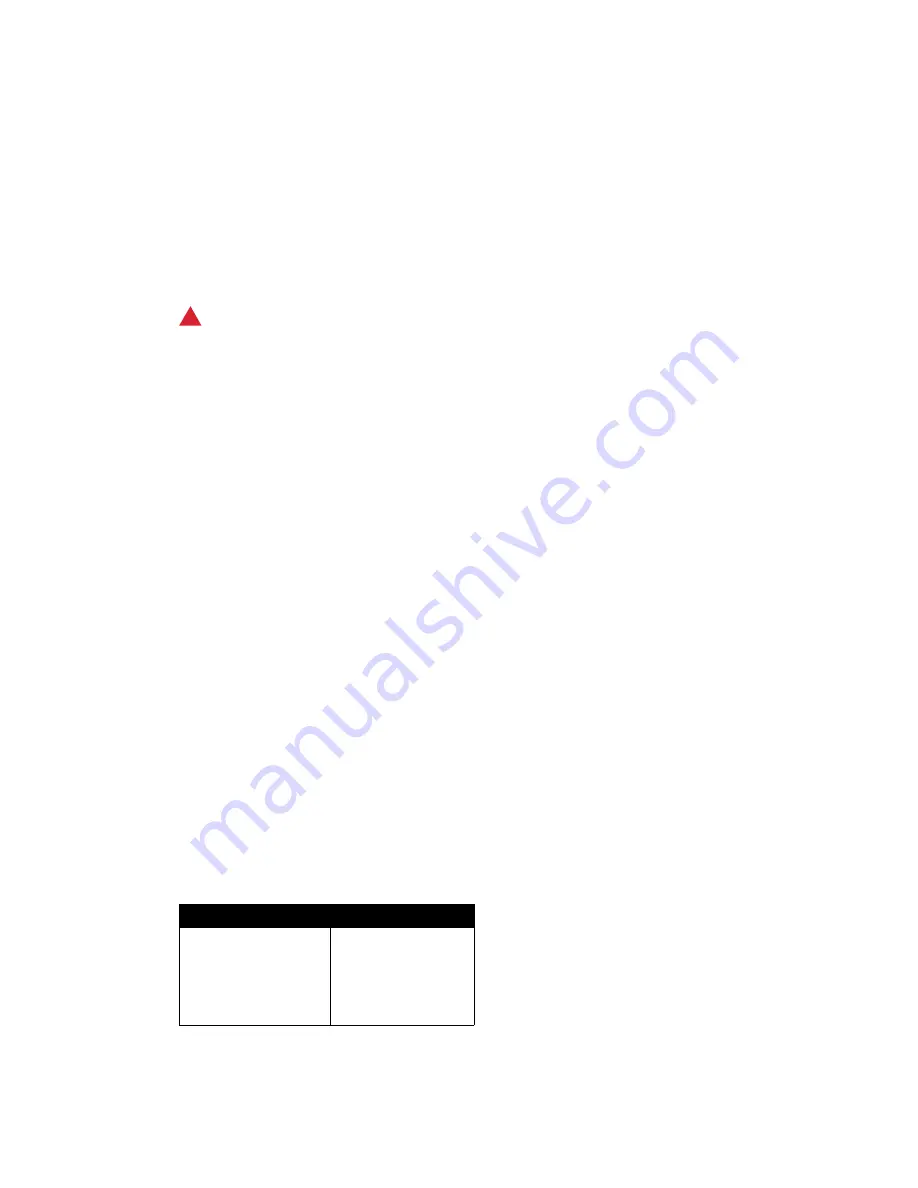
Safety and Regulations
WorkCentre
®
XXXX
6
User Guide
•
Any part of the device is damaged.
Disconnect Device
The power cable is the disconnect device for this device. It is attached to the back of the machine
as a plug-in device. To remove all electrical power from the device, disconnect the power cable from
the electrical outlet.
Maintenance Information
!
WARNING
Do not use aerosol cleaners. Aerosol cleaners can be explosive or flammable when used on electro-
mechanical equipment.
•
Any operator device maintenance procedures will be described in the user documentation
supplied with the device.
•
Do not carry out any maintenance on this device which is not described in the customer
documentation.
•
Use supplies and cleaning materials only as directed in the user documentation.
•
Do not remove covers or guards that are fastened with screws. There are no parts behind these
covers that you can maintain or service.
Consumables Information
•
Store all consumables in accordance with the instructions given on the package or container.
•
Keep all consumables away from the reach of children.
•
Never throw toner, toner cartridges or toner containers into an open flame.
•
When handling cartridges, for example ink, fuser, etc. avoid skin or eye contact. Eye contact can
cause irritation and inflammation. Do not attempt to disassemble the cartridge. This can
increase the risk of skin or eye contact.
•
Use a broom or a wet cloth to wipe off spilled toner. Sweep slowly to minimize generation of
dust during clean up. Avoid using a vacuum cleaner. If a vacuum cleaner must be used, the unit
should be designed for combustible dusts (e.g. explosion rated motor and conductive hose).
Product Safety Certification
This product is certified by the following Agency using the Safety standards listed below.
Agency
Standard
Underwriters
Laboratories Inc. (US /
Canada)
UL60950-1 (2007)
2nd Edition
CSA 22.2 no. 60950-
1-07 2nd Edition
Содержание WorkCentre 5945
Страница 1: ...Version 1 0 July 2014 Xerox WorkCentre 5945 5955 Multifunction Printer Quick Start Guide...
Страница 3: ...WorkCentre 5845 5855 5865 5875 5890 3 User Guide...
Страница 5: ...WorkCentre 5945 5955 2 Quick Start Guide...
Страница 23: ...Safety and Regulations WorkCentre XXXX 20 User Guide...
Страница 69: ...Getting Started WorkCentre XXXX 66 User Guide...










































