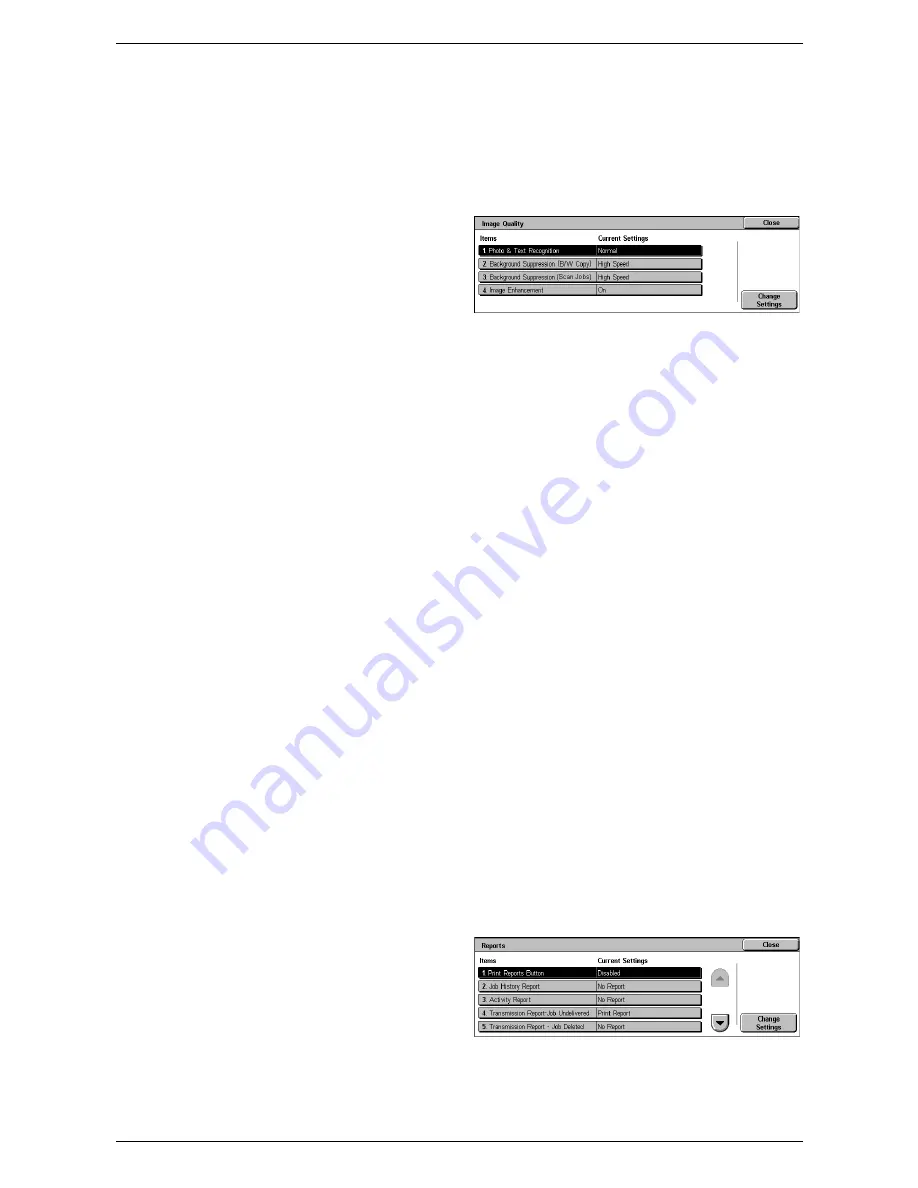
6 Setups
72
– If the specified tray holds paper set under [Auto Paper Off] in the [Paper Type
Priority] setting.
Image Quality
This feature allows you to configure various settings to adjust the quality of scanned
data.
1.
Select [Image Quality] in the
[Features] menu.
2.
Change the required settings.
3.
Select [Close].
Photo & Text Recognition
Specifies the level at which the machine distinguishes between text and photos when
[Original Type] is set to [Photo & Text] on the [Image Quality] screen. Select [More Text]
to make very fine characters become more easily recognizable as text. Select [More
Photo] to make halftone images on newspapers and flyers become more easily
recognizable as photos.
Background Suppression (B/W Copy)
Specifies the method for detecting the background color for background suppression
when making copies. Select [High Quality] to pre-scan the whole document to detect
the background color. Select [High Speed] to sample a portion of the document to
detect the background color.
NOTE:
This function is available only for documents placed on the document glass.
NOTE:
When [High Quality] is selected, a picture fragment may be produced if the
[Corner Shift] option is set and [Reduce/Enlarge] is set to less than 60%.
Background Suppression (Scan Jobs)
Specifies the method for detecting the background color for background suppression
when making scans. Select [High Quality] to pre-scan the whole document to detect
the background color. Select [High Speed] to sample a portion of the document to
detect the background color.
NOTE:
This function is available only for documents placed on the document glass.
Image Enhancement
Specifies whether to perform smoothing on print data for copy and fax jobs. This will
give smoother images on printed paper.
Reports
This feature allows you to specify how reports are to be automatically printed.
1.
Select [Reports] in the
[Features] menu.
2.
Change the required settings.
Use the side tabs to switch
between screens.
3.
Select [Close].
Содержание WorkCentre 5222
Страница 1: ...User Guide ME3612E4 1 System Administration Guide XE3022EN0 2 ...
Страница 12: ...12 ...
Страница 28: ...2 Paper and Other Media 28 ...
Страница 62: ...5 Machine Status 62 ...
Страница 148: ...6 Setups 148 ...
Страница 232: ...7 CentreWare Internet Services 232 ...
Страница 274: ...8 Printer Environment Settings 274 ...
Страница 282: ...9 E mail Environment Settings 282 ...
Страница 430: ...15 Problem Solving 430 ...
Страница 444: ...16 Appendix 444 ...






























