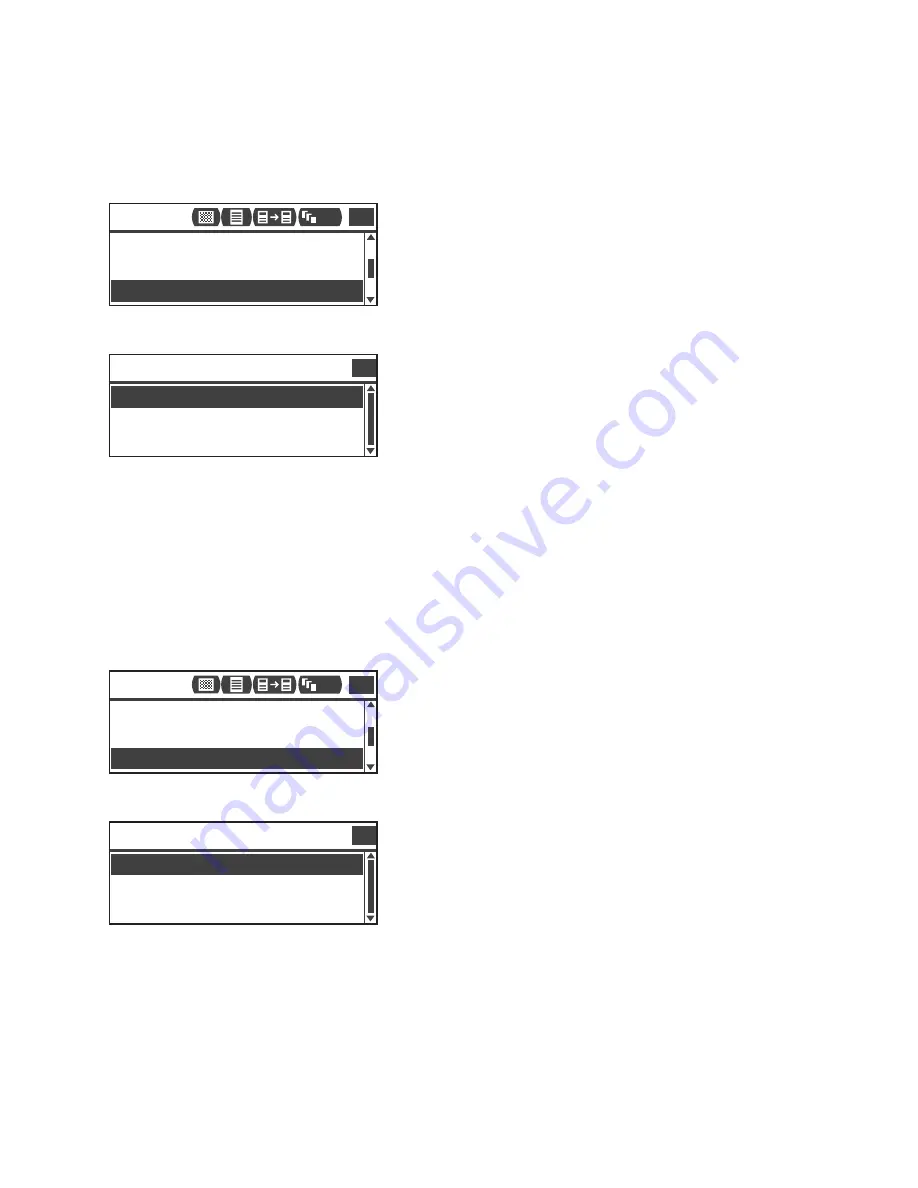
Copy
Xerox
®
WorkCentre
®
5022/5024 Multifunction Printer
User Guide
5-22
Original - Binding Position
You can set the position when binding documents.
1.
Select
Output - Binding Position
, and then press the
OK
button.
1.
Select the binding position, and then press the
OK
button.
Output - Binding Position
You can set the position when binding output copies.
1.
Select
Output - Binding Position
, and then press the
OK
button.
2.
Select the binding position, and then press the
OK
button.
Flip on Long Edge
Binds the long edge of document in portrait orientation.
Flip on Short Edge
Binds the short edge of document in landscape orientation.
Flip on Long Edge
Binds the long edge of document in portrait orientation.
Flip on Short Edge
Binds the short edge of document in landscape orientation.
Flip on Long
Original-Binding Po...
Auto
Original Size...
Flip on Long
Output-Binding Posi...
Copy
1
111
Output-Binding Position
Qty.
1
Flip on Short Edge
Flip on Long Edge
Flip on Long
Original-Binding Po...
Auto
Original Size...
Flip on Long
Output-Binding Posi...
Copy
1
111
Output-Binding Position
Qty.
1
Flip on Short Edge
Flip on Long Edge
Содержание WorkCentre 5022
Страница 1: ...February 2015 Xerox WorkCentre 5022 5024 Multifunction Printer User Guide ...
Страница 12: ...Contents Xerox WorkCentre 5022 5024 Multifunction Printer User Guide xii ...
Страница 182: ...Scan Xerox WorkCentre 5022 5024 Multifunction Printer User Guide 7 22 ...
Страница 186: ...Print Xerox WorkCentre 5022 5024 Multifunction Printer User Guide 8 4 ...
Страница 242: ...Tools Xerox WorkCentre 5022 5024 Multifunction Printer User Guide 9 56 ...
Страница 274: ...Maintenance Xerox WorkCentre 5022 5024 Multifunction Printer User Guide 12 16 ...
Страница 332: ...Problem Solving Xerox WorkCentre 5022 5024 Multifunction Printer User Guide 13 58 ...
Страница 354: ...Appendix Xerox WorkCentre 5022 5024 Multifunction Printer User Guide 14 22 ...
Страница 358: ...Index Xerox WorkCentre 5022 5024 Multifunction Printer User Guide I 4 ...
Страница 359: ......
Страница 360: ......






























