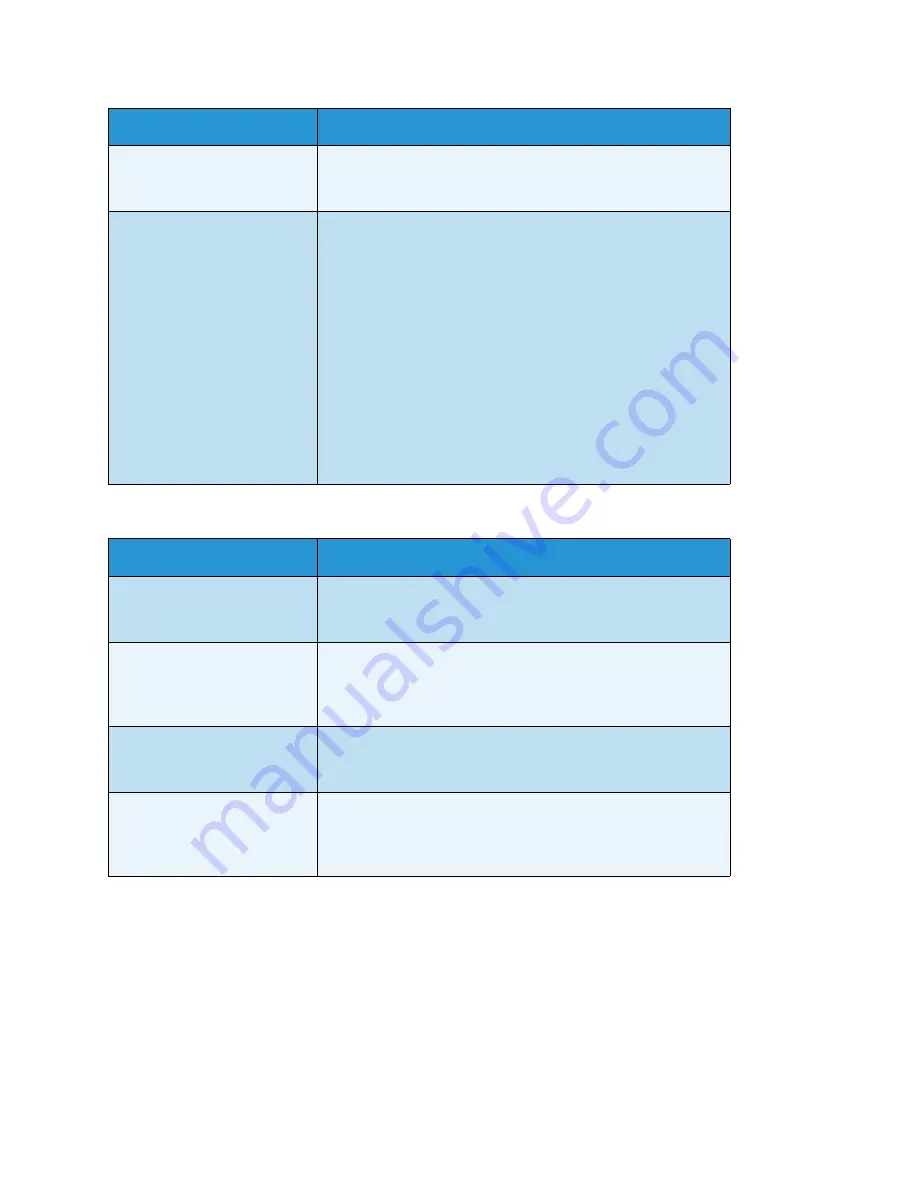
Xerox
®
WorkCentre
®
5019/5021
Network Addendum
41
Unable to connect to the desired Web server
IPv4 or IPv6 connection problems
The table below lists possible solutions to problems that might occur when connecting to an IPv4 or
IPv6 address.
An error has occurred but is
not displayed on the control
panel.
Errors that occur while executing background processes are not
displayed on the control panel. Print the Job History Report to
check the execution results.
Unable to connect due to an
access restriction set in the
proxy server, firewall or Web
server.
Types of access restrictions are listed below. Check the set
access restriction.
Address (port) restriction
SSL restriction
User access (or access authority level) restriction
Content block
Scheme restriction (such as restriction on use of HTTP)
Forwarded data size restriction
Method restriction (such as restriction on use of POST)
HTTP header restriction (such as access permitted only on
certain browsers)
Time restriction (such as use permitted only during certain time
slots)
Symptom
Remedy
The machine is not set to use
a proxy server.
If the machine is not set to use a proxy server in an
environment that uses one, you cannot connect to the desired
Web server. Set the machine to use a proxy server.
The machine is set to use a
proxy server even though the
environment does not use
one.
Do not set the machine to use a proxy server in an environment
not requiring the use of one (such as an intranet).
The proxy server address has
not been set correctly.
If the machine is set to use a proxy server, you will not be able
to connect to the desired Web server if the proxy server address
is not set correctly. Set the proxy server address correctly.
Unable to connect because
the user name or password is
incorrect when the proxy
server requires authentication.
Set a user name and password in the machine that the proxy
server will permit connection for.
Possible cause
Remedy
Содержание WorkCentre 5019
Страница 1: ...April 2013 702P01454 Xerox WorkCentre 5019 5021 Network Addendum...
Страница 28: ...Xerox WorkCentre 5019 5021 Network Addendum 28 2 Select the Options tab 3 Select Get Information from Printer...
Страница 46: ...Xerox WorkCentre 5019 5021 Network Addendum 46...
Страница 49: ......
Страница 50: ......










































