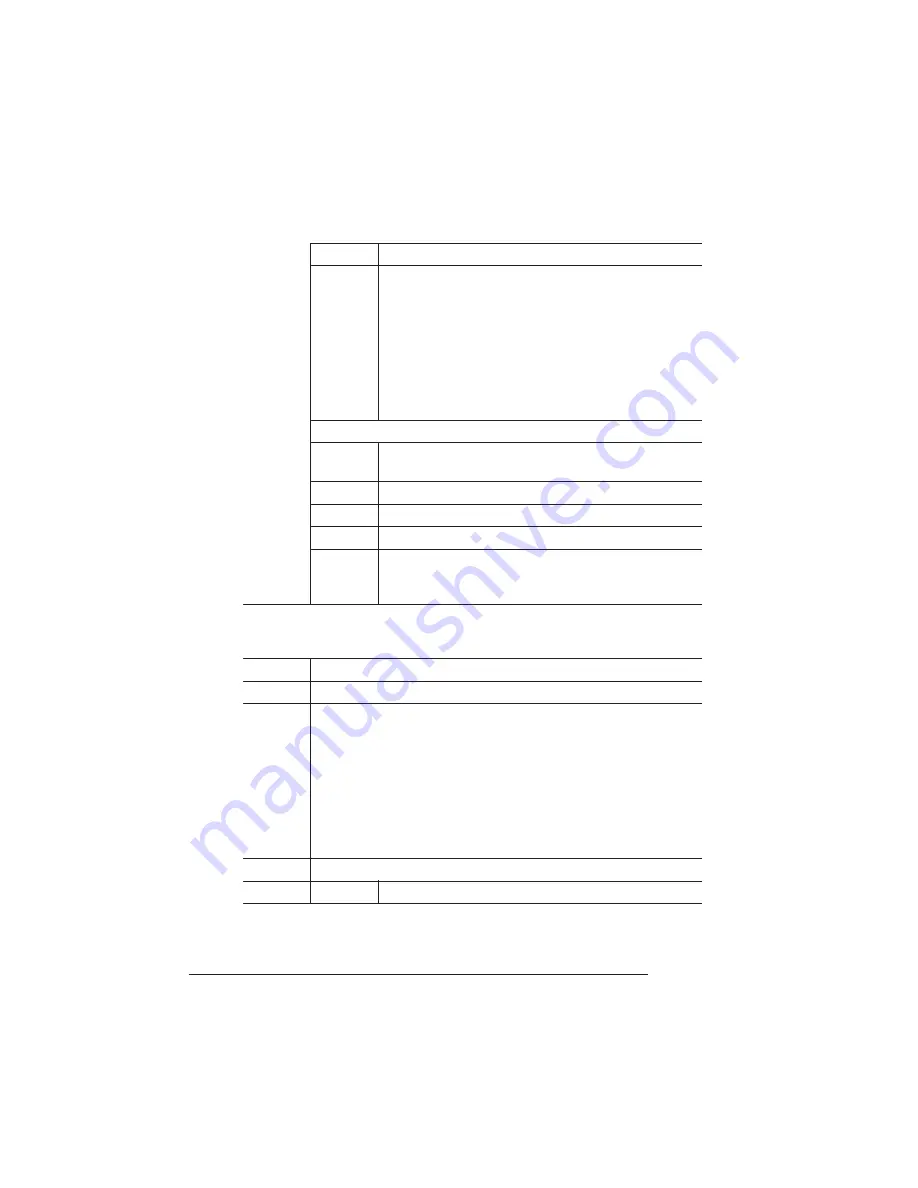
QMS 3825/3225/2025 User's Guide
C-30
PCL 5 Emulation
Select Font Command
Format
Integer
Notes
This ID must be specified. It indicates the resource
from which the desired object is to be removed.
There is no way to specify “all resources.” If a
%%IncludeFeature:install command precedes the
%%IncludeFeature:remove command, the remove
command is ignored (these commands are mutually
exclusive). If the disk does not exist, PCL issues the
NO SPACE FOR FONT, MACRO, OR PATTERN
error message.
object id
Purpose
Specifies the ID of the object that is to be removed
from the printer system.
Range
*, -1 to 32767
Default
-1 (wildcard)
Format
Integer
Notes
If the object id is not specified, or it is specified as * or
-1, all objects on the specified resource with the
specified object type are removed.
Syntax
%%IncludeFeature:font (
font name)
Purpose
Specifies the default font to use.
Notes
Fonts are identified by the names shown above. Only the
resident fonts may be selected (the available set varies from
printer to printer). An asterisk “*” in the name indicates that a font
is scalable, and that a point size is to be applied. The value
selectbyid indicates that the default font ID or unique font index
will be used for default font selection. Selecting a bound, bitmap
font overrides the default settings for symbol set and point size.
An unbound font uses the specified default symbol set if
possible, while a scalable font uses the default font size.
Variable
font name
Purpose
Specifies the default font name.
Содержание WorkCentre 3225
Страница 1: ...QMS 3825 3225 2025 Print System User s Guide 1800366 001B ...
Страница 11: ...1 Introduction In This Chapter Printer features Optional accessories Where to find more information ...
Страница 90: ......
Страница 116: ...QMS 3825 3225 2025 User s Guide 5 8 Changing LLCIT Paper Size 16 Remove the clear lid ...
Страница 129: ...A QMS Customer Support In This Appendix Sources of customer support QMS world wide offices ...
Страница 134: ......
Страница 144: ......
Страница 181: ...D Factory Default Settings ...
Страница 189: ...E Character Encoding Tables ...
Страница 194: ......
Страница 214: ......
Страница 222: ......
















































