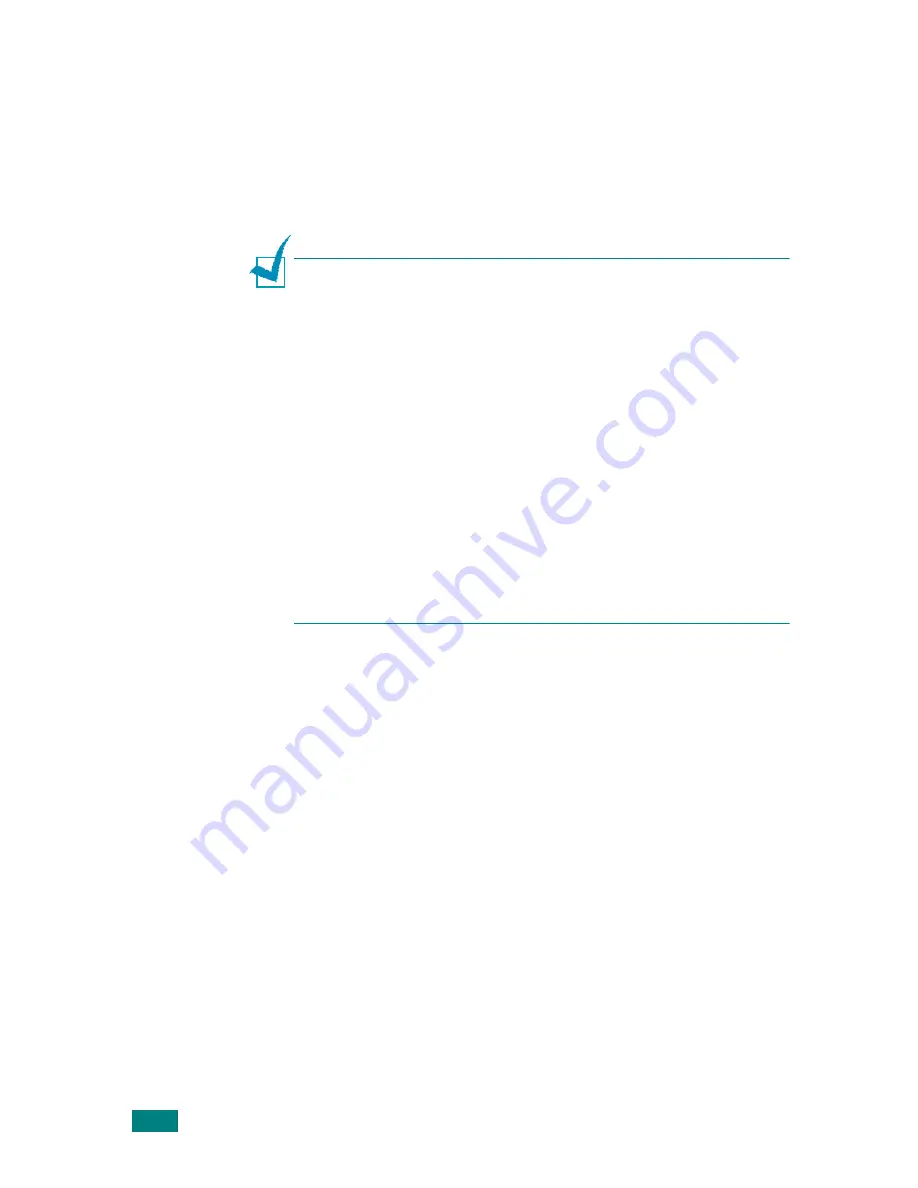
P
RINTING
3.4
7
When you finish setting the properties, click
OK
until the
Print window displays.
8
Click
OK
to start printing.
The printer’s Properties window may differ, depending on your
operating system. This User’s Guide shows the Properties
window on windows 98.
N
OTES
:
• Most Windows applications overrides the settings you specified in
the printer driver. Change all of the print settings available in the
software application first, and change any remaining settings
using the printer driver.
• The settings you change remain in effect only while you are
using the current program. To make your changes permanent,
make them in the
Printers
folder. Follow these steps:
1. Click the Windows
Start
menu.
2. For Windows 98/Me/NT 4.0/2000, select
Settings
and then
Printers
.
For Windows XP, select
Printers and Faxes
.
3. Select the
Xerox WorkCentre PE114 Series
printer.
4. Click the right mouse button on the printer icon and:
• For Windows 98/Me, select
Properties
.
• For Windows 2000/XP, select
Printing Preferences
.
• For Windows NT 4.0, select
Document Default
.
5. Change the settings on each tab and click
OK
.
Содержание Work Centre PE114e
Страница 13: ...13 WorkCentre PE114e ...
Страница 48: ...PAPER HANDLING 2 12 MEMO ...
Страница 74: ...PRINTING 3 26 MEMO ...
Страница 120: ...TROUBLESHOOTING 7 20 MEMO ...
















































